2 static ip, Table 29 lcd menu: static ip – ZyXEL Communications V300 User Manual
Page 67
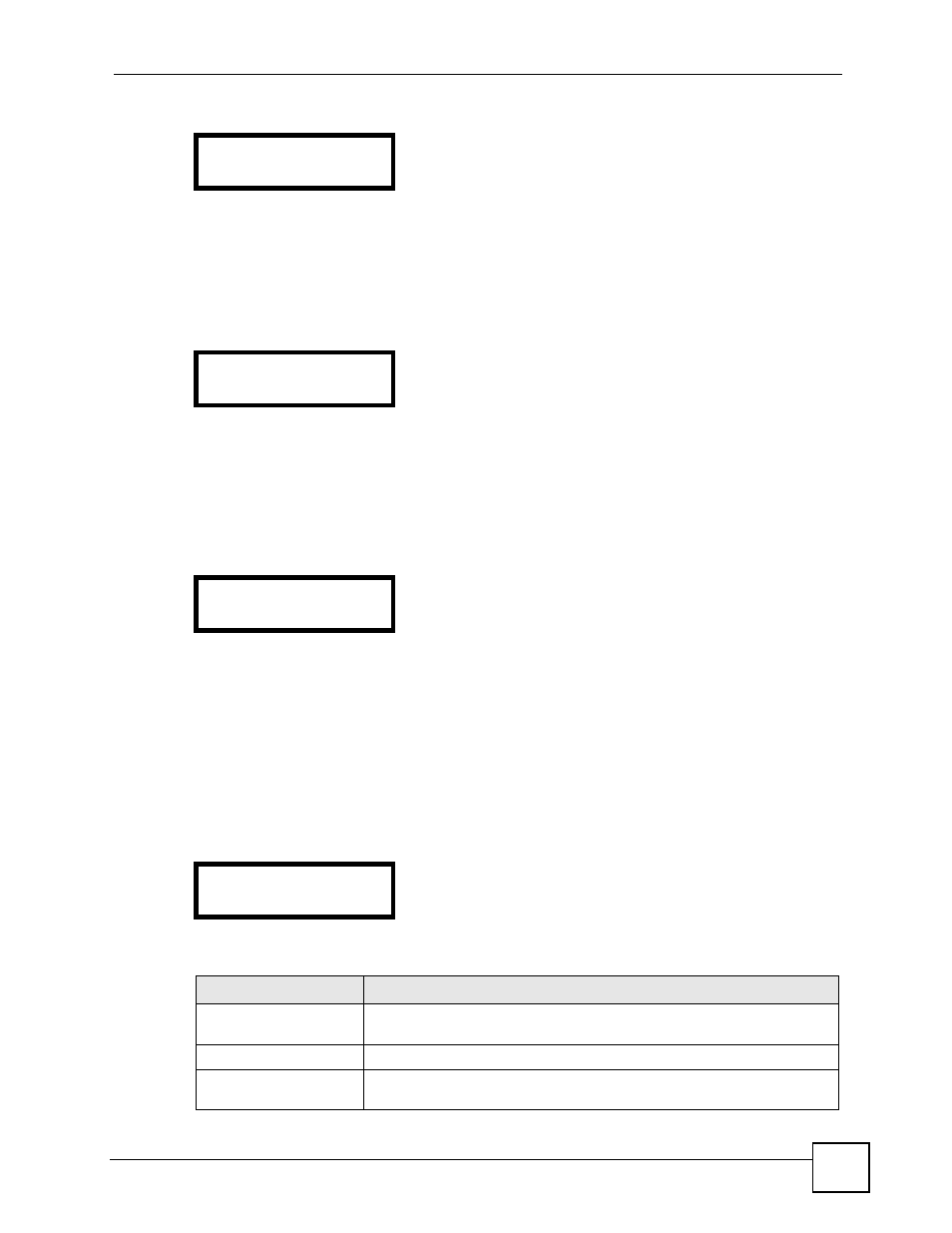
Chapter 6 LCD Menus: Advanced
V300 User’s Guide
67
Figure 52 LCD Menu: PPPoE Username - Edit
Enter your PPPoE username and press MENU to save the change. Alternatively, press
PHONEBOOK to return to the previous screen.
6.2.1.2 PPPoE Password
Select Adv Setting > Network > PPPoE > Password. The following screen displays.
Figure 53 LCD Menu: PPPoE Password
Press MENU to edit the PPPoE password, or press PHONEBOOK to return to the previous
screen.
6.2.1.2.1 PPPoE Password - Edit
Press MENU in the PPPoE > Password screen. The following screen displays.
Figure 54 LCD Menu: PPPoE Password - Edit
Enter your PPPoE username and press MENU to save the change. Alternatively, press
PHONEBOOK to return to the previous screen.
6.2.2 Static IP
Use this menu to manually configure your V300’s IP address, subnet mask and gateway
settings. Enter the settings exactly as your ISP or network administrator gave them to you.
Select Adv Setting > Network Setting > Static IP. The following screen displays.
Figure 55 LCD Menu: Static IP
The following table describes the labels in this screen.
ABC(#to change)
_
3 Password
123(#to change)
_
2 Static IP
1 Active
Table 29 LCD Menu: Static IP
LABEL
DESCRIPTION
Active
Select this to turn on static IP. Your V300 uses the IP settings you configure
in this menu.
IP Address
Select this to set the static IP address you want the V300 to use.
Gateway
Select this to set the IP address of the device your V300 uses to access the
Internet.
