3 voip status, 3 the volume setting menu – ZyXEL Communications V300 User Manual
Page 53
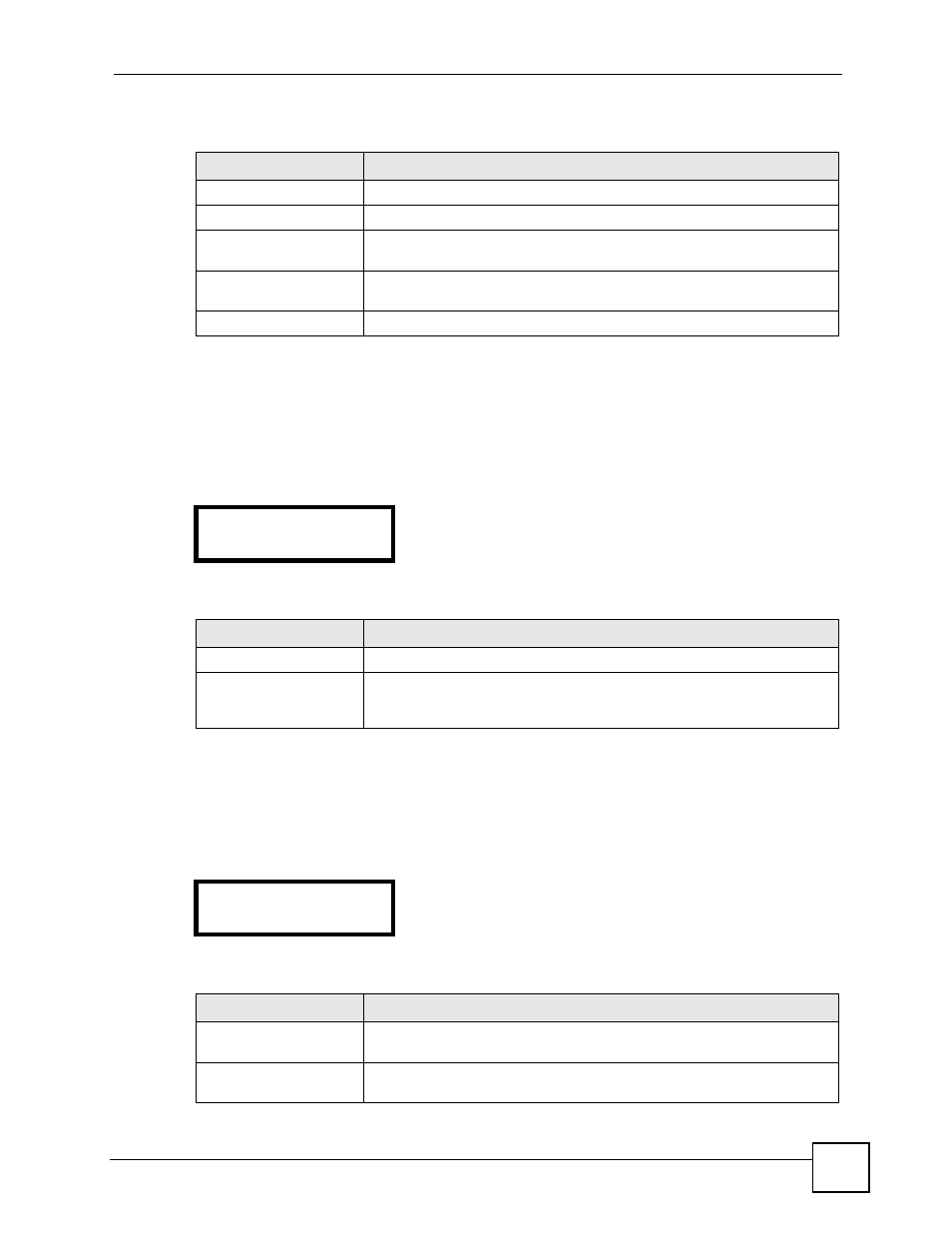
Chapter 5 LCD Menus: Basic Settings
V300 User’s Guide
53
The following table describes the labels in this screen.
5.2.3 VoIP Status
Use this screen to check the SIP number associated with the VoIP account configured on the
V300, and to see whether the account is correctly registered with a SIP server. Select VoIP
Status in the System Info menu. The following screen displays.
Figure 24 LCD Menu: VoIP Status
The following table describes the labels in this screen.
5.3 The Volume Setting Menu
Use these menus to set the loudness of the V300’s audio equipment.
Figure 25 LCD Menu: Volume Setting
The following table describes the labels in this screen.
Table 9 LCD Menu: IP Address
LABEL
DESCRIPTION
IP Address
Select this to see the IP address currently assigned to the V300.
Subnet Mask
Select this to see the subnet mask currently configured on the V300.
Gateway
This is the IP address of the device on the network your V300 uses to
access the Internet.
1st DNS
Select this to see the primary DNS (Domain Name System) server your
V300 uses.
2nd DNS
Select this to see the secondary (backup) DNS server your V300 uses.
4 VOIP Status:
1 SIP number
Table 10 LCD Menu: SIP Menu
LABEL
DESCRIPTION
SIP Number
Select this to see the configured SIP account number.
Registration Status
Select this to see whether the SIP account is successfully registered with a
SIP server or not. If the account is not registered (No Reg displays), you
cannot use it to make VoIP calls.
2 Vol Setting:
1 Speaker Vol
Table 11 LCD Menu: Volume Setting
LABEL
DESCRIPTION
Speaker Vol
Select this to set the internal speakerphone volume. This controls both the
internal speaker and the internal microphone.
Phone Vol
Select this to set the handset volume. This controls both the handset’s
speaker and its microphone.
