1 the pppoe menu – ZyXEL Communications V300 User Manual
Page 66
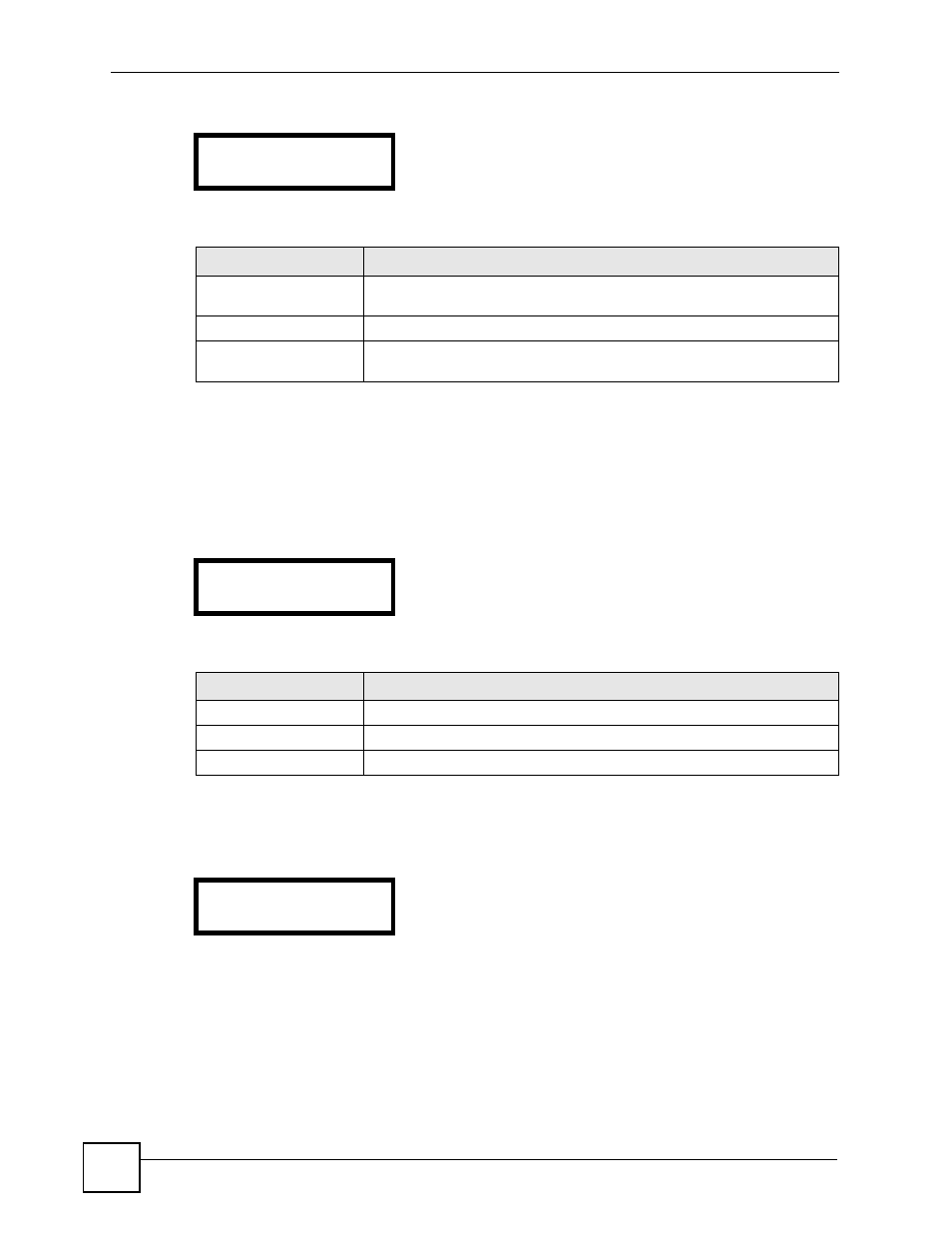
Chapter 6 LCD Menus: Advanced
V300 User’s Guide
66
Figure 49 LCD Menu: Network Setting
The following table describes the labels in this screen.
6.2.1 The PPPoE Menu
Use this menu to configure your V300’s PPPoE username and password, if it is a PPPoE
client. Enter your details exactly as your ISP or network administrator gave them to you.
Select Adv Setting > Network > PPPoE. The following screen displays.
Figure 50 LCD Menu: PPPoE
The following table describes the labels in this screen.
6.2.1.1 PPPoE Username
Select Adv Setting > Network > PPPoE > Username. The following screen displays.
Figure 51 LCD Menu: PPPoE Username
Press MENU to edit the PPPoE username, or press PHONEBOOK to return to the previous
screen.
6.2.1.1.1 PPPoE Username - Edit
If you press MENU in the PPPoE Username screen, the following screen displays.
1 Network:
1 PPPoE
Table 27 LCD Menu: Network
LABEL
DESCRIPTION
PPPoE
Use this to configure the V300’s PPPoE username and password, if it is a
PPPoE client.
Static IP
Use this if you have an IP address to use for the V300.
DHCP
Use this if you do not have an IP address to use for the V300. The V300
obtains an address automatically from a DHCP server on the network.
1 PPPoE:
1 Active
Table 28 LCD Menu: PPPoE
LABEL
DESCRIPTION
Active
Use this to turn PPPoE on or off.
Username
Enter your PPPoE username.
Password
Enter your PPPoE password.
2 Username:
