Table 15 lcd menu: conditional forward – ZyXEL Communications V300 User Manual
Page 56
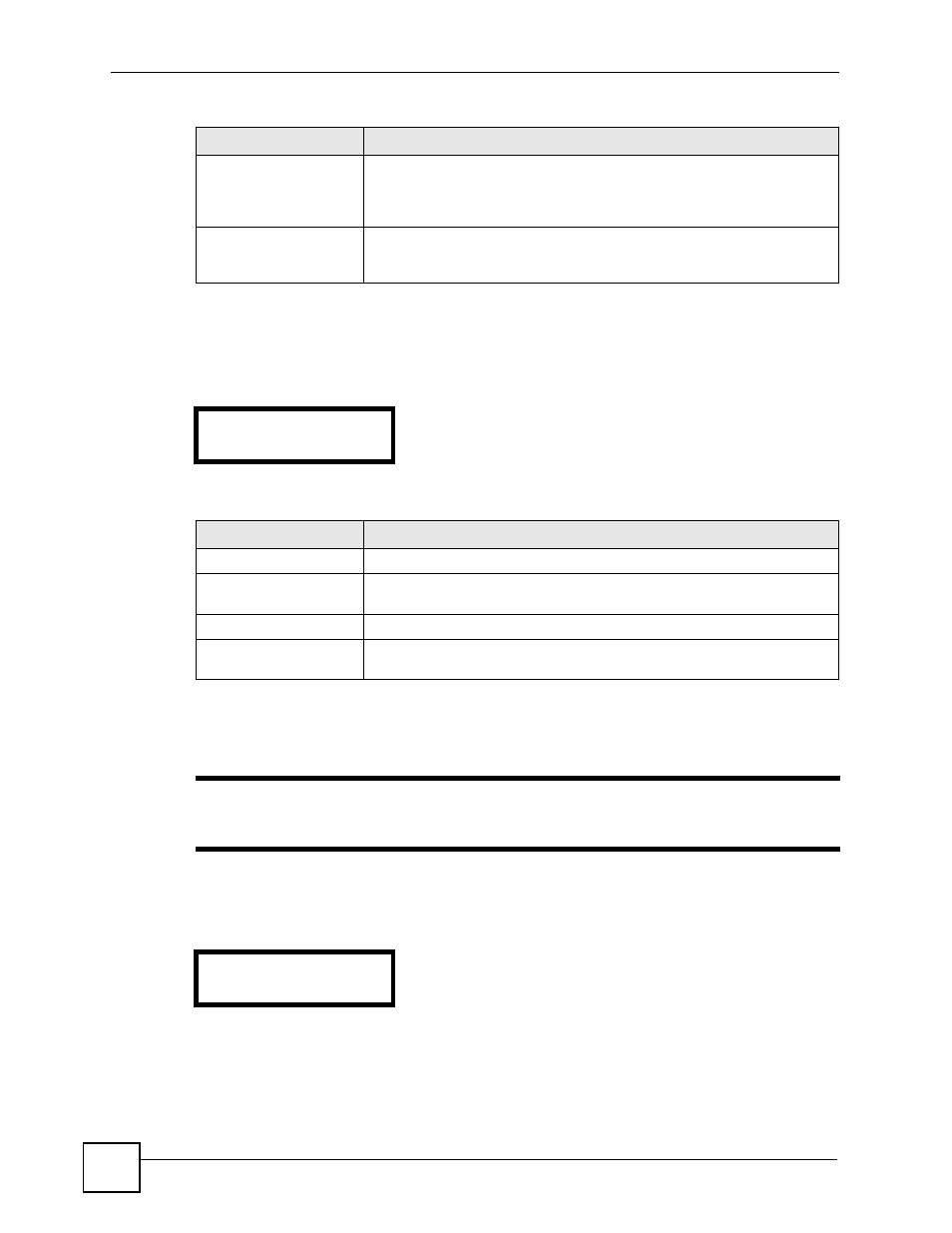
Chapter 5 LCD Menus: Basic Settings
V300 User’s Guide
56
5.4.2.1 Conditional Forward
Use this menu to specify the conditions under which you want calls to be redirected. Select
Call FW > Cond FW. The following screen displays.
Figure 31 LCD Menu: Conditional Forward
The following table describes the labels in this screen.
5.4.2.2 Forward Number
Use this menu to set the phone number to which calls are redirected.
"
This phone number is used for unconditional and conditional call forwarding,
but not for specific call forwarding.
Select Call FW > FW Number. The following screen displays.
Figure 32 LCD Menu: Forward Number
To edit the phone number, press MENU and then enter the new number. Press MENU again to
save the new number.
Timeout Set
Use this to set the call forward timeout. If you activate no answer
forwarding (NoAS FW) this is the length of time the V300 waits before
forwarding the call. This period also applies to specific forwarding (Specific
FW) rules with no answer forwarding enabled.
Specific FW
Select this to have the V300 forward calls that come from specific phone
numbers only. You can set multiple call forwarding rules, each of which can
forward calls to a different phone number.
Table 14 LCD Menu: Call Forward
LABEL
DESCRIPTION
2 CondFW:
1 Active
Table 15 LCD Menu: Conditional Forward
LABEL
DESCRIPTION
Active
Select this to turn conditional call forwarding on or off.
BusyFW
Select this to forward incoming calls when a call is already in progress on
the V300.
NoAS FW
Select this to forward incoming calls when you do not answer.
DND Forward
Select this to forward incoming calls when DND (Do Not Disturb) is
switched on.
2 FW Number:
0
