1 volume screen, 4 the call preference menu, 1 anonymous call – ZyXEL Communications V300 User Manual
Page 54: Table 12 lcd menu: system info
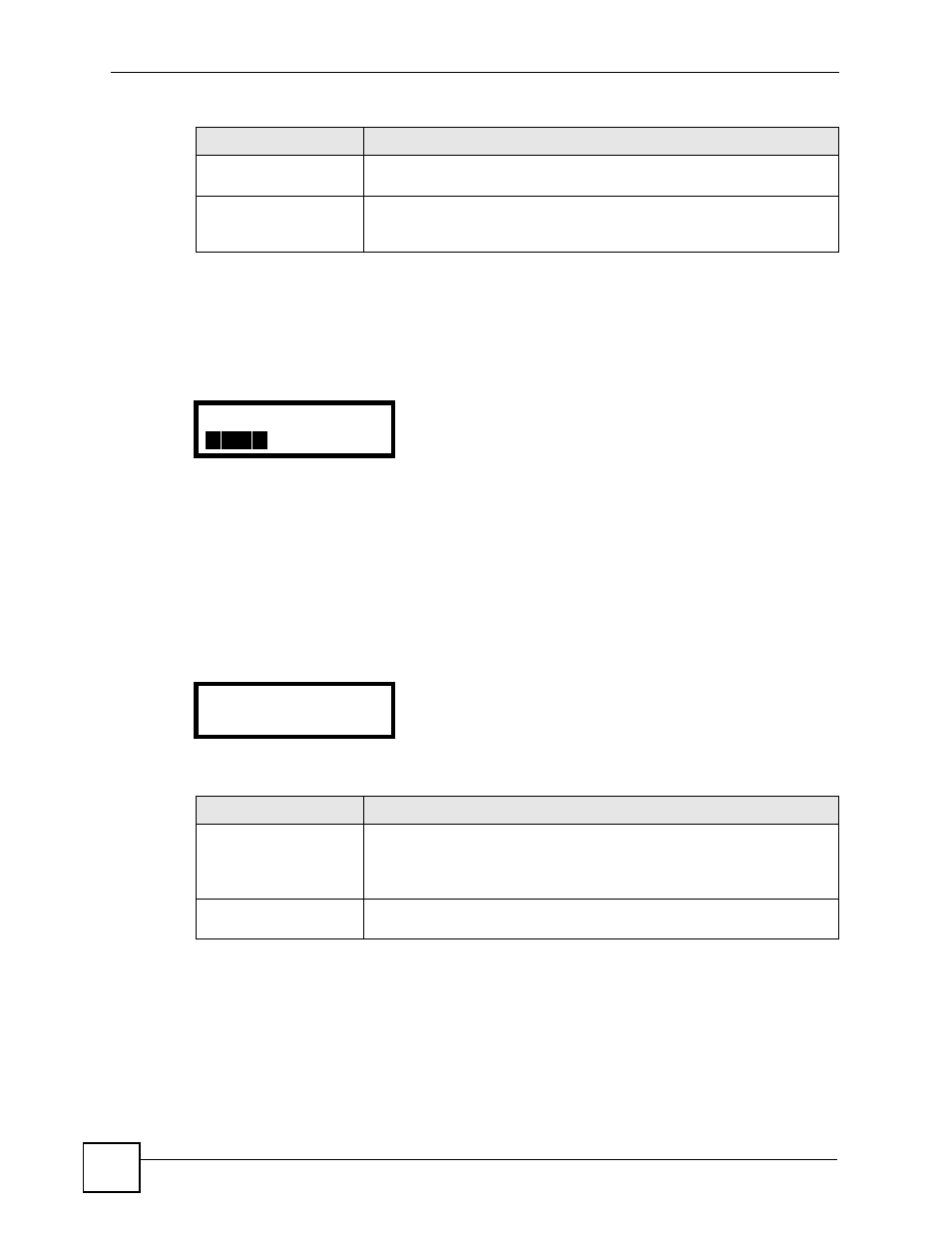
Chapter 5 LCD Menus: Basic Settings
V300 User’s Guide
54
5.3.1 Volume Screen
When you select one of the options in the Volume Setting menu, a screen similar to the
following displays. This example uses the Speaker Volume screen.
Figure 26 LCD Menu: Volume Screen
Use the Navigator or the VOLUME keys to increase or decrease the volume. Press MENU
when you are done.
5.4 The Call Preference Menu
Use these menus to allow or prohibit incoming calls that do not carry caller ID information,
and to set up call forwarding. Select Call Preference. The following screen displays.
Figure 27 LCD Menu: Call Preference
The following table describes the labels in this screen.
5.4.1 Anonymous Call
Use this to allow or prohibit incoming calls that do not carry caller ID information. Select
AnonyCall in the Call Preference menu. The following screen displays.
Ring Vol
Select this to set the volume of the V300’s ringtone. This setting applies to
all configured group rings.
Headset Vol
Select this to set the volume of an attached headset (or any device
connected to the external speaker and/or microphone sockets). This
controls both the handset’s speaker (earpiece) and its microphone.
Table 11 LCD Menu: Volume Setting
LABEL
DESCRIPTION
1 Speaker Vol:-+
3 Call Pref.:
1 AnonyCall
Table 12 LCD Menu: System Info
LABEL
DESCRIPTION
AnonyCall
When you turn this on, the V300 allows incoming calls that do not have
caller ID.
When you turn this off, the V300 allows only incoming calls that have caller
ID.
Call FW
Select this to set the V300 to redirect incoming calls to other phone
numbers.
