Turn on your zywall, Navigating the smt interface, 4 turn on your zywall – ZyXEL Communications ZYWALL10 User Manual
Page 38: 5 navigating the smt interface
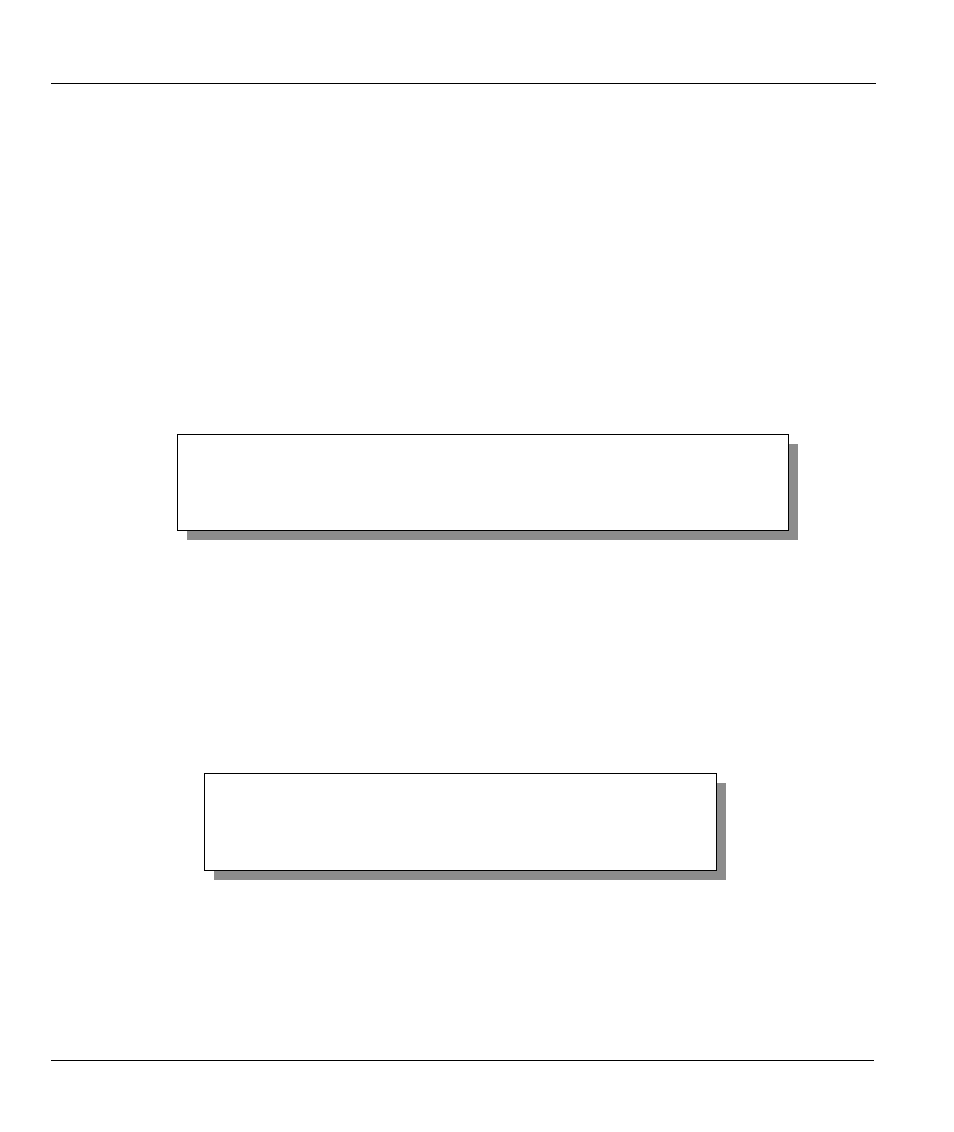
ZyWALL 10 Internet Security Gateway
2-4
Hardware Installation & Initial Setup
3. A cable/xDSL modem and an ISP account.
After the ZyWALL is properly set up, you can make future changes to the configuration through telnet
connections.
2.4 Turn On Your ZyWALL
At this point, you should have connected the console port, the LAN port, the WAN port and the power port
to the appropriate devices or lines. Plug the power adapter into a wall outlet. The Power LED should be on.
The SYS LED will come on after the system tests are complete. The WAN LED and one of the LAN LEDs
come on immediately after the SYS LED comes on, if connections have been made to the LAN and WAN
ports.
Initial Screen
When you turn on your ZyWALL, it performs several internal tests as well as line initialization.
After the tests, the ZyWALL asks you to press [
ENTER
] to continue, as shown next.
Figure 2-3 Initial Screen
Entering Password
The login screen appears after you press [ENTER], prompting you to enter the password, as shown below.
For your first login, enter the default password 1234. As you type the password, the screen displays an (X)
for each character you type.
Please note that if there is no activity for longer than five minutes after you log in, your ZyWALL will
automatically log you out and will display a blank screen. If you see a blank screen, press [ENTER] to
bring up the login screen again.
Figure 2-4 Password Screen
2.5 Navigating the SMT Interface
The SMT (System Management Terminal) is the interface that you use to configure your ZyWALL.
Enter Password : XXXX
Copyright (c) 1994 - 2001 ZyXEL Communications Corp.
initialize ch =0, ethernet address: 00:a0:c5:41:51:61
initialize ch =1, ethernet address: 00:a0:c5:41:51:62
Press ENTER to continue...
