1 using the ftp command from the dos prompt – ZyXEL Communications ZYWALL10 User Manual
Page 142
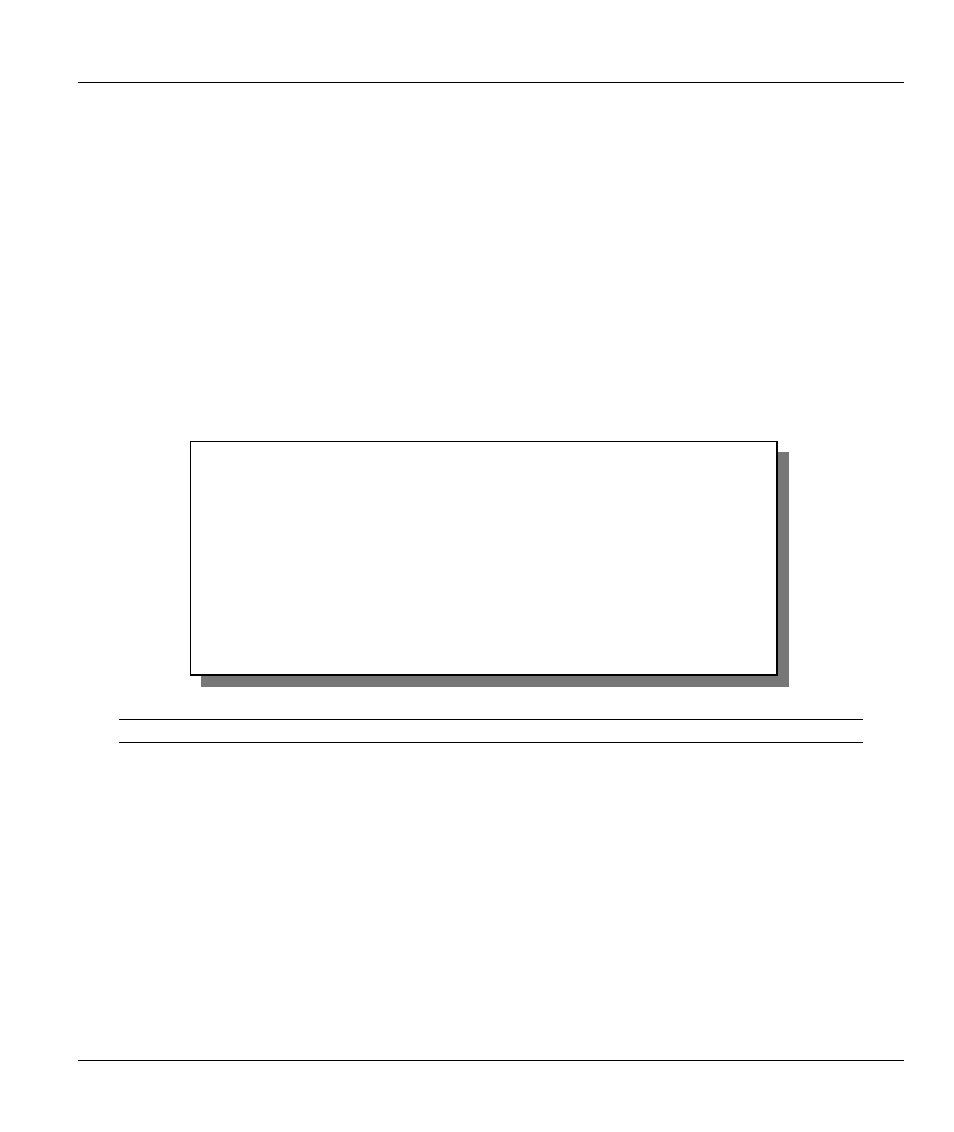
ZyWALL 10 Internet Security Gateway
Firmware and Configuration File Maintenance
10-11
10.6.1 Using the FTP command from the DOS Prompt
Step 1.
Launch the FTP client on your workstation.
Step 2.
Type
open
and the IP address of your ZyWALL.
Step 3.
Press [ENTER] when prompted for a username.
Step 4.
Type
root
and your SMT password as requested. The default is 1234.
Step 5.
Type
bin
to set transfer mode to binary.
Step 6.
Use “put” to transfer files from the workstation to the ZyWALL, e.g.,
put zywall.bin ras
transfers the firmware on your computer (zywall.bin) to the ZyWALL and renames it “ras”.
Similarly
put zywall.rom rom-0
transfers the configuration file on your computer
(zywall.rom) to the ZyWALL and renames it “rom-0”. Likewise
get rom-0
zywall.rom
transfers the configuration file on the ZyWALL to your computer and renames it zywall.rom.
See section 10.1 for more information on filename conventions.
Step 7.
Type
quit
to exit the ftp prompt.
Figure 10-15 FTP Session Example
The system reboots after a successful upload.
The following table describes some of the fields that you may see in third party FTP clients.
331 Enter PASS command
Password:
230 Logged in
ftp> bin
200 Type I OK
ftp> put zywall.bin ras
200 Port command okay
150 Opening data connection for STOR ras
226 File received OK
ftp: 327680 bytes sent in 1.10Seconds 297.89Kbytes/sec.
ftp> quit
