Tftp file transfer, 5 tftp file transfer – ZyXEL Communications ZYWALL10 User Manual
Page 138
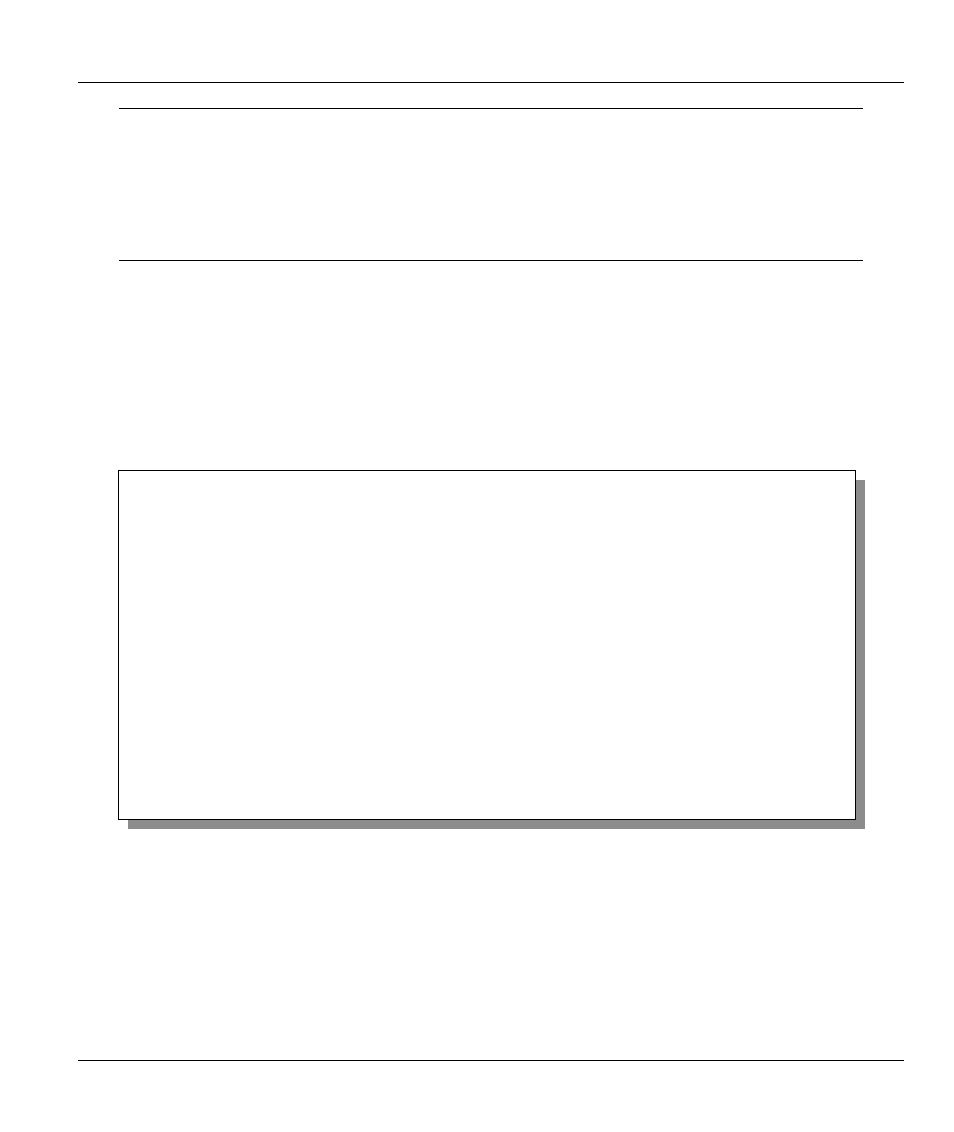
ZyWALL 10 Internet Security Gateway
Firmware and Configuration File Maintenance
10-7
Menu 24.6 replaces the current configuration with your customized configuration you
backed up previously. Menu 24.7.2 shows you the instructions for uploading the
Router Configuration file that replaces the current configuration file with the default
configuration file, i.e., zywall.rom. You will lose all configurations that you had before
and the speed of the console port will be reset to the default of 9600 bps with 8 data
bit, no parity and 1 stop bit (8n1). You will need to change your serial
communications software to the default before you can connect to the ZyWALL again.
The password will be reset to the default of 1234, also.
Follow the procedure below to upload the configuration file:
Step 1.
Enter
y
at the prompt to go into debug mode.
Step 2.
Enter
atlc
after the
Enter Debug Mode
message.
Step 3.
Wait for the
Starting XMODEM upload
message before activating Xmodem upload on
your terminal (Xmodem upload will be similar to the previous example for uploading
firmware).
Step 4.
After successful firmware upload, enter
atgo
to restart the ZyWALL.
Figure 10-12 Menu 24.7.2 — System Maintenance — Upload Router Configuration File
10.5 TFTP File Transfer
In addition to the direct console port connection, the ZyWALL supports the up/downloading of the
firmware and the configuration file using TFTP (Trivial File Transfer Protocol) over LAN. Although TFTP
should work over WAN as well, it is not recommended.
To use TFTP, your workstation must have both telnet and TFTP clients. To transfer the firmware and the
configuration file, follow the procedure shown next:
Menu 24.7.2 - System Maintenance - Upload Router Configuration File
To upload router configuration file:
1. Enter "y" at the prompt below to go into debug mode.
2. Enter "atlc" after "Enter Debug Mode" message.
3. Wait for "Starting XMODEM upload" message before activating
Xmodem upload on your terminal.
4. After successful configuration file upload, enter "atgo" to restart the
router.
Warning:
1. Proceeding with the upload will erase the current
configuration file.
2. The router's console port speed (Menu 24.2.2) may change
when it is restarted; please adjust your terminal's speed
accordingly. The password may change (menu 23), also.
3. When uploading the DEFAULT configuration file, the console
port speed will be reset to 9600 bps and the password to
"1234".
Do You Which To Proceed:(Y/N)
