1 example: tftp command – ZyXEL Communications ZYWALL10 User Manual
Page 139
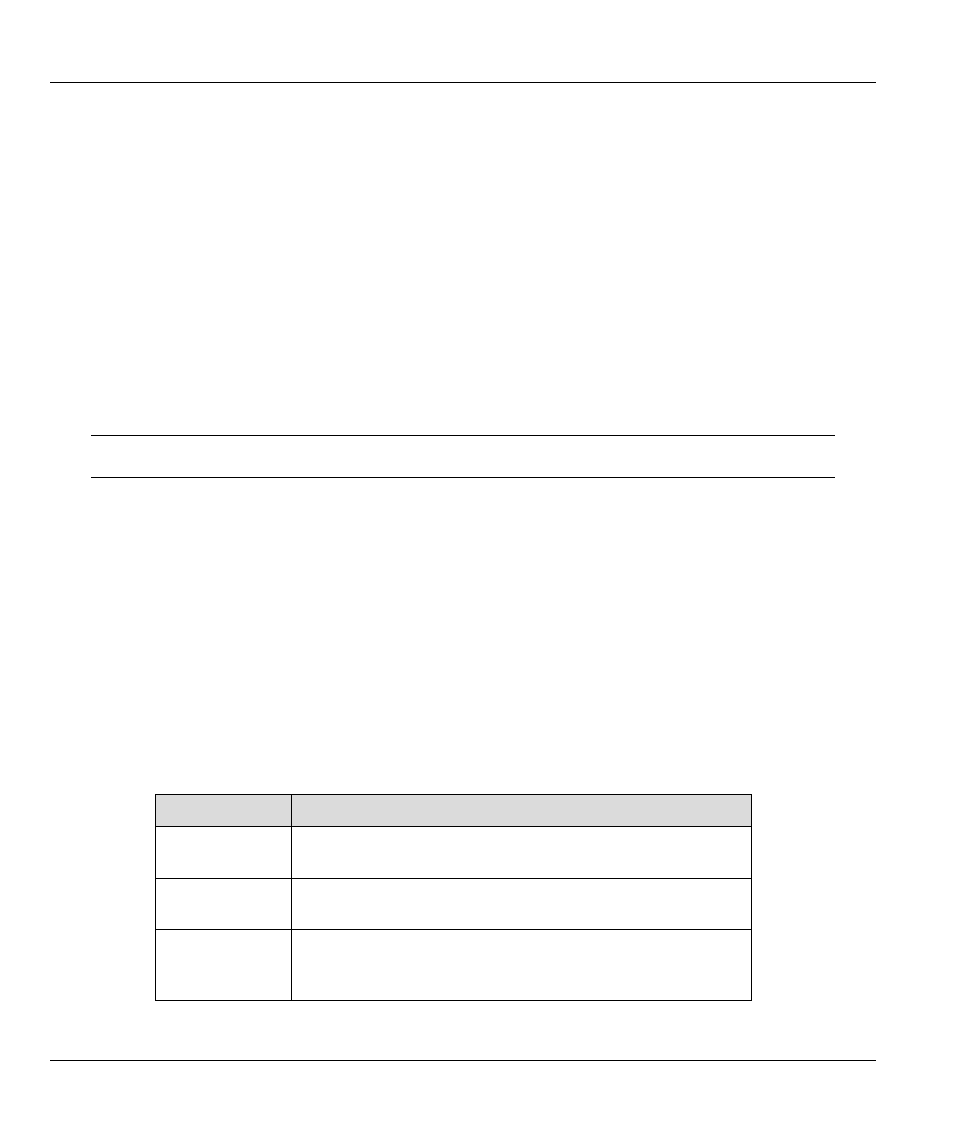
ZyWALL 10 Internet Security Gateway
10-8
Firmware and Configuration File Maintenance
Step 1.
Use telnet from your workstation to connect to the ZyWALL and log in. Because TFTP does
not have any security checks, the ZyWALL records the IP address of the telnet client and
accepts TFTP requests only from this address.
Step 2.
Put the SMT in command interpreter (CI) mode by entering 8 in Menu 24 – System
Maintenance.
Step 3.
Enter command
sys stdio 0
to disable the SMT timeout, so the TFTP transfer will not be
interrupted. Enter command
sys stdio
5 to restore the five-minute SMT timeout (default)
when the file transfer is complete.
Step 4.
Launch the TFTP client on your workstation and connect to the ZyWALL. Set the transfer mode
to binary before starting data transfer.
Step 5.
Use the TFTP client (see the example below) to transfer files between the ZyWALL and the
workstation. The file name for the firmware is
ras
and the configuration file is
rom-0
(rom-
zero, not capital o).
If you upload the firmware to the ZyWALL, it will reboot automatically when the file
transfer is completed (the SYS LED will flash).
Note that the telnet connection must be active and the SMT in CI mode before and during the TFTP
transfer. For details on TFTP commands (see following example), please consult the documentation of your
TFTP client program. For UNIX, use “get” to transfer from the ZyWALL to the workstation, “put” the
other way around, and “binary” to set binary transfer mode.
10.5.1 Example: TFTP Command
The following is an example tftp command:
TFTP [-i] host put zywall.bin ras
where “i” specifies binary image transfer mode (use this mode when transferring binary files), “host” is the
ZyWALL IP address, “put” transfers the file source on the workstation (zywall.bin – name of the firmware
on the workstation) to the file destination on the remote host (ras - name of the firmware on the ZyWALL).
The following table describes some of the fields that you may see in third party TFTP clients.
Table 10-2 Third Party TFTP Clients — General commands
COMMAND
DESCRIPTION
Host
Enter the IP address of the ZyWALL. 192.168.1.1 is the
ZyWALL default IP address when shipped.
Send/Fetch
Press “Send” to upload the file to the ZyWALL and “Fetch”
to back up the file on your computer.
Local File
Enter the path and name of the firmware file (*.bin
extension) or configuration file (*.rom extension) on your
computer.
