System information & diagnosis, System status, Chapter 9 system information & diagnosis – ZyXEL Communications ZYWALL10 User Manual
Page 120: 1 system status
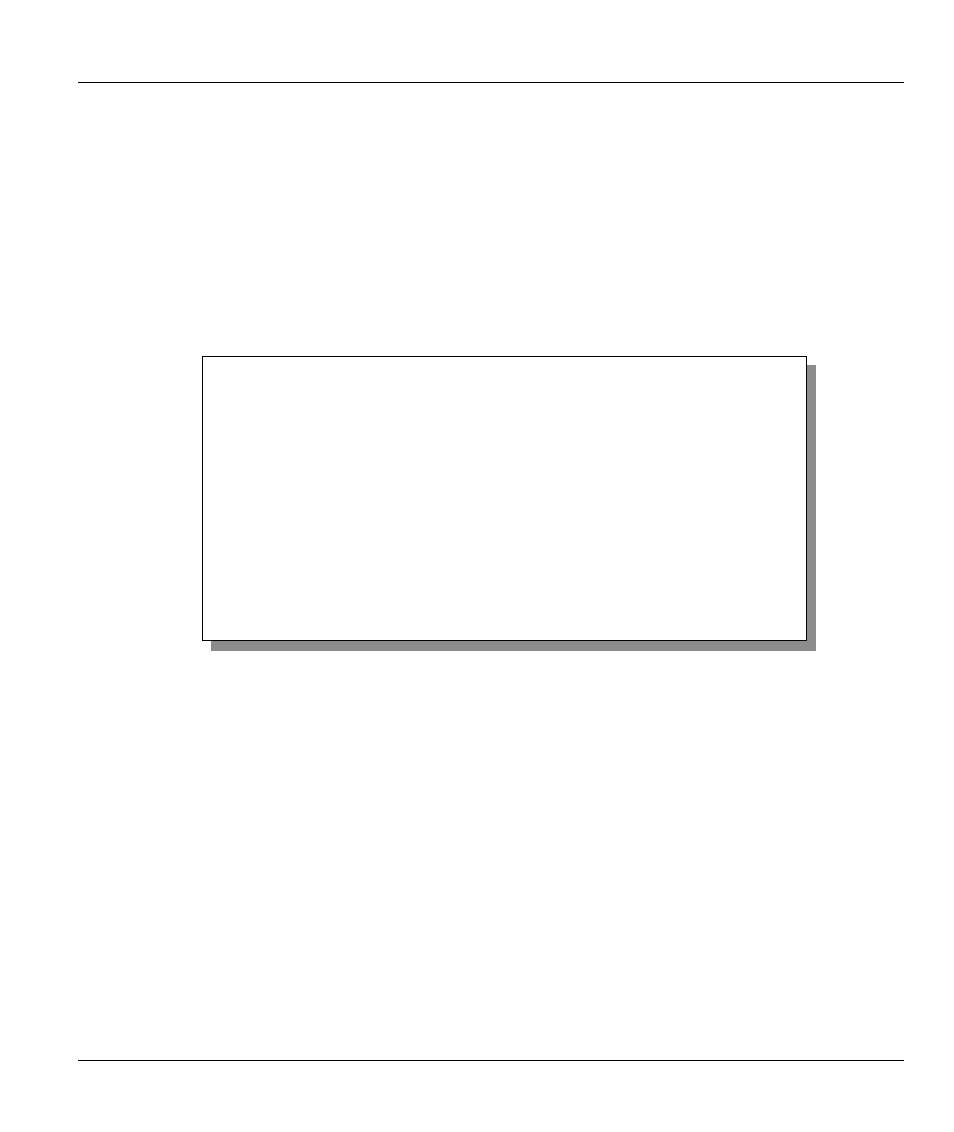
ZyWALL 10 Internet Security Gateway
System Information & Diagnosis
9-1
Chapter 9
System Information & Diagnosis
This chapter covers SMT menus 24.1 to 24.4.
This chapter covers the diagnostic tools that help you to maintain your ZyWALL. These tools include
updates on system status, port status, log and trace capabilities and upgrades for the system software.
Select menu 24 in the main menu to open Menu 24 - System Maintenance, as shown below.
Figure 9-1 Menu 24 — System Maintenance
9.1 System
Status
The first selection, System Status, gives you information on the version of your system firmware and the
status and statistics of the ports, as shown in the next figure. System Status is a tool that can be used to
monitor your ZyWALL. Specifically, it gives you information on your system firmware version, number of
packets sent and number of packets received.
To get to the System Status:
Step 1.
Enter number 24 to go to Menu 24 - System Maintenance.
Step 2.
In this menu, enter 1 to open System Maintenance - Status.
Step 3.
There are three commands in Menu 24.1 - System Maintenance - Status. Entering 1 drops the
WAN connection, 9 resets the counters and [ESC] takes you back to the previous screen.
Menu 24 - System Maintenance
1. System Status
2. System Information and Console Port Speed
3. Log and Trace
4. Diagnostic
5. Backup Configuration
6. Restore Configuration
7. Upload Firmware
8. Command Interpreter Mode
9. Call Control
10. Time and Date Setting
11. Remote Management Setup
Enter Menu Selection Number:
