2 example: xmodem upload using hyperterminal, 3 uploading router configuration file – ZyXEL Communications ZYWALL10 User Manual
Page 137
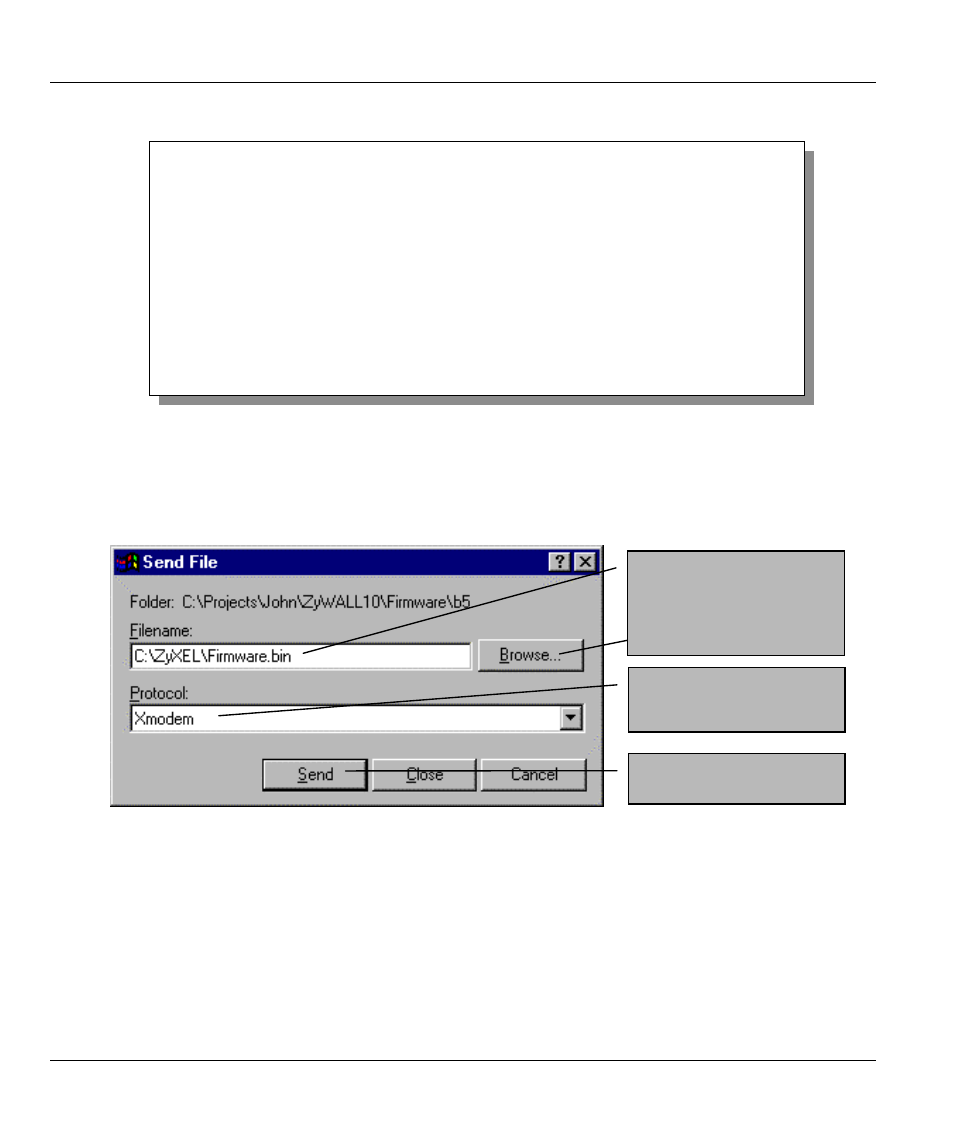
ZyWALL 10 Internet Security Gateway
10-6
Firmware and Configuration File Maintenance
Step 4.
After successful firmware upload, enter
atgo
to restart the ZyWALL.
Figure 10-10 Menu 24.7.1 — System Maintenance — Upload Router Firmware
10.4.2 Example: Xmodem Upload Using HyperTerminal
Click Transfer, then Send File to display the following screen.
Figure 10-11 Example: Xmodem Upload
10.4.3 Uploading Router Configuration File
The configuration data, system-related data, the error log and the trace log are all stored in the configuration
file. Please be aware that uploading the configuration file replaces everything contained within.
Menu 24.7.1 - System Maintenance - Upload Router Firmware
To upload router firmware:
1. Enter "y" at the prompt below to go into debug mode.
2. Enter "atur" after "Enter Debug Mode" message.
3. Wait for "Starting XMODEM upload" message before activating
Xmodem upload on your terminal.
4. After successful firmware upload, enter "atgo" to restart the
router.
Warning: Proceeding with the upload will erase the current router
firmware.
Do You Wish To Proceed:(Y/N)
Type the bin firmware
file’s location, or click
Browse to look for it.
Choose the Xmodem
protocol.
Then click Send.
