5 checking the zyxel device’s ip address, 6 auto provisioning and auto firmware upgrade, 7 phone functions summary – ZyXEL Communications P-2602H User Manual
Page 192: Table 73 phone functions summary
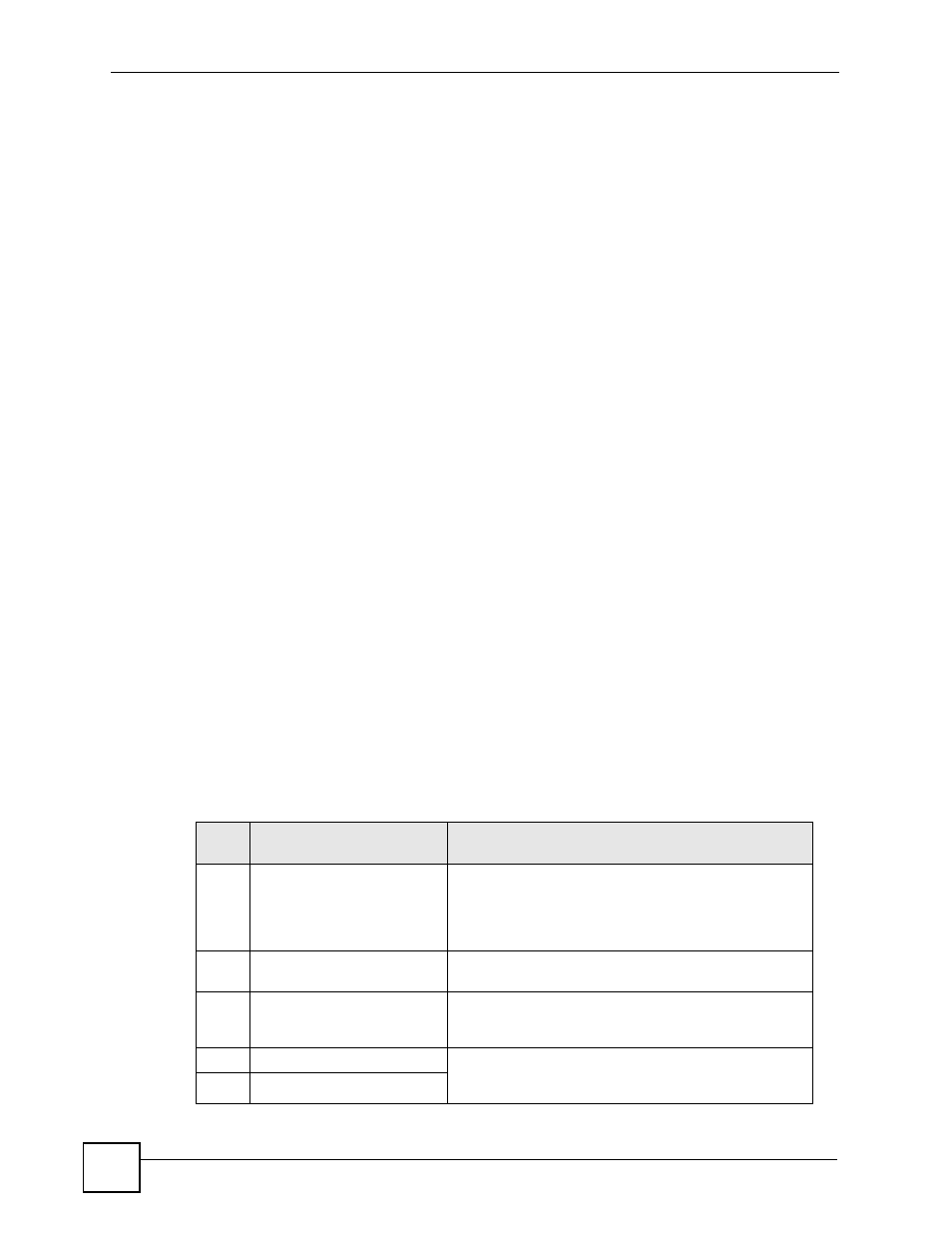
Chapter 13 Phone Usage
P-2602H(W)(L)-DxA User’s Guide
192
13.5 Checking the ZyXEL Device’s IP Address
Do the following to listen to the ZyXEL Device’s current IP address.
1 Pick up your phone’s receiver.
2 Press “****” on your phone’s keypad and wait for the message that says you are in the
configuration menu.
3 Press “5” followed by the # key.
4 Listen to the IP address and make a note of it.
5 Hang up the receiver.
13.6 Auto Provisioning and Auto Firmware Upgrade
If your service provider uses an auto-provisioning server to set up your device, you must first
enter the HTTP pincode (supplied by your service provider). This authenticates your ZyXEL
Device with the auto provisioning server, allowing you to use the service.
• On a phone connected to the device, enter “*99**”, your SIP number, “*”, the HTTP
pincode you were given, then “#”.
• For example, if your SIP number is 0123456 and the HTTP pincode you were given is
9876, you would enter “*99**0123456*9876#”.
During auto-provisioning, the ZyXEL Device checks to see if there is a newer firmware
version (if your service provider activates this feature). If newer firmware is available, the
ZyXEL Device plays a recording when you pick up your phone’s handset.
• Press “*99#” to upgrade the ZyXEL Device’s firmware.
• Press “#99#” to not upgrade the ZyXEL Device’s firmware.
13.7 Phone Functions Summary
The following table shows the key combinations you can enter on your phone’s keypad to use
certain features.
Table 73 Phone Functions Summary
ACTI
ON
FUNCTION
DESCRIPTION
****
IVR
Use this to set up Interactive Voice Response. IVR allows
you to record custom caller ringing tones (the sound a
caller hears before you pick up the phone) and on hold
tones (the sound someone hears when you put their call
on hold). See
####
Internal call
Call the phone(s) attached to the ZyXEL Device’s other
.
*99**
HTTP pincode
Use this if your service provider gave you a personal
identification number to enter in order to start using the
service. See
.
*99#
Enable firmware update
Use these to upload or not upload new firmware to the
ZyXEL Device, if requested by your service provider. See
.
#99#
Disable firmware update
