7 longstore procedure, 1 ready the printer for longstore, 2 starting up after a longstore – Xerox 8290 User Manual
Page 139: Longstore procedure
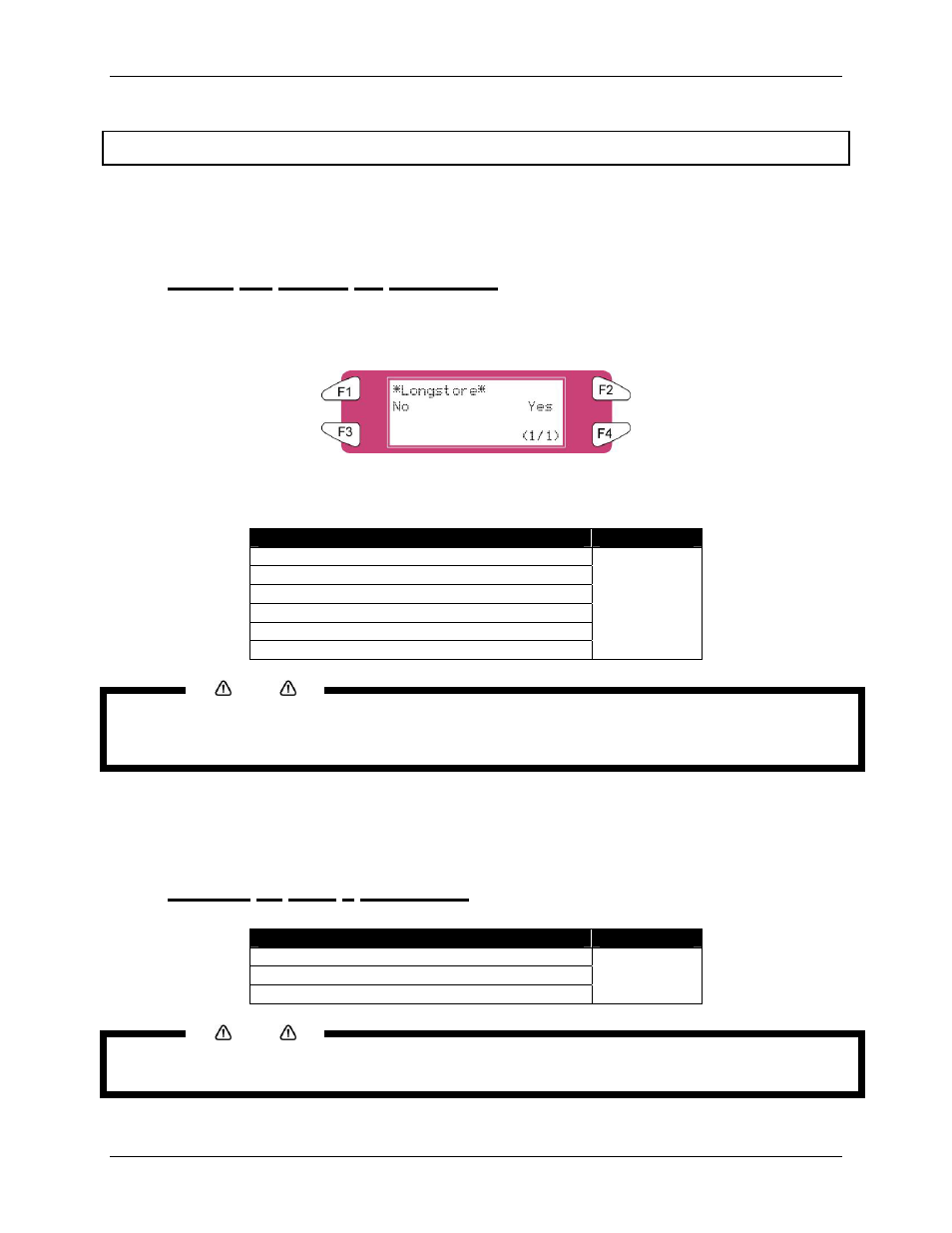
6 Maintenance
8265/8290/8365/8390 User Guide
131
6.7 LONGSTORE PROCEDURE
The purpose of this procedure is to place the 8365/8390 in a storage condition by removing the ink in the
ink lines and replacing it with cleaning liquid. It should be use to prepare the printer for transportation or
whenever the printer will be left unattended for five days or more
6.7.1 Ready the Printer for LongStore
Step 1 :
At the Printer Control Panel, go to the LongStore menu (SetupMenu 5/7 ► InkManager
2/2 ► LongStore ► F2)
Step 2 :
Press F2 Yes.
The process consists of several cleaning loadings, several air loadings and
one ink loading. The remaining time will be displayed on the Control Panel.
Message
Time
1.
Please remove cart.
2.
Ink Discharge
3.
Please insert Cleaning cart.
4.
During washing wait for a while
5.
Ink not filled [ALL]
6.
Power OFF
29
Notes
When a cleaning cassette is emptied during the Long Store procedure, remove the empty one and replace
it by a new one. Only the last cycle will be repeated. Although, the full time (29 minutes) is mentioned again
on the panel.
Step 3 :
After powering OFF the machine, the Waste Bottle tubes should be mounted on the nipple
plate at the bottom of the machine. This will prevent air from entering into the ink lines
and drying out the print heads.
6.7.2 Starting up after a LongStore
Message
Time
1.
Power ON without Ink Cassettes installed.
2.
Insert Cartridges
3.
Auto InkFill
9
Notes
When powering ON and the ink cassettes are already installed, the message “Not Original Ink” will be
displayed. Remove 1 and reinsert it to continue the procedure.
