3 bi-weekly maintenance, 1 replacing the sponge in the spitting box – Xerox 8290 User Manual
Page 125
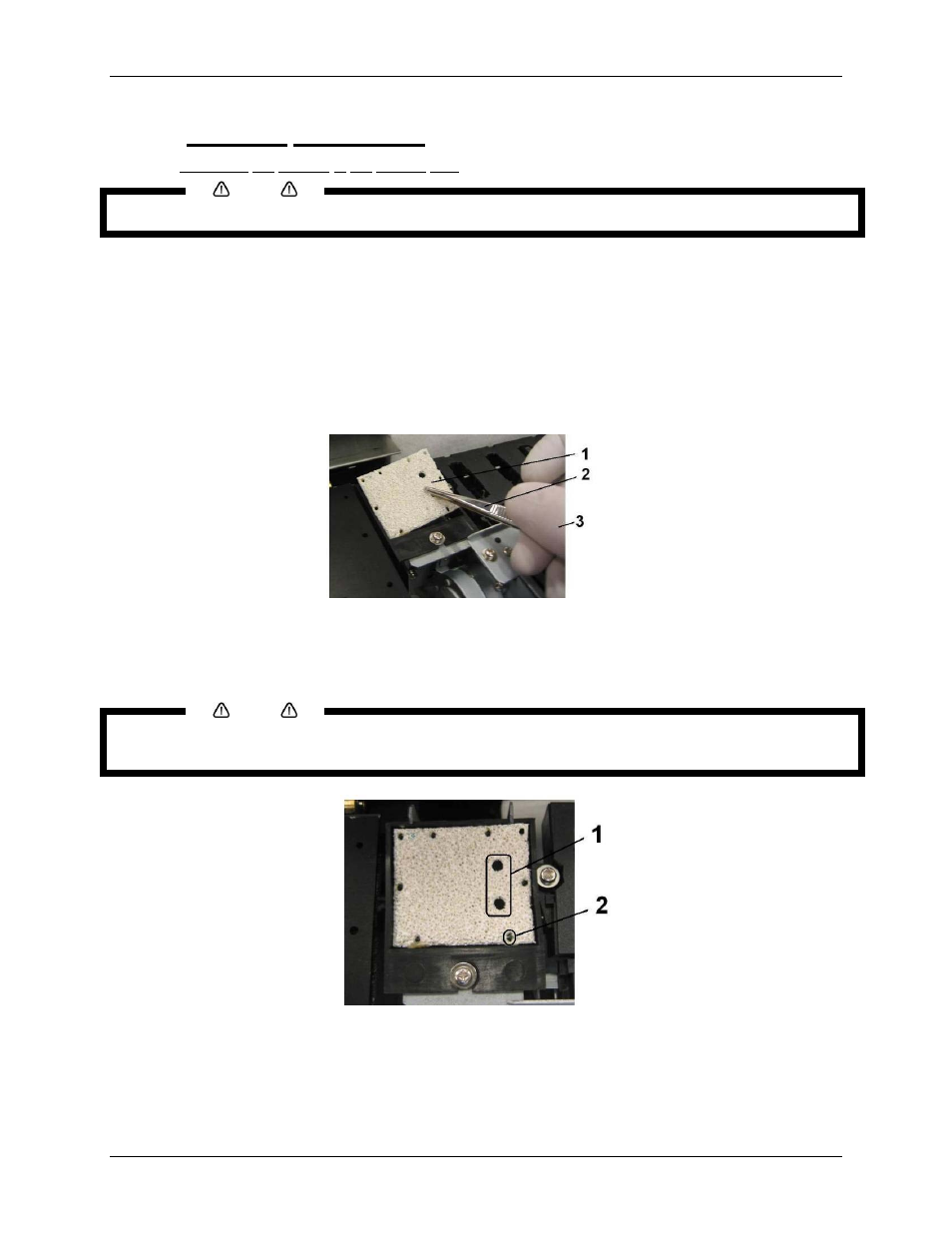
6 Maintenance
8265/8290/8365/8390 User Guide
117
6.3.3 Bi-weekly Maintenance
6.3.3.1 Replacing the sponge in the spitting box.
Notes
•
Use gloves and tweezers to change the flushing sponge in the flushing box.
Step 1 :
Power ON the printer.
Step 2 :
Go to the H.Unlock Menu and press the F2 key to unlock the carriage.
Step 3 :
Open the Front Cover.
Step 4 :
Slide the carriage to the left to access the flushing sponge.
Step 5 :
Remove the old flushing sponge with tweezers. (See image below)
1 = Sponge
2 = Tweezers
3 = Gloves
Step 6 :
Install the new flushing sponge in the flushing box.
Notes
•
Make sure that the 2 holes are on the right side of the flushing box and that the pins of the black box
are in the holes of the absorbent.
1 = Two holes
2 = Pin of black box
Step 7 :
Close the Front Cover.
Step 8 :
Press the [ENTER] key to exit the H.Unlock Menu. The carriage will cap in and be locked.
- 3040 (2 pages)
- Phaser 7750 (5 pages)
- Phaser 7750 (2 pages)
- 6350 (4 pages)
- Phaser 6180 (4 pages)
- Phaser 3600 (2 pages)
- Phaser 3435 (98 pages)
- ColorQube 9202 (16 pages)
- ColorQube 9203 (13 pages)
- DocuColor 242-252-260 con Creo Spire CX260-17131 (216 pages)
- DocuColor 8000AP (13 pages)
- DocuColor 8000AP (4 pages)
- DocuPrint M760 (44 pages)
- Phaser 860 (42 pages)
- Phaser 3450 (58 pages)
- Phaser 3635MFP (10 pages)
- Phaser 5500 (5 pages)
- Phaser 6100 (7 pages)
- Phaser 7300 (28 pages)
- WorkCentre Pro 215 (62 pages)
- Color Printer Phaser 7300 (3 pages)
- Phaser Color Printer 7750 (8 pages)
- 4127 (4 pages)
- 480 (352 pages)
- 3R11474 (2 pages)
- 4500 (3 pages)
- 721P85600 (116 pages)
- 721P (2 pages)
- WorkCentre XE80 Digitaler Kopierer - Laserdrucker-9588 (58 pages)
- FreeFlow DST2-NL (23 pages)
- FaxCentre F12 (4 pages)
- 4182 (39 pages)
- Copycentre C175 (2 pages)
- ColorStix 8200 Ink Sticks 016-2045-00 (9 pages)
- DocuColor CX250 (276 pages)
- HP Toner Cartridges C9722A (2 pages)
- DocuColor 40CP (82 pages)
- 4850 (90 pages)
- Phaser 016-1300-00 (2 pages)
- X2 (41 pages)
- M123 (12 pages)
- 6130N (3 pages)
- WorkCentre PE120-120i-3133 (20 pages)
- 7300 (4 pages)
- Color Printer Phaser 6280 (158 pages)
