Xerox Phaser Color Printer 8400 User Manual
Page 99
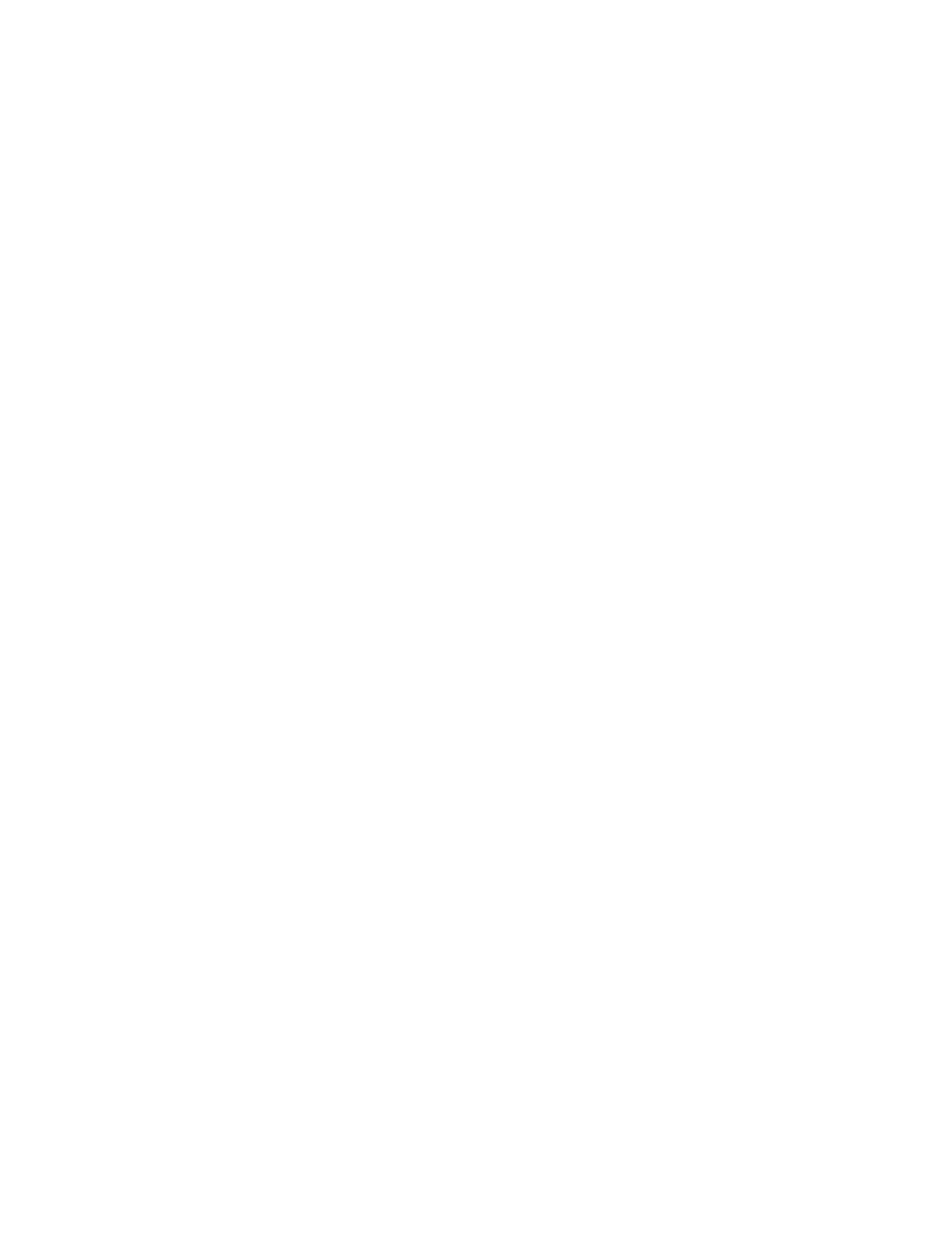
Connections and IP Address
Phaser® 8400 Color Printer
3-3
Automatically Setting the Printer’s IP Address
Use the Phaser installer on the Printer Installer and Utilities CD-ROM to detect and/or assign
an IP address to your printer. For further instructions, insert the Printer Installer and Utilities
CD-ROM into your computer’s CD-ROM, launch the installer, then follow the prompts for
installation.
Note
For the automatic installer to function, the printer must be connected to a TCP/IP network.
Manually Setting the Printer's IP Address
1.
At the printer's front panel, select
Printer Setup,
then press the OK button.
2.
Select
Connection Setup
, then press the OK button.
3.
Select
Network Setup
, then press the OK button.
4.
Select
TCP/IP Setup
, then press the OK button.
5.
Select
DHCP/BootP
, then press the OK button to select
Off
.
6.
Select
TCP/IP Address
, then press the OK button.
7.
Enter your printer’s IP address, then press the OK button.
Setting a Static IP Address on Your Computer
Windows 2000, Windows XP, and Windows Server 2003
1.
On the desktop, right-click My Network Places, then click Properties.
2.
Right-click Local Area Connection, then click Properties.
3.
If you do not have TCP/IP available, click Add, then click Protocol.
4.
Click Add, then click Internet Protocol TCP/IP.
5.
Select the General tab, select the TCP/IP protocol for your network card, then click
Properties.
6.
Select the General tab, then click Use the following IP address.
7.
Enter an IP address and Subnet mask, then click OK.
8.
If prompted, click OK to restart Windows.
Windows NT 4.x
1.
On the desktop, right-click Network Neighborhood, then click Properties.
2.
On the Protocols tab, click TCP/IP Protocol, then click Properties.
3.
Select the IP Address tab, then click Specify an IP Address.
4.
Enter an IP Address and Subnet mask, then click OK.
5.
If prompted, click OK to restart Windows.
