Loading custom size paper in tray 1, Loading custom size paper in tray 1 -53 – Xerox Phaser Color Printer 8400 User Manual
Page 84
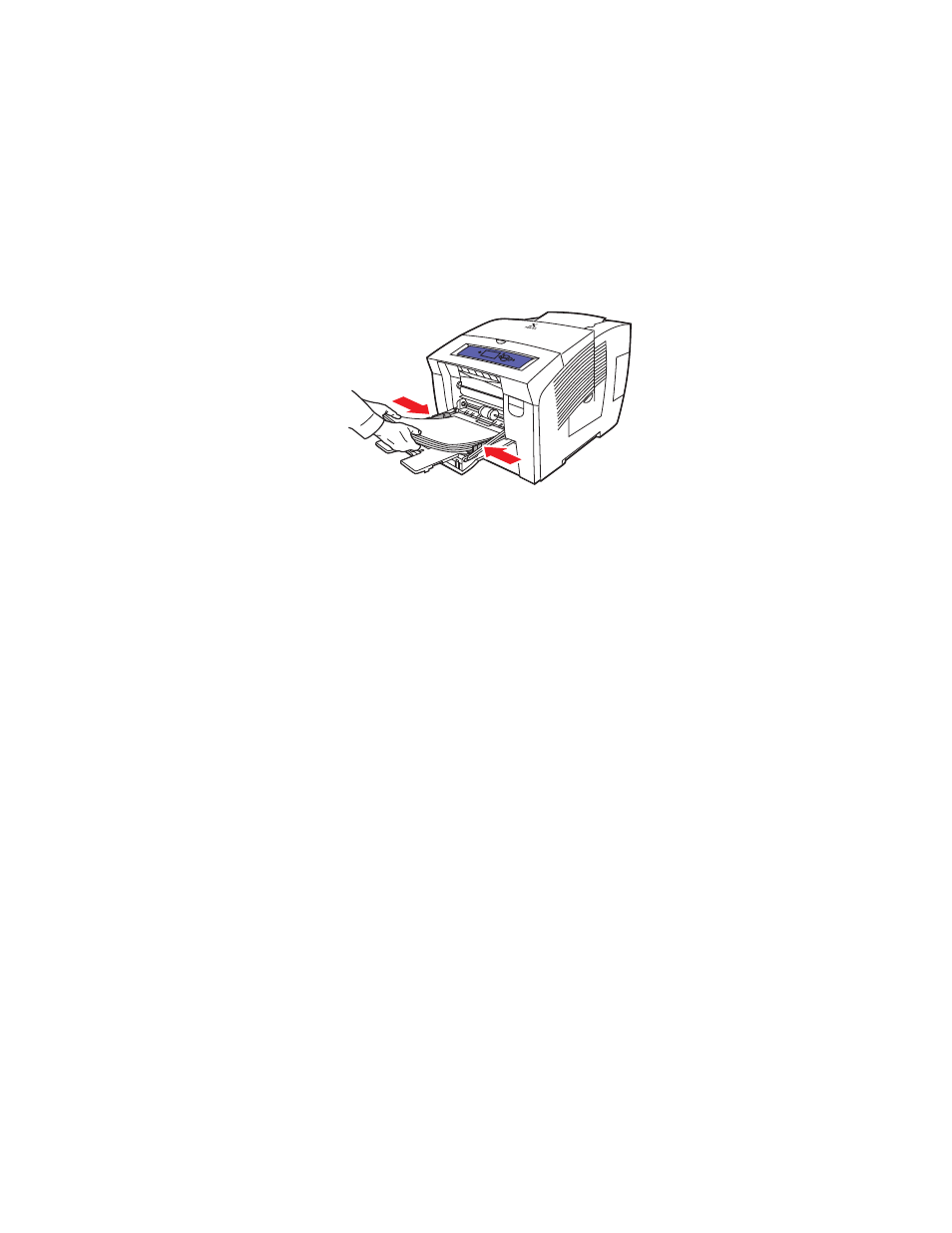
Custom Size Paper
Phaser® 8400 Color Printer
2-53
Loading Custom Size Paper in Tray 1
1.
Insert custom size paper into Tray 1 as follows:
■
Single-sided printing: Insert the side to be printed facedown with the top of page
against the rollers.
■
2-sided printing: Insert the first side to be printed first faceup with the bottom of the
page against the rollers.
2.
Adjust the paper guides to fit against the paper.
3.
At the printer’s front panel, press the OK button if the paper type is correct.
a.
If the paper type is not correct, select
Change
, then press the OK button.
b.
Select the paper size, then press the OK button.
c.
Select
Custom
Size
, then press the OK button.
4.
In the printer driver, select either the paper type or Tray 1 as the paper source.
For more information, go to
Reference/Printing/Basic Printing
on the User Documentation
CD-ROM.
8400-090
- 3040 (2 pages)
- Phaser 7750 (5 pages)
- Phaser 7750 (2 pages)
- 6350 (4 pages)
- Phaser 6180 (4 pages)
- Phaser 3600 (2 pages)
- Phaser 3435 (98 pages)
- ColorQube 9202 (16 pages)
- ColorQube 9203 (13 pages)
- DocuColor 242-252-260 con Creo Spire CX260-17131 (216 pages)
- DocuColor 8000AP (13 pages)
- DocuColor 8000AP (4 pages)
- DocuPrint M760 (44 pages)
- Phaser 860 (42 pages)
- Phaser 3450 (58 pages)
- Phaser 3635MFP (10 pages)
- Phaser 5500 (5 pages)
- Phaser 6100 (7 pages)
- Phaser 7300 (28 pages)
- WorkCentre Pro 215 (62 pages)
- Color Printer Phaser 7300 (3 pages)
- Phaser Color Printer 7750 (8 pages)
- 4127 (4 pages)
- 480 (352 pages)
- 3R11474 (2 pages)
- 4500 (3 pages)
- 721P85600 (116 pages)
- 721P (2 pages)
- WorkCentre XE80 Digitaler Kopierer - Laserdrucker-9588 (58 pages)
- FreeFlow DST2-NL (23 pages)
- FaxCentre F12 (4 pages)
- 4182 (39 pages)
- Copycentre C175 (2 pages)
- ColorStix 8200 Ink Sticks 016-2045-00 (9 pages)
- DocuColor CX250 (276 pages)
- HP Toner Cartridges C9722A (2 pages)
- DocuColor 40CP (82 pages)
- 4850 (90 pages)
- Phaser 016-1300-00 (2 pages)
- X2 (41 pages)
- M123 (12 pages)
- 6130N (3 pages)
- WorkCentre PE120-120i-3133 (20 pages)
- 7300 (4 pages)
- Color Printer Phaser 6280 (158 pages)
