Xerox Phaser Color Printer 8400 User Manual
Page 103
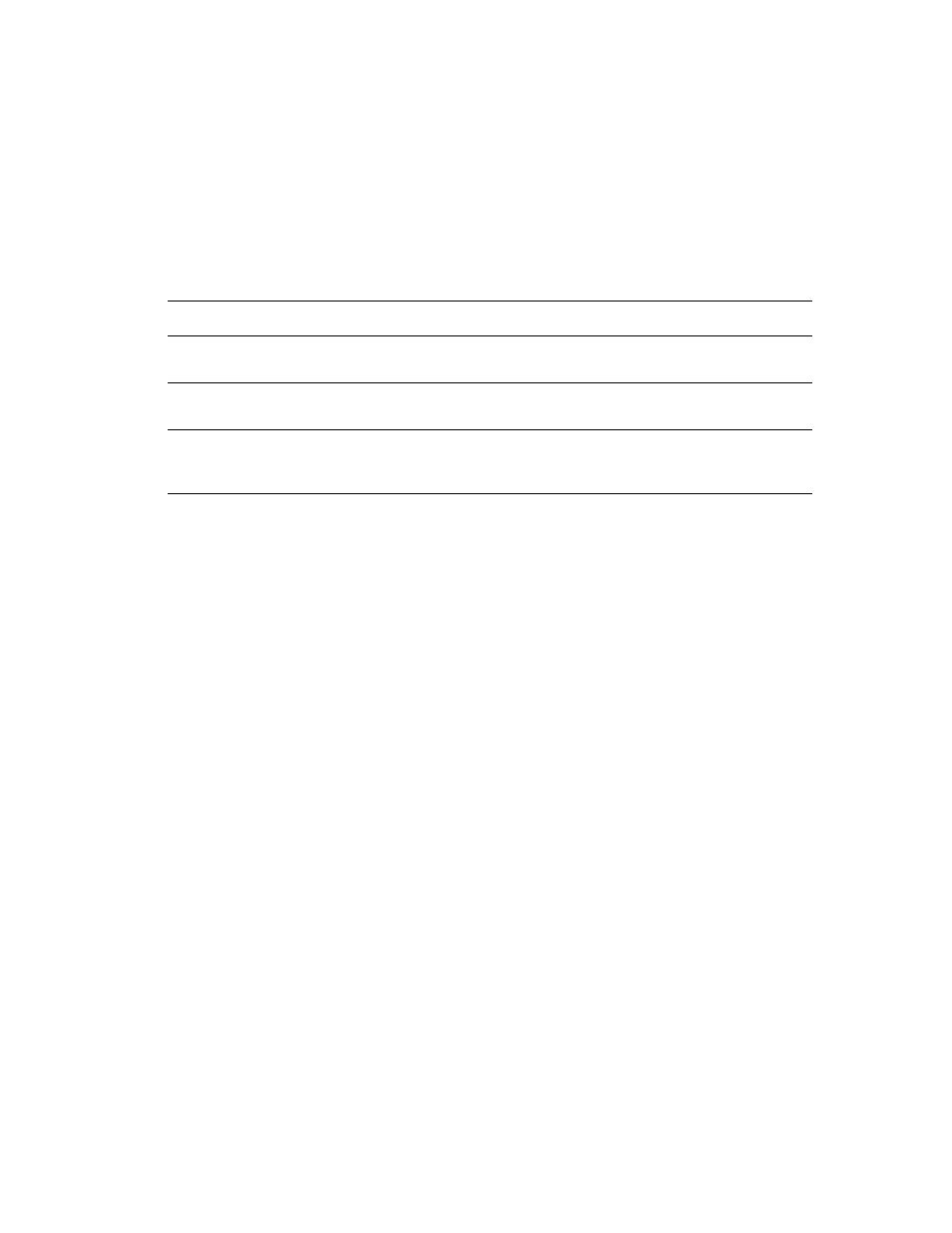
Connections and IP Address
Phaser® 8400 Color Printer
3-7
Dynamic Methods of Setting the Printer’s IP Address
An Internet Protocol (IP) address is required to identify your printer on a network. Set the
printer’s IP address by any of the following methods:
■
DHCP
■
CentreWare Internet Services
■
Auto IP (Host Names)
Enabling DHCP on the Printer
Verify that the printer’s DHCP protocol is enabled by setting the front panel or using
CentreWare IS.
Note
To determine your printer’s IP address, select
Printer Identification
at the front panel.
For information about the front panel, go to
Reference/Features
on the User
Documentation CD-ROM.
Changing or Modifying the IP Address Using CentreWare Internet Services (IS)
CentreWare IS is a printer administration and support tool using web technology. With
CentreWare IS software, you can access printer status and manage your printer over a TCP/IP
network using a web browser. For more information, go to
Explore/CentreWare IS
on the User
Documentation CD-ROM.
After setting the printer’s IP address, you can modify the TCP/IP using CentreWare IS.
1.
Launch your web browser.
2.
Enter your printer's IP address in the browser’s Address field (http://xxx.xxx.xxx.xxx).
3.
Click Properties on the left side of the printer’s main CentreWare IS page.
4.
Open the Protocols folder, then click TCP/IP.
5.
Enter or modify your printer’s settings, then click Save Changes at the bottom of the page.
Using Host Names with the Domain Name Service (DNS)
The printer supports DNS through an embedded DNS resolver. The DNS resolver protocol
communicates with one or more DNS servers to resolve the IP address for a given host name
or the host name for a given IP address.
Information Required for IP Addressing
Information
Comments
Internet (IP) address for the printer
Format is xxx.xxx.xxx.xxx, where xxx represents
a decimal number from 0–255.
Network Mask
If you are unsure, leave this blank; the printer
chooses an appropriate mask.
Default Router/Gateway address
If you want to communicate with the printer from
anywhere other than the local network segment,
you need the router address.
