Xerox Phaser Color Printer 8400 User Manual
Page 69
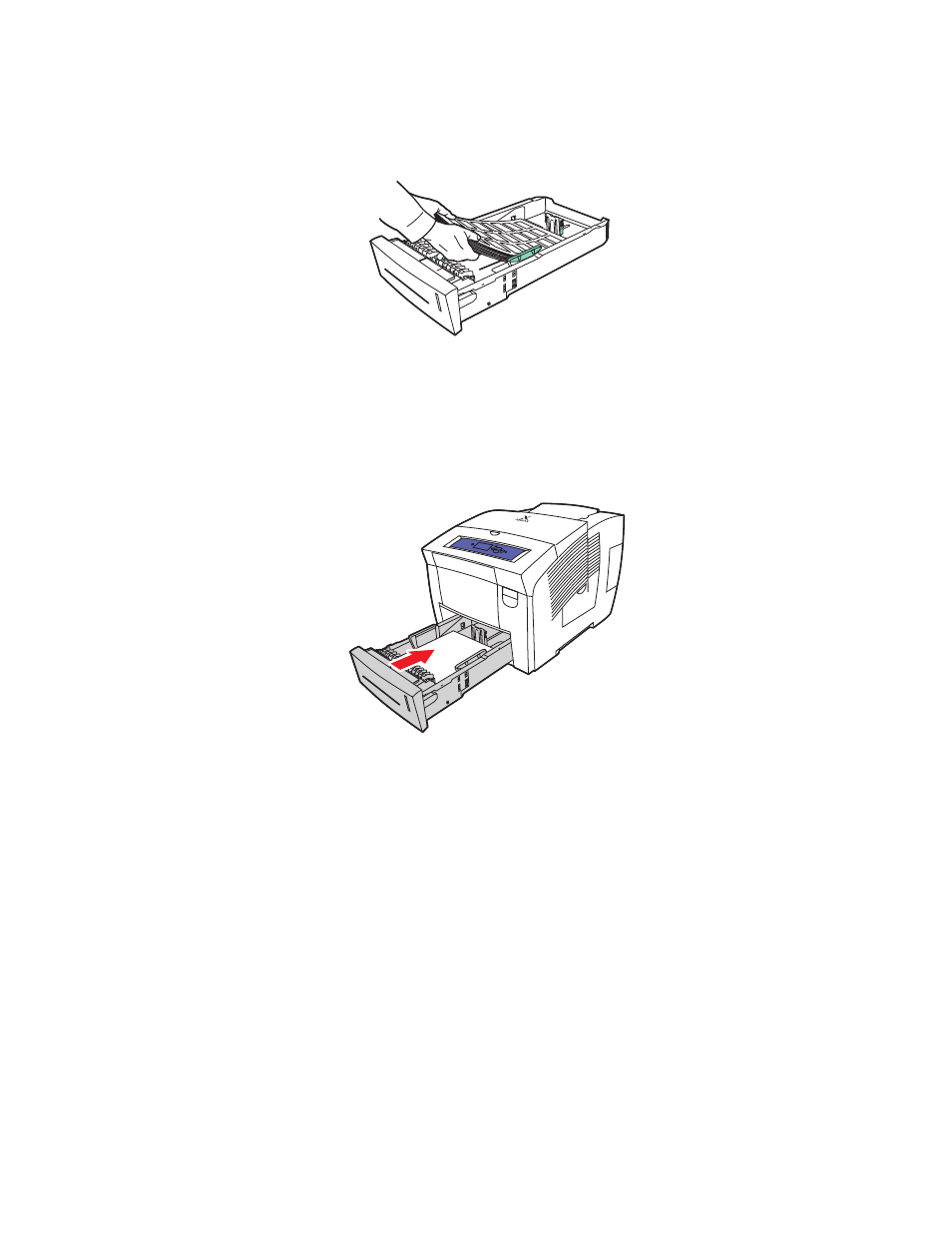
Labels, Business and Index Cards
Phaser® 8400 Color Printer
2-38
3.
Insert the labels into the tray with the side to be printed faceup with the top of the page
toward the front of the tray.
Note
Do not load paper above the fill line inside the tray.
4.
Insert the tray into the printer tray slot and push it completely to the back of the printer.
5.
At the printer’s front panel:
a.
Select
Printer Setup
, then press the OK button.
b.
Select
Paper Handling Setup
, then press the OK button.
c.
Select
Tray 2, 3,
or
4 Paper Type
,
then press the OK button.
d.
Select
Label
, then press the OK button to save your selection.
6.
In the printer driver, select the appropriate tray or paper type as the paper source.
For more information, go to
Reference/Printing/Basic Printing
on the User Documentation
CD-ROM.
8400-081
8400-005
- 3040 (2 pages)
- Phaser 7750 (5 pages)
- Phaser 7750 (2 pages)
- 6350 (4 pages)
- Phaser 6180 (4 pages)
- Phaser 3600 (2 pages)
- Phaser 3435 (98 pages)
- ColorQube 9202 (16 pages)
- ColorQube 9203 (13 pages)
- DocuColor 242-252-260 con Creo Spire CX260-17131 (216 pages)
- DocuColor 8000AP (13 pages)
- DocuColor 8000AP (4 pages)
- DocuPrint M760 (44 pages)
- Phaser 860 (42 pages)
- Phaser 3450 (58 pages)
- Phaser 3635MFP (10 pages)
- Phaser 5500 (5 pages)
- Phaser 6100 (7 pages)
- Phaser 7300 (28 pages)
- WorkCentre Pro 215 (62 pages)
- Color Printer Phaser 7300 (3 pages)
- Phaser Color Printer 7750 (8 pages)
- 4127 (4 pages)
- 480 (352 pages)
- 3R11474 (2 pages)
- 4500 (3 pages)
- 721P85600 (116 pages)
- 721P (2 pages)
- WorkCentre XE80 Digitaler Kopierer - Laserdrucker-9588 (58 pages)
- FreeFlow DST2-NL (23 pages)
- FaxCentre F12 (4 pages)
- 4182 (39 pages)
- Copycentre C175 (2 pages)
- ColorStix 8200 Ink Sticks 016-2045-00 (9 pages)
- DocuColor CX250 (276 pages)
- HP Toner Cartridges C9722A (2 pages)
- DocuColor 40CP (82 pages)
- 4850 (90 pages)
- Phaser 016-1300-00 (2 pages)
- X2 (41 pages)
- M123 (12 pages)
- 6130N (3 pages)
- WorkCentre PE120-120i-3133 (20 pages)
- 7300 (4 pages)
- Color Printer Phaser 6280 (158 pages)
