Xerox Phaser Color Printer 8400 User Manual
Page 108
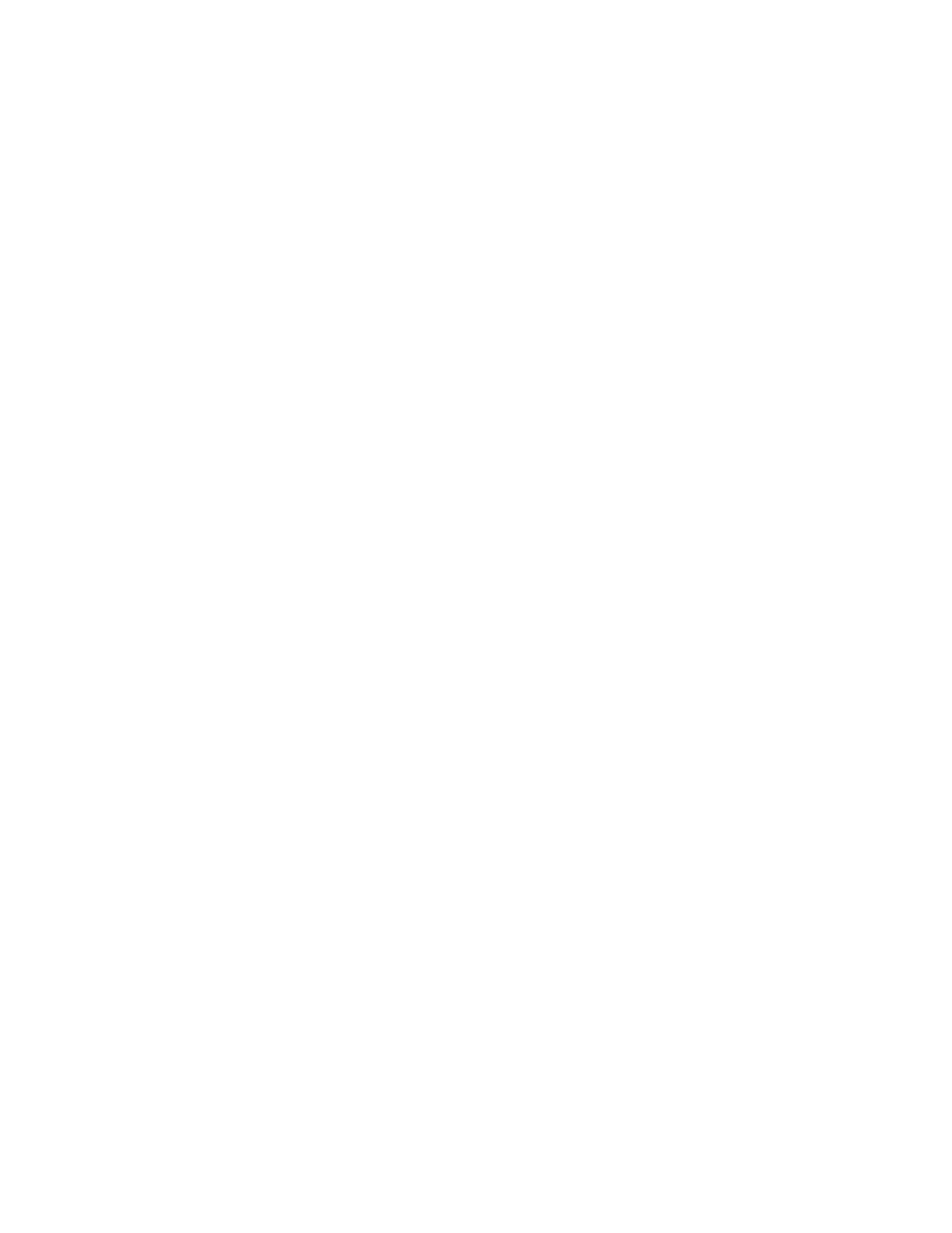
Printer Management Software
Phaser® 8400 Color Printer
3-12
MaiLinX Alerts
MaiLinX alerts allow the printer to automatically send email to the system administrator and
others under the following conditions:
■
When printer errors, warnings, and alerts occur.
■
When the printer requires attention (for example, when service is required or supplies need
to be replenished).
■
When a reply to a CentreWare IS Remote Internet Printing message is desired. For more
information about CentreWare IS Remote Internet printing, go to CentreWare IS Online
Help.
Three designated users can receive messages:
■
SysAdmin
■
Service
■
Key
Printer messages reporting errors, alerts, and warnings can be individually assigned to any of
these users. You can customize the message text and the subject line in the Status Notification
messages.
Status Notification is supplied by the printer’s Simple Mail Transport Protocol (SMTP) client.
Setting Up CentreWare IS Status Notification
1.
Launch your web browser.
2.
Enter your printer's IP address in the browser’s Address field (http://xxx.xxx.xxx.xxx).
3.
Click Properties on the main CentreWare IS screen.
4.
Click Mail Alerts. Follow the instructions on the page to set up Status Notification.
5.
Click Save Settings.
For complete information about CentreWare IS Status Notification, go to CentreWare IS
Online Help.
Usage Profile Reports
The printer generates reports accessed through CentreWare IS that detail printer usage. Usage
profile reports track multiple items, including:
■
Printer information, such as printer name, date installed, total pages printed, options
installed, and network ID.
■
Supplies usage data, such as toner or ink. By tracking supplies usage, you can order
supplies before they reach their end of life.
■
Media and tray information, such as how often prints are made on paper compared to
transparencies, and how often each tray is used.
■
Job characteristics, such as size and timing of jobs.
Setting Up Usage Profile Reporting
1.
Launch your web browser.
2.
Enter your printer's IP address in the browser’s Address field (http://xxx.xxx.xxx.xxx).
