Diagnosing print-quality problems, Diagnosing print-quality problems -18 – Xerox Phaser Color Printer 8400 User Manual
Page 159
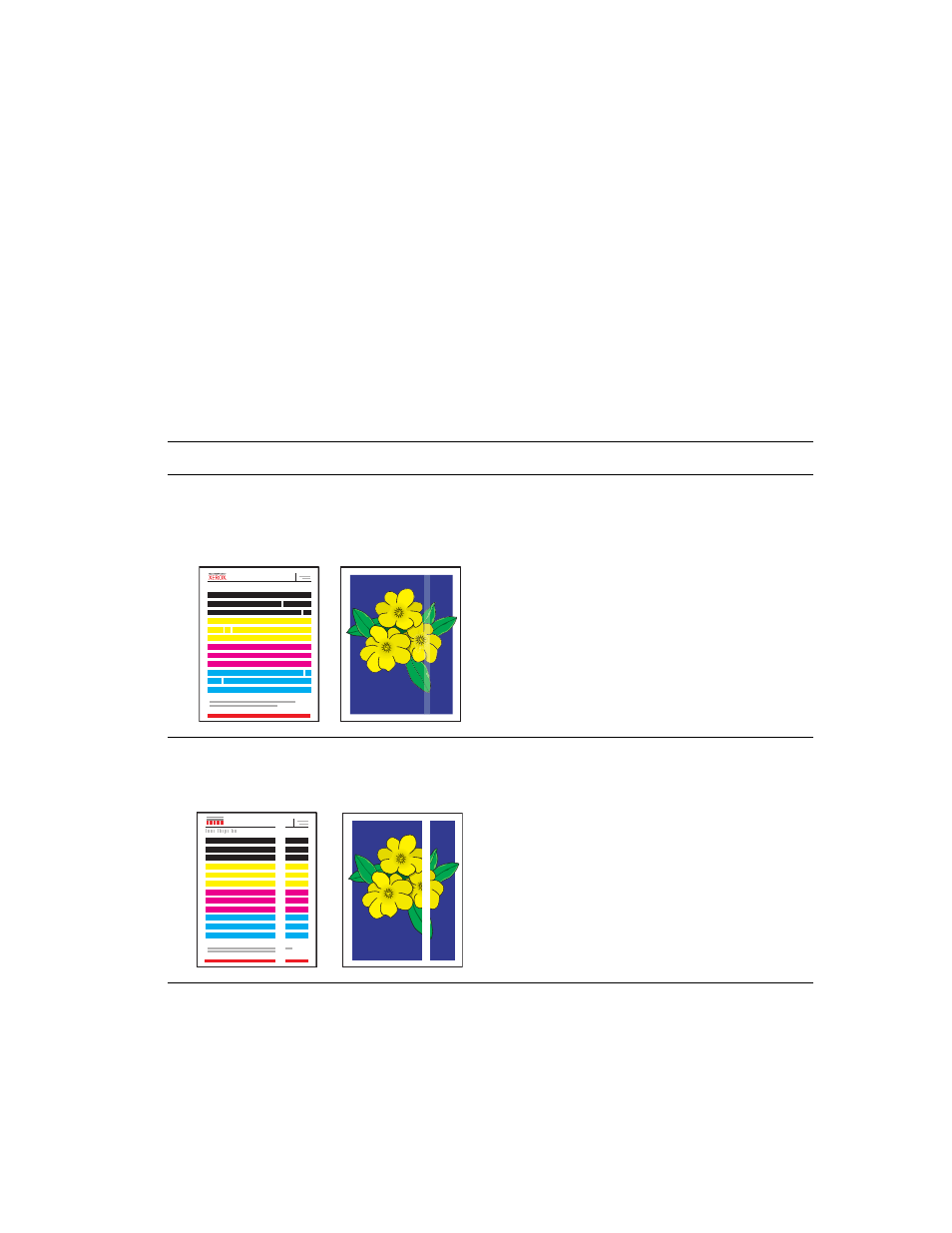
Print-Quality Problems
Phaser® 8400 Color Printer
4-18
Diagnosing Print-Quality Problems
Caution
Damage caused by using unsupported paper, transparencies, and other speciality media is
not covered by the Xerox warranty, service agreement, or Total Satisfaction Guarantee.
Note
The Total Satisfaction Guarantee is available in the United States and Canada.
Coverage may vary outside these areas, please contact your local representative for
details. (Free Color Printer customers are not eligible for this coverage.)
Use the following table to find specific solutions to print-quality problems.
Diagnosing Print-Quality Problems
Problem
Solution
Random Light Stripes
One or more color bars are missing on the test
page.
1.
At the printer’s front panel, select
Troubleshooting
, select
Print Quality
Problems
, select
Eliminate Light Stripes
,
then press the OK button.
2.
Repeat Step 1 up to 3 times if the stripes still
appear.
3.
If the problem continues, turn off the printer for
at least 4 hours.
4.
Turn on the printer and if necessary, repeat
Step 1.
5.
If the problem continues, follow the steps for
Predominate Light Stripes.
Predominate Light Stripes
All four color bars are missing on the test page.
1.
Open the exit cover, inspect the paper-exit
area for debris, and if necessary, remove the
debris.
2.
Under the exit cover, lift the green guide, wipe
the white plastic paper release blade with a
lint-free cloth, then close the exit cover.
3.
Open the side door on the right panel, remove
the orange maintenance kit, wipe the clear
plastic wiper blade with a lint-free cloth,
replace the maintenance kit, then close the
side door.
4.
If the problem continues, follow the steps for
Random Light Stripes.
Light Stripes Test
