Xerox Phaser Color Printer 8400 User Manual
Page 94
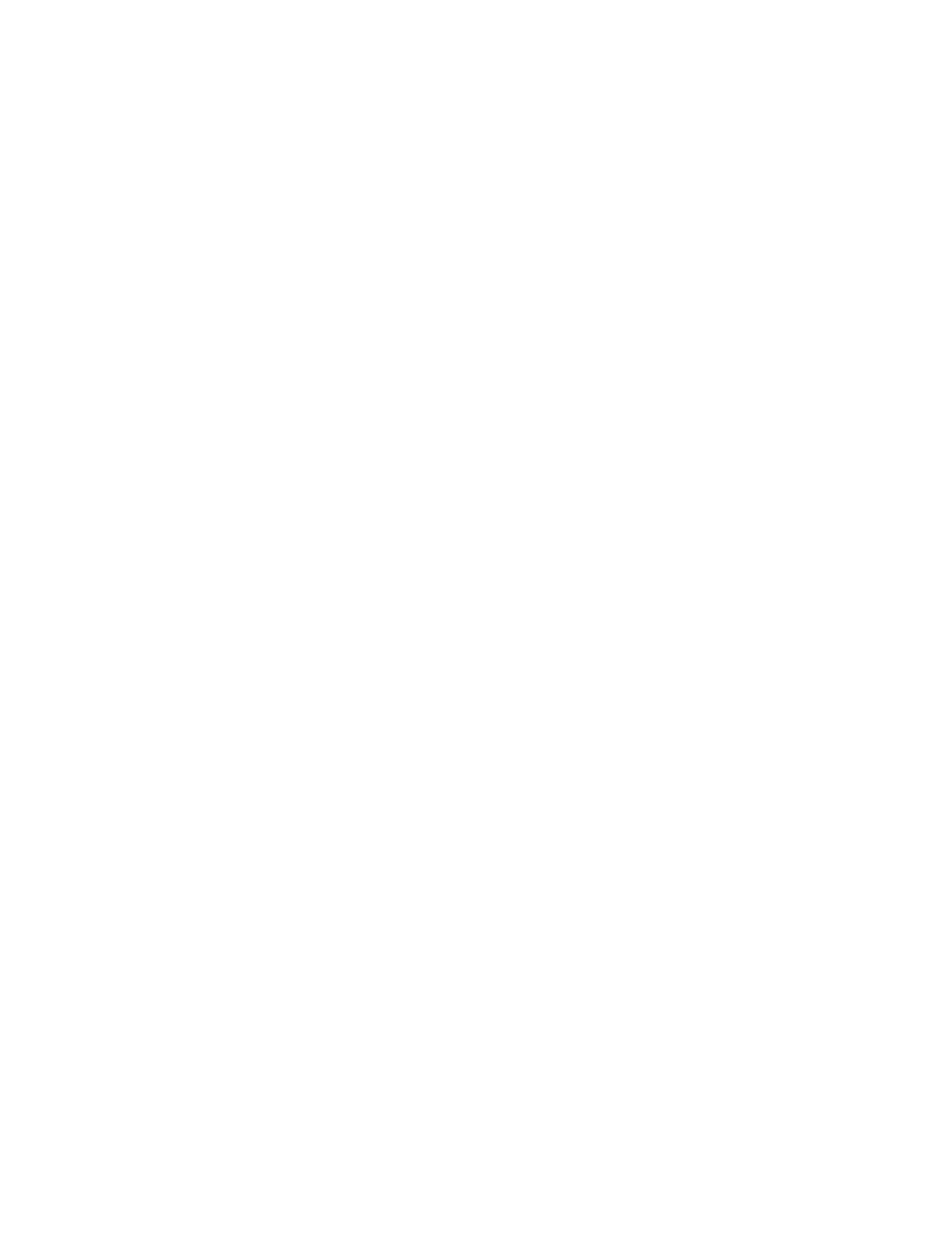
Advanced Options
Phaser® 8400 Color Printer
2-63
Printing Proof and Saved Print Jobs
To print a saved print job or the remaining copies of a proof print job, select the job name at
the printer's front panel:
1.
Select
Walk-Up Printing
, then press the OK button.
2.
Select
Proof Print Jobs
or
Saved Print Jobs
, then press the OK button.
3.
Scroll to the job name, then press the OK button.
4.
Select
Print and Delete
(for proof prints) or
Print and Save
(for saved prints), then
press the OK button.
5.
Scroll to the desired number of copies, then press the OK button to print the job.
Deleting Secure, Proof, and Saved Print Jobs
There is a limit per type to the number of jobs that can be stored on the hard drive. When the
printer reaches the limit, it deletes the oldest job per type automatically before adding a new
one. To save space:
■
Periodically delete saved print jobs that are no longer needed
■
Delete secure print and proof print jobs that you don’t want to print
To delete a secure print job without printing it, specify the 4-digit password at the printer's
front panel:
1.
Select
Walk-Up Printing
, then press the OK button.
2.
Select
Secure Print Jobs
, then press the OK button.
3.
Scroll to your User Name, then press the OK button.
4.
Scroll to the number for the first digit of the numeric password, then press the OK button
to accept that digit.
5.
Repeat Step 4 for the second, third, and fourth digits.
6.
If more than one secure print job is entered with a password, select the desired job to
delete or select
All of Them
, then press the OK button.
7.
Select
Delete
, then press the OK button to print.
8.
When prompted at the front panel whether you want to delete the job(s), select
Yes
, then
press the OK button.
To delete a saved print job or the remaining copies of a proof print job, select the job name at
the printer's front panel:
1.
Select
Walk-Up Printing
, then press the OK button.
2.
Select
Proof Print Jobs
or
Saved Print Jobs
, then press the OK button.
3.
Scroll to the job name, then press the OK button.
4.
Select
Delete
, then press the OK button.
5.
When prompted at the front panel whether you want to delete the job(s), select
Yes
, then
press the OK button.
