Xerox Phaser Color Printer 8400 User Manual
Page 100
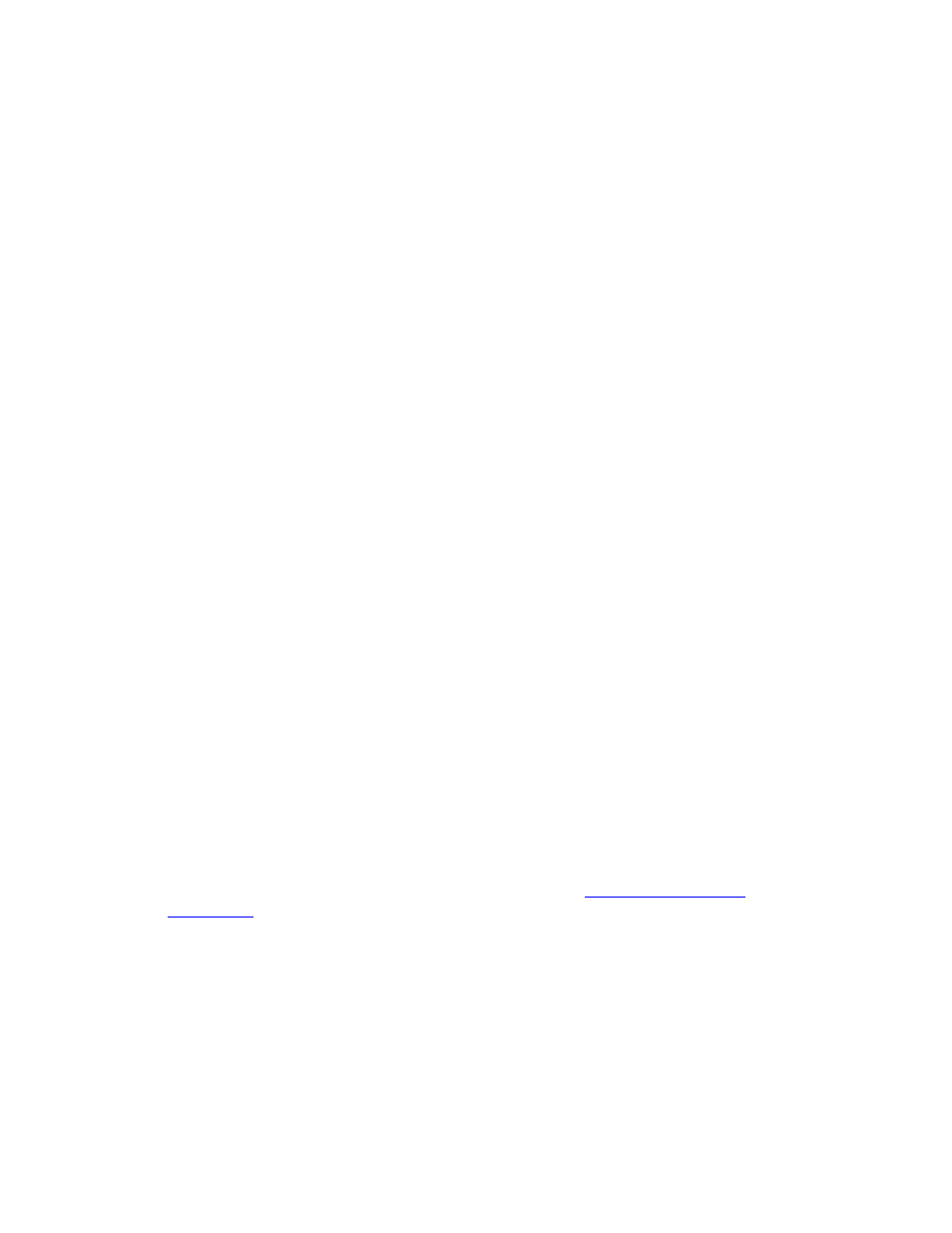
Connections and IP Address
Phaser® 8400 Color Printer
3-4
Windows 98 and Windows Me
1.
On the desktop, right-click Network Neighborhood or My Network Places, then click
Properties.
2.
On the Configuration tab, select the TCP/IP protocol for your network card, then click
Properties.
3.
Select the IP Address tab, then click Specify an IP address.
4.
Enter an IP address and Subnet mask, then click OK.
5.
If prompted, click OK to restart Windows.
Macintosh
OS 9.x TCP/IP
1.
Click the Apple icon, then select the Controls Panel folder.
2.
Double-click TCP/IP, then verify that Ethernet is the connection type.
3.
Enter an IP address and Subnet mask, then click OK.
4.
If prompted, click OK to restart.
Macintosh OS X (10.1 and higher) TCP/IP
1.
Click the Apple icon, click System Preferences, then click the Network icon.
2.
In the Network control panel, click the TCP/IP tab.
3.
Under Location, click Automatic.
4.
Under Show, click Built-in Ethernet.
5.
Under Configure, click Manually.
6.
Enter the IP Address, Subnet Mask, and Router (Gateway).
7.
Click Apply Now to activate the changes.
USB Connection
The USB connection requires a standard USB cable. This cable is not included with your
printer and must be purchased separately. Verify that you are using the correct USB cable for
your connection.
Windows 98 or Later and Windows 2000 or Later
Connect the USB cable to the PC and follow the Add New Hardware Wizard to create the
USB port. Follow the Add Printer Wizard to install the printer driver from the Printer
Installer and Utilities CD-ROM. For more information go to
to view these documents:
■
Windows 98: Document # 18215
■
Windows 2000: Document # 22701
■
Windows XP: Document # 53543
