Kernel mode – ZyXEL Communications omni.net Plus User Manual
Page 130
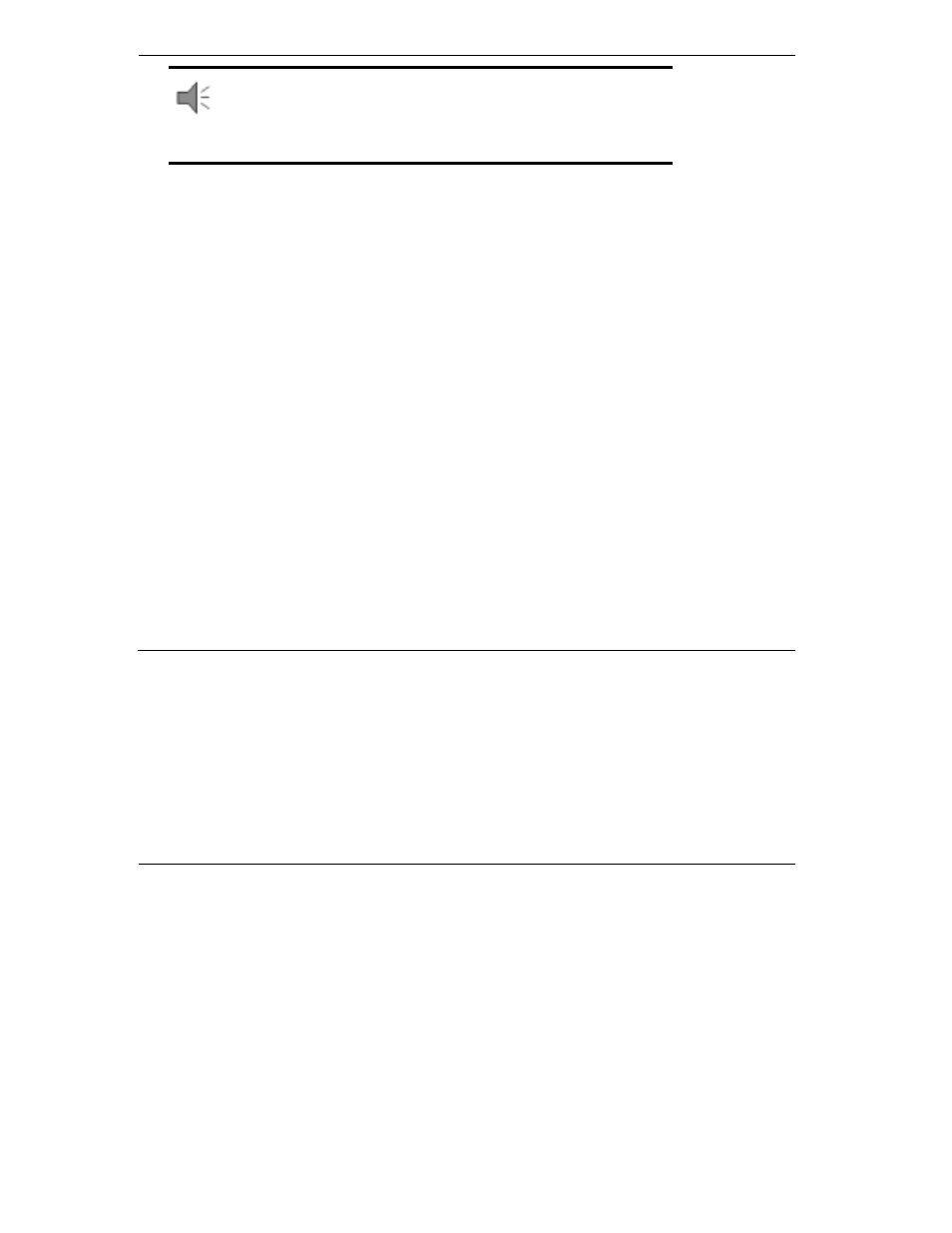
Technical Reference for ZyXEL omni.net series
11-2
NOTE: The American firmware version supports both the S/T
interface and U interface models. During the power-on test, it checks
the hardware configuration and follows the initialization procedures
of the specific interface.
Follow these steps to upgrade you omni.net with flash EPROM, by using a communications
program:
Step 1. Make sure your omni.net has the power turned ON.
Step 2. Start any communications program on your computer that supports the Xmodem
protocol, and type:
!
ATUPX
! omni.net responds:
You have chosen Xmodem (128 octets of
data with checksum) protocol to update your TA. Data
in Flash ROM will be erased !!!
Are you sure (Y/N) ?
Step 3. Press 'Y'. The following message then appears:
Start programming, please upload.
Step 4. Use the Xmodem protocol to upload the file ONETd.vvv to your ISDN TA. This
step updates the omni.net's flash EPROM with the new firmware. When installation
is complete, the omni.net will restart automatically.
Kernel Mode
In the unlikely event that your omni.net fails to respond to AT commands after upgrading the flash
EPROM, follow the procedure below:
1. Power on the omni.net. The reset will prompt the omni.net to check the integrity of the codes in
the flash EPROM.
2. If proper valid firmware can not be verified, the omni.net will initiate Kernel Mode. Once it is
in Kernel mode, you can issue limited AT commands. From this point, you can start from Step
