6 static trunking example – ZyXEL Communications XGS-4526 User Manual
Page 164
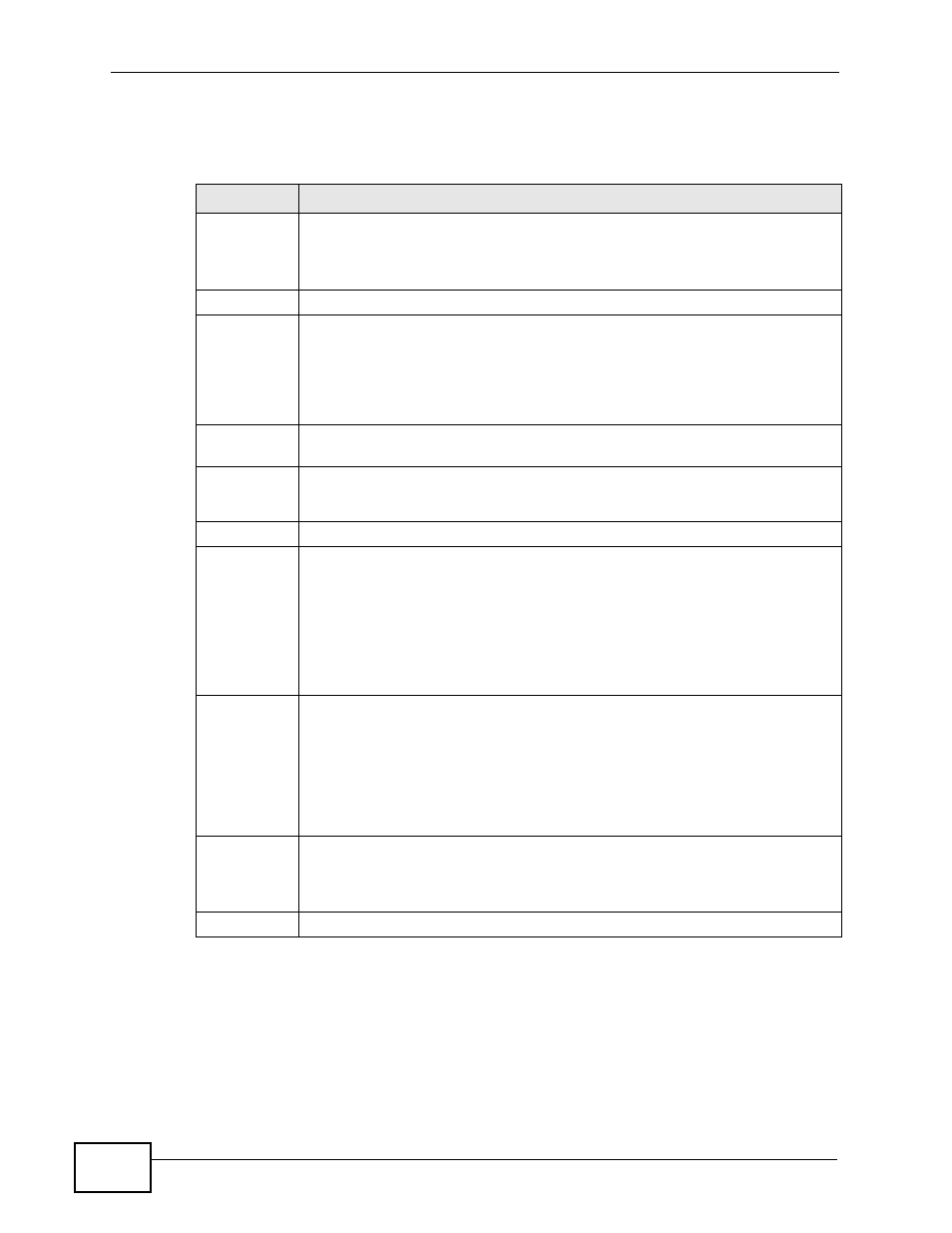
Chapter 17 Link Aggregation
XGS-4526 User’s Guide
164
The following table describes the labels in this screen.
17.6 Static Trunking Example
This example shows you how to create a static port trunk group for ports 2-5.
Table 43 Advanced Application > Link Aggregation > Link Aggregation Setting >
LACP
LABEL
DESCRIPTION
Link
Aggregation
Control
Protocol
Note: Do not configure this screen unless you want to enable
dynamic link aggregation.
Active
Select this checkbox to enable Link Aggregation Control Protocol (LACP).
System
Priority
LACP system priority is a number between 1 and 65,535. The switch with
the lowest system priority (and lowest port number if system priority is the
same) becomes the LACP “server”. The LACP “server” controls the
operation of LACP setup. Enter a number to set the priority of an active port
using Link Aggregation Control Protocol (LACP). The smaller the number,
the higher the priority level.
Group ID
The field identifies the link aggregation group, that is, one logical link
containing multiple ports.
LACP Active
Select this option to enable LACP for a trunk.
Port
This field displays the port number.
*
Settings in this row apply to all ports.
Use this row only if you want to make some settings the same for all ports.
Use this row first to set the common settings and then make adjustments
on a port-by-port basis.
Note: Changes in this row are copied to all the ports as soon as you
make them.
LACP
Timeout
Timeout is the time interval between the individual port exchanges of LACP
packets in order to check that the peer port in the trunk group is still up. If
a port does not respond after three tries, then it is deemed to be “down”
and is removed from the trunk. Set a short timeout (one second) for busy
trunked links to ensure that disabled ports are removed from the trunk
group as soon as possible.
Select either 1 second or 30 seconds.
Apply
Click Apply to save your changes to the Switch’s run-time memory. The
Switch loses these changes if it is turned off or loses power, so use the
Save link on the top navigation panel to save your changes to the non-
volatile memory when you are done configuring.
Cancel
Click Cancel to begin configuring this screen afresh.
