Zebra Technologies Z4Mplus User Manual
Page 93
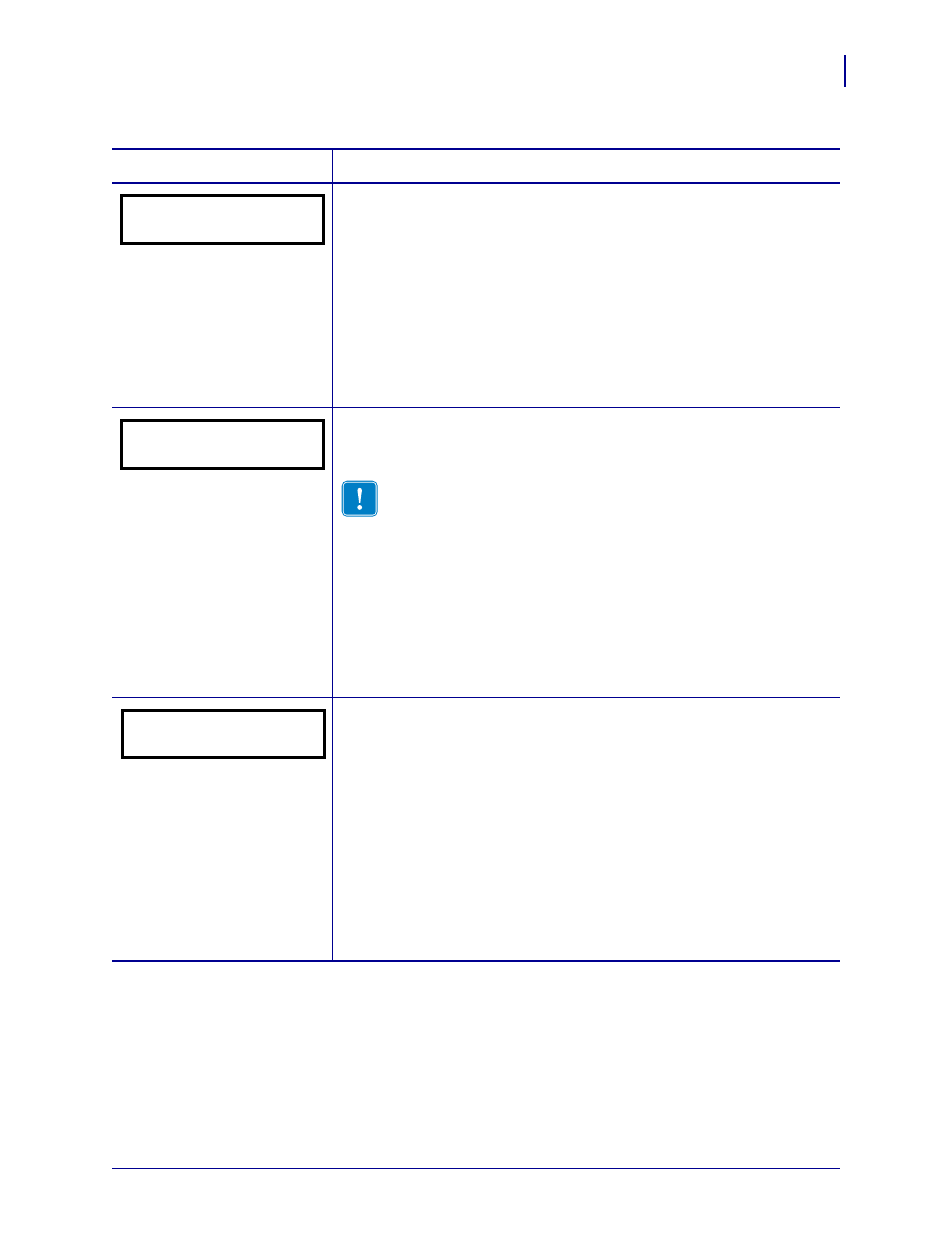
85
Configuration
Control Panel LCD Displays
1/18/06
Z4Mplus/Z6Mplus User Guide
13163L-001 Rev. A
Set Parallel Communications
Select the communications port that matches the one being used by the host
computer.
Default: BIDIRECTIONAL
Selections: BIDIRECTIONAL, UNIDIRECTIONAL
To change the value shown:
1.
Press
SELECT
to select the parameter.
2.
Press
PLUS (+)
or
MINUS (-)
to scroll through the options.
3.
Press
SELECT
to accept any changes and deselect the parameter.
Set Serial Communications
Select the communications port that matches the one being used by the host
computer.
Important •
Do not change this parameter from the default. The
printer supports only RS-232. This parameter will be eliminated in
a future version of the firmware.
Default: RS232
Selections: RS232, RS422/485, RS485 MULTIDROP
To change the value shown:
1.
Press
SELECT
to select the parameter.
2.
Press
PLUS (+)
or
MINUS (-)
to scroll through the options.
3.
Press
SELECT
to accept any changes and deselect the parameter.
Set Baud
The baud setting of the printer must match the baud setting of the host
computer for accurate communications to take place. Select the value that
matches the one being used by the host computer.
Default: 9600
Selections: 110, 300, 600, 1200, 2400, 4800, 9600, 14400, 19200, 28800,
38400, 57600, 115200
To change the value shown:
1.
Press
SELECT
to select the parameter.
2.
Press
PLUS (+)
or
MINUS (-)
to scroll through the options.
3.
Press
SELECT
to accept any changes and deselect the parameter.
Table 9 • Printer Parameters (Page 13 of 23)
Parameter
Action/Explanation
PARALLEL COMM.
-BIDIRECTIONAL +
SERIAL COMM
-RS232 +
BAUD
-9600 +
