Configuring tcp/ip ethernet and dhcp, 3 configuring tcp/ip ethernet and dhcp – ZyXEL Communications 202H User Manual
Page 65
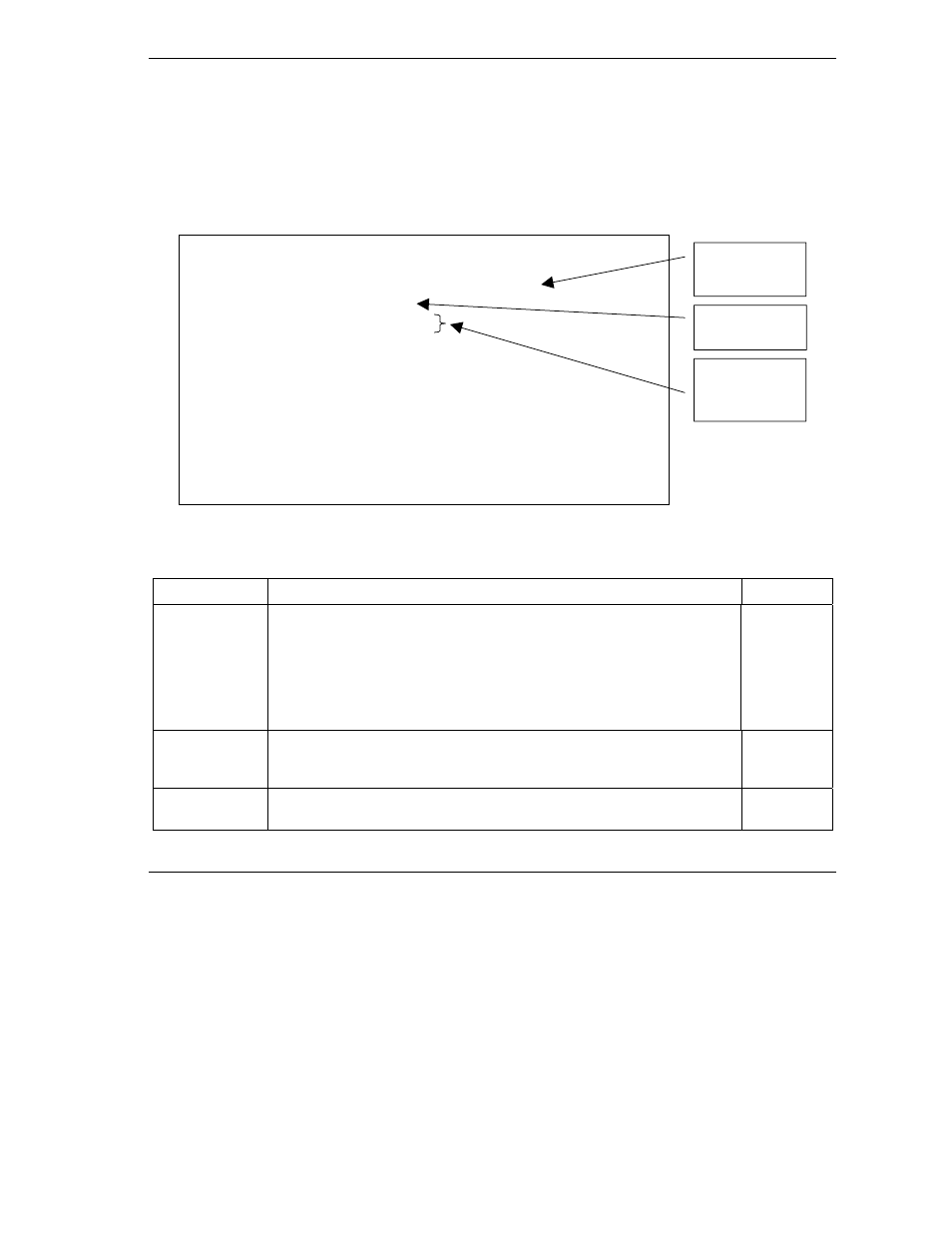
Prestige 202H User’s Guide
Ethernet Setup
6-5
6.3 Configuring TCP/IP Ethernet and DHCP
You will now use Menu 3.2-TCP/IP and DHCP Ethernet Setup to configure your router for TCP/IP.
To edit menu 3.2, select the menu option Ethernet Setup in the Main Menu. When menu 3 appears, select
the submenu option TCP/IP and DHCP Setup and press [ENTER]
.
The screen
now displays
Menu 3.2 –
TCP/IP and DHCP Ethernet Setup
,
as shown
.
Figure 6-3 Menu 3.2 TCP/IP and DHCP Ethernet Setup
Table 6-2 Menu 3.2 TCP/IP and DHCP Ethernet Setup
FIELD DESCRIPTION
EXAMPLE
DHCP Setup
DHCP
This field enables/disables the DHCP server. If set to Server, your router
will act as a DHCP server. If set to None, the DHCP server will be
disabled. If set to Relay, the router acts as a surrogate DHCP server and
relays requests and responses between the remote server and the clients.
When set to Server, the following four items need to be set:
Server
(default)
Client IP Pool
Starting
Address
This field specifies the first of the contiguous addresses in the IP address
pool.
192.168.1.33
Size of Client IP
Pool
This field specifies the size, or count of the IP address pool.
6
Menu 3.2 - TCP/IP and DHCP Ethernet Setup
DHCP Setup
DHCP= Server
Client IP Pool Starting Address= 192.168.1.33
Size of Client IP Pool= 6
Primary DNS Server= 0.0.0.0
Secondary DNS Server= 0.0.0.0
Remote DHCP Server= N/A
TCP/IP Setup:
IP Address= 192.68.1.1
IP Subnet Mask= 255.255.255.0
RIP Direction= Both
Version= RIP-1
Edit IP Alias= No
Press ENTER to Confirm or ESC to Cancel:
Press Space Bar to Toggle.
First address in
the IP Pool.
Size of the IP
Pool.
IP addresses of
the DNS
servers.
