Log and trace, 4 log and trace, 2 console port speed – ZyXEL Communications 202H User Manual
Page 215: 1 viewing error log
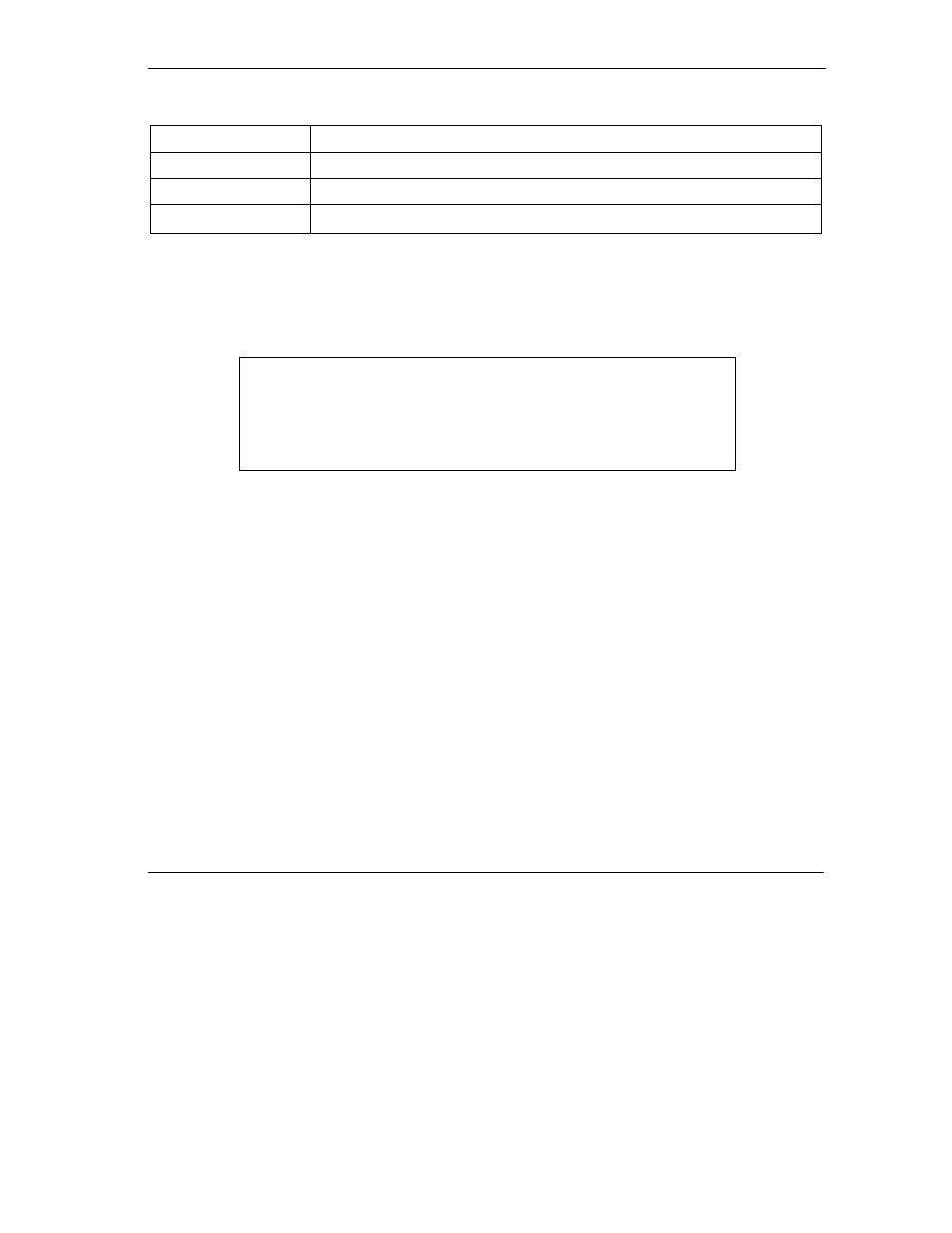
Prestige 202H User’s Guide
System Information and Diagnosis
20-5
Table 20-2 Menu 24.2.1 System Maintenance Information
FIELD DESCRIPTION
IP Address
This is the IP address of the Prestige in dotted decimal notation.
IP Mask
This shows the subnet mask of the Prestige.
DHCP
This field shows the DHCP setting (None, Relay or Server) of the Prestige.
20.3.2 Console Port Speed
You can set up different port speeds for the console port through Menu 24.2.2 – System Maintenance –
Console Port Speed. Your Prestige supports 9600 (default), 19200, 38400 and 57600bps. Use [SPACE
BAR] and then [ENTER] to select the desired speed in menu 24.2.2, as shown in the following figure.
Figure 20-5 Menu 24.2.2 System Maintenance Change Console Port Speed
20.4 Log and Trace
Type 3 in menu 24 to open Menu 24.3-Log and Trace. This menu allows you to view the error log and the
Unix Syslog, configure an accounting server, and see call-triggering packet information.
20.4.1 Viewing Error Log
The first place you should look for clues when something goes wrong is the error log. Follow the
procedures to view the local error/trace log:
Step 1. Type 24 in the main menu to display Menu 24 – System Maintenance.
Step 2. From menu 24, type 3 to display Menu 24.3 – System Maintenance – Log and Trace.
Menu 24.2.2 – System Maintenance – Change Console Port Speed
Console Port Speed: 9600
Press ENTER to Confirm or ESC to Cancel:
Press Space Bar to Toggle.
