Applying filters and factory defaults, 6 applying filters and factory defaults – ZyXEL Communications 202H User Manual
Page 203
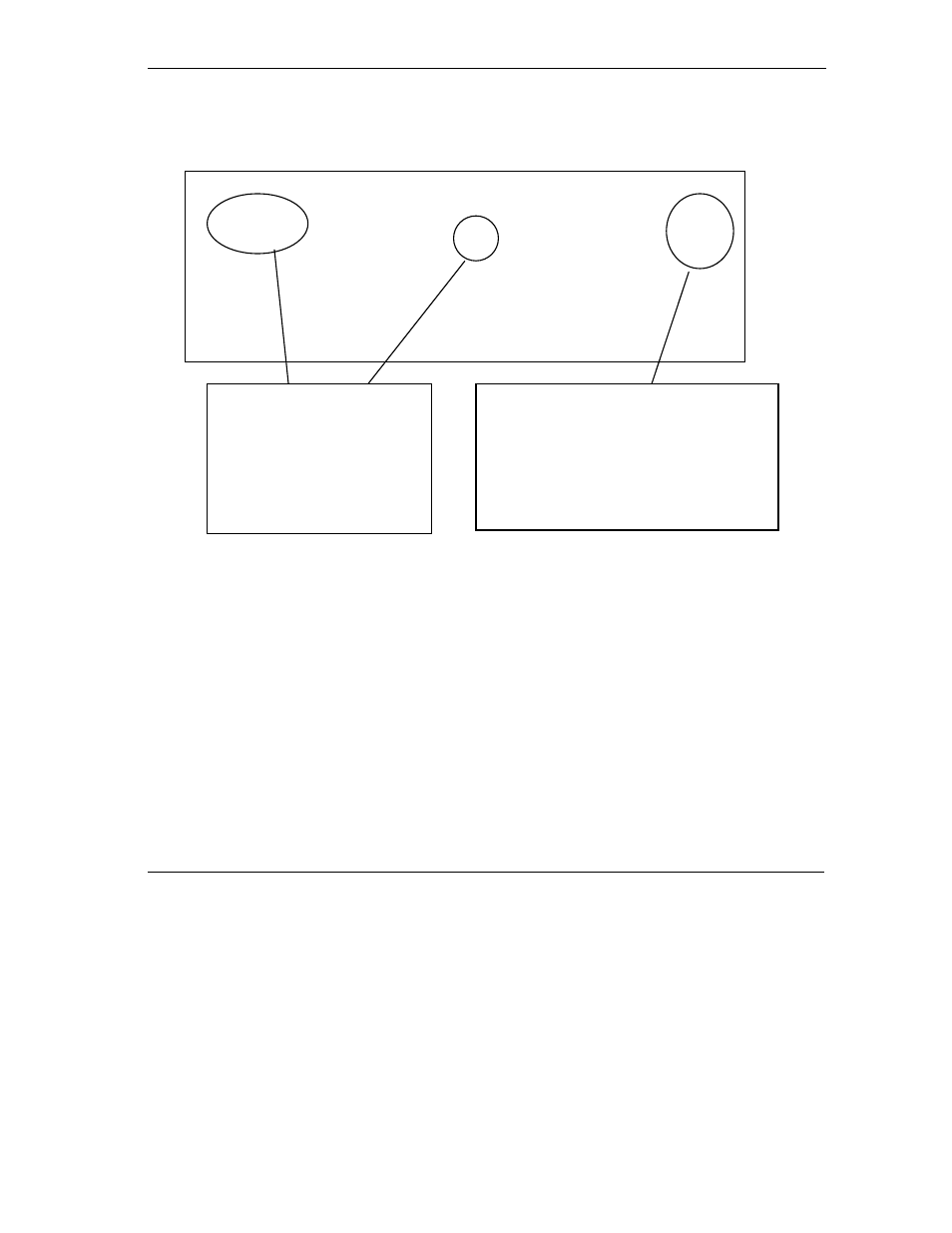
Prestige 202H User’s Guide
Filter Configuration
18-19
When you press [ENTER] to confirm, the following screen appears. Note that there is only one filter rule in
this set.
Figure 18-15 Sample Filter Rules Summary Menu 21.1.9
After you have created the filter set, you must apply it.
Step 8. Type 11 in the main menu to go to menu 11 and type the remote node number to edit.
Step 9. Go to the Edit Filter Sets field, press [SPACE BAR] to choose Yes and press [ENTER].
Step 10. This brings you to menu 11.5. Apply the example filter set (for example, filter set 3) in this
menu as shown in the next section.
18.6 Applying Filters and Factory Defaults
Menu 21.1.9 - Filter Rules Summary
# A Type Filter Rules M m n
- - ---- --------------------------------------------------------------- - - -
1 Y IP Pr=6, SA=0.0.0.0, DA=0.0.0.0, DP=23 N D F
2 N
3 N
4 N
5 N
6 N
Enter Filter Rule Number (1-6) to Configure: 1
M = N means an action can be taken immediately.
The action is to drop the packet (m = D) if the
action is matched and to forward the packet
immediately (n = F) if the action is not matched no
matter whether there are more rules to be
checked (there aren’t in this example).
This shows you that you have
configured and activated (A = Y) a
TCP/IP filter rule (Type = IP, Pr = 6)
for destination telnet ports (DP =
23).
