6 tftp upload command example, 7 uploading via console port, 8 uploading firmware file via console port – ZyXEL Communications 202H User Manual
Page 238
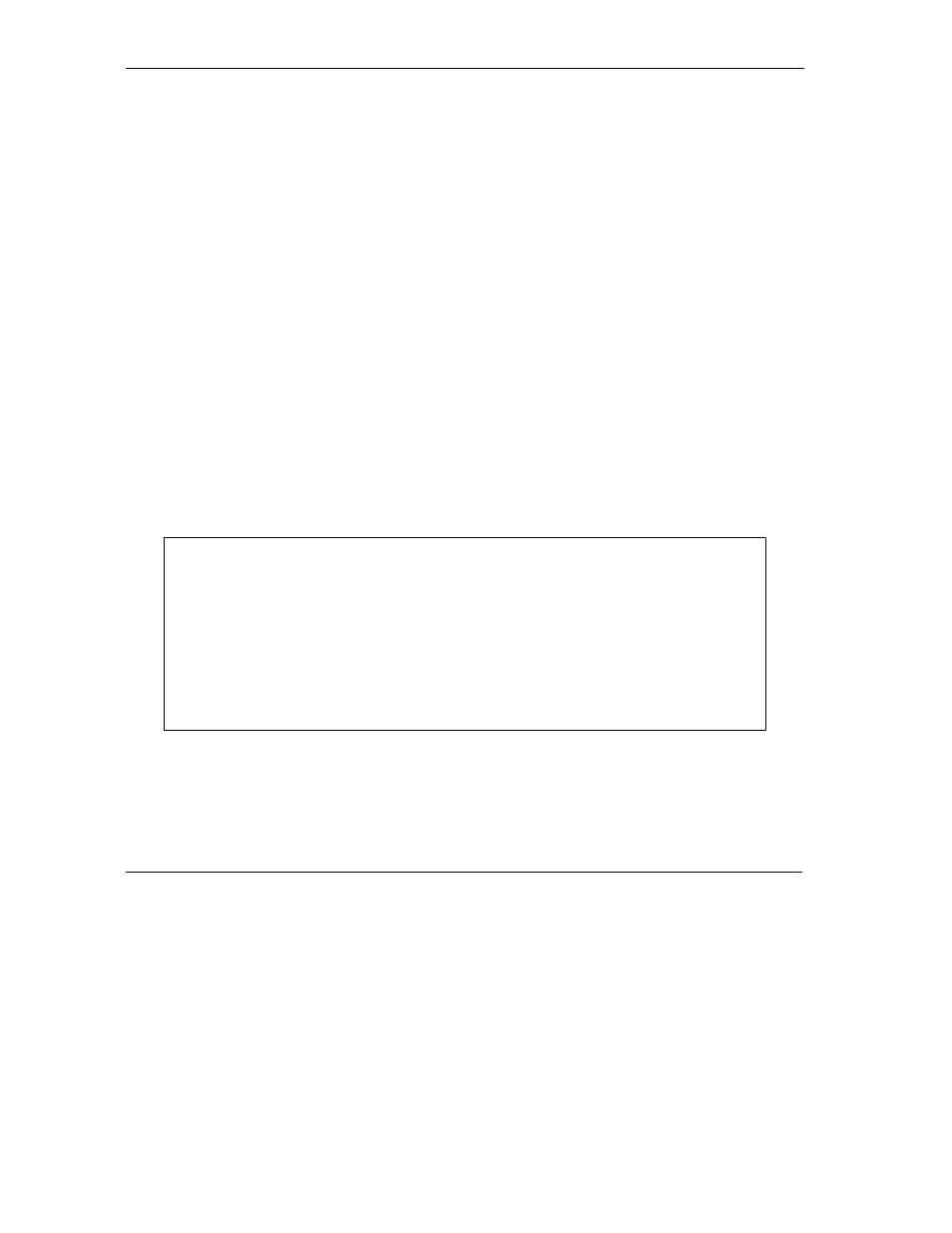
Prestige 202H User’s Guide
21-14
Firmware and Configuration File Maintenance
21.4.6 TFTP Upload Command Example
The following is an example TFTP command:
tftp [-i] host put firmware.bin ras
where “i” specifies binary image transfer mode (use this mode when transferring binary files), “host” is the
Prestige’s IP address and “put” transfers the file source on the computer (firmware.bin – name of the
firmware on the computer) to the file destination on the remote host (ras - name of the firmware on the
Prestige).
Commands that you may see in GUI-based TFTP clients are listed earlier in this chapter.
21.4.7 Uploading Via Console Port
FTP or TFTP are the preferred methods for uploading firmware to your Prestige. However, in the event of
your network being down, uploading files is only possible with a direct connection to your Prestige via the
console port. Uploading files via the console port under normal conditions is not recommended since FTP
or TFTP is faster. Any serial communications program should work fine; however, you must use the
Xmodem protocol to perform the download/upload.
21.4.8 Uploading Firmware File Via Console Port
Step 1. Select 1 from Menu 24.7 – System Maintenance – Upload Firmware to display Menu 24.7.1
- System Maintenance - Upload System Firmware, then follow the instructions as shown in
the following screen.
Figure 21-17 Menu 24.7.1 as Seen Using the Console Port
Step 2. After the "Starting Xmodem upload" message appears, activate the Xmodem protocol on your
computer. Follow the procedure as shown previously for the HyperTerminal program. The
procedure for other serial communications programs should be similar.
Menu 24.7.1 - System Maintenance - Upload System Firmware
To upload system firmware:
1. Enter "y" at the prompt below to go into debug mode.
2. Enter "atur" after "Enter Debug Mode" message.
3. Wait for "Starting XMODEM upload" message before activating
Xmodem upload on your terminal.
4. After successful firmware upload, enter "atgo" to restart the
router.
Warning: Proceeding with the upload will erase the current system
firmware.
Do You Wish To Proceed:(Y/N)
