Configuring dynamic dns, 4 configuring dynamic dns – ZyXEL Communications 202H User Manual
Page 51
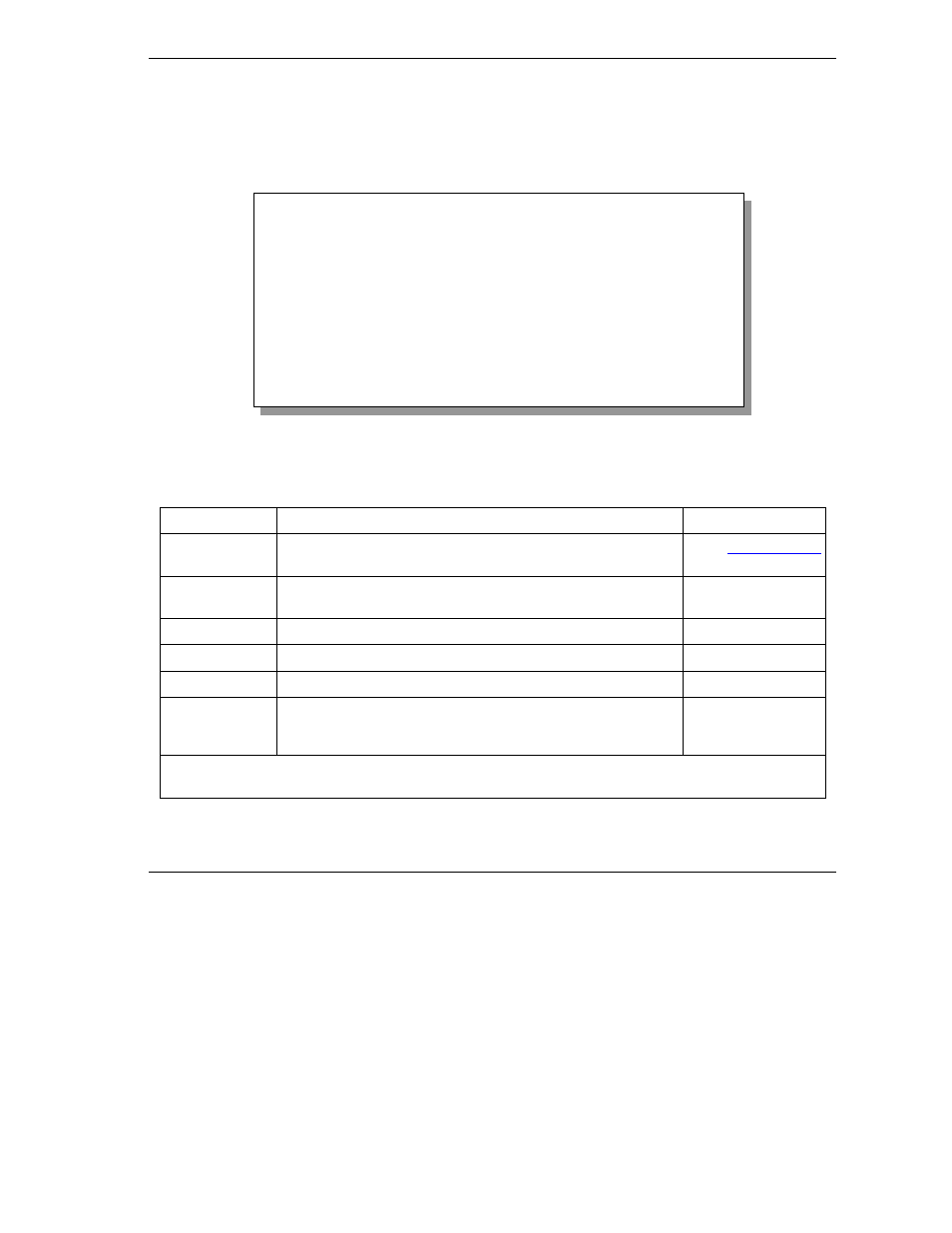
Prestige 202H User’s Guide
SMT Menu 1 General Setup
4-3
4.4 Configuring Dynamic DNS
To configure Dynamic DNS, go to Menu 1: General Setup and press [SPACE BAR] to select Yes in the
Edit Dynamic DNS field. Press [ENTER] to display Menu 1.1— Configure Dynamic DNS (shown next).
Not all models have every field shown.
Figure 4-2 Configure Dynamic DNS
Follow the instructions in the next table to configure Dynamic DNS parameters.
Table 4-2 Configure Dynamic DNS Menu Fields
FIELD
DESCRIPTION
EXAMPLE
Service Provider This is the name of your Dynamic DNS service provider.
WWW
.DynDNS.ORG
(default)
Active
Press [SPACE BAR] to select Yes and then press [ENTER] to
make dynamic DNS active.
Yes
Enter your e-mail address.
mail@mailserver
USER
Enter your user name.
Password
Enter the password assigned to you.
Enable Wildcard Your Prestige supports DYNDNS Wildcard. Press [SPACE BAR]
and then [ENTER] to select Yes or No This field is N/A when
you choose DDNS client as your service provider.
No
When you have completed this menu, press [ENTER] at the prompt “Press ENTER to Confirm…” to save
your configuration, or press [ESC] at any time to cancel.
Menu 1.1 - Configure Dynamic DNS
Service Provider= WWW.DynDNS.ORG
Active= Yes
EMAIL=
USER=
Password= ********
Enable Wildcard= No
Press ENTER to confirm or ESC to cancel:
