Configuring firewall with the web configurator, Web configurator login and main menu screens – ZyXEL Communications 202H User Manual
Page 149
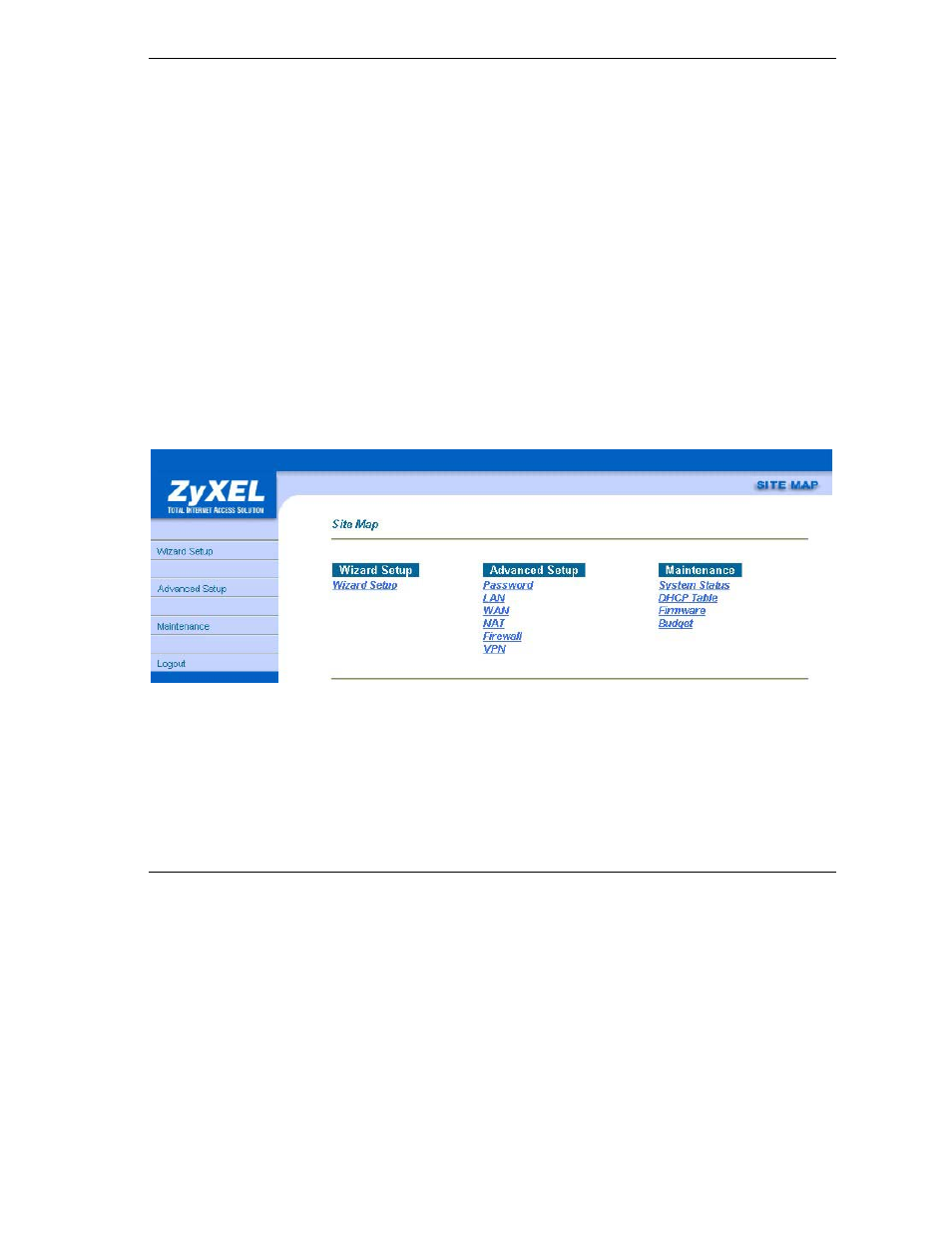
Prestige 202H User’s Guide
Configuring Firewall with the Web Configurator
14-1
Chapter 14
Configuring Firewall with the Web
Configurator
This chapter shows you how to configure your firewall with the web configurator.
14.1 Web Configurator Login and Main Menu Screens
Use the Prestige web configurator, to configure your firewall. To get started, follow the steps shown next.
Step 1. Launch your web browser and enter 192.168.1.1 as the URL.
Step 2. Enter “admin” as the user name and "1234" (default) as the password and click Login.
Step 3. The Site Map screen displays as shown next.
Figure 14-1 Site Map Screen
Use the help icon (located in the upper right portion of most screens) for explanations of fields and choices.
If you forget your password, refer to the Resetting the Prestige section to see how to reset the default
configuration file.
Step 4. Click Advanced Setup in the navigation panel, then click Firewall. The Firewall Functions
screen displays as shown next.
