Xerox Phaser 3300MFP User Manual
Page 86
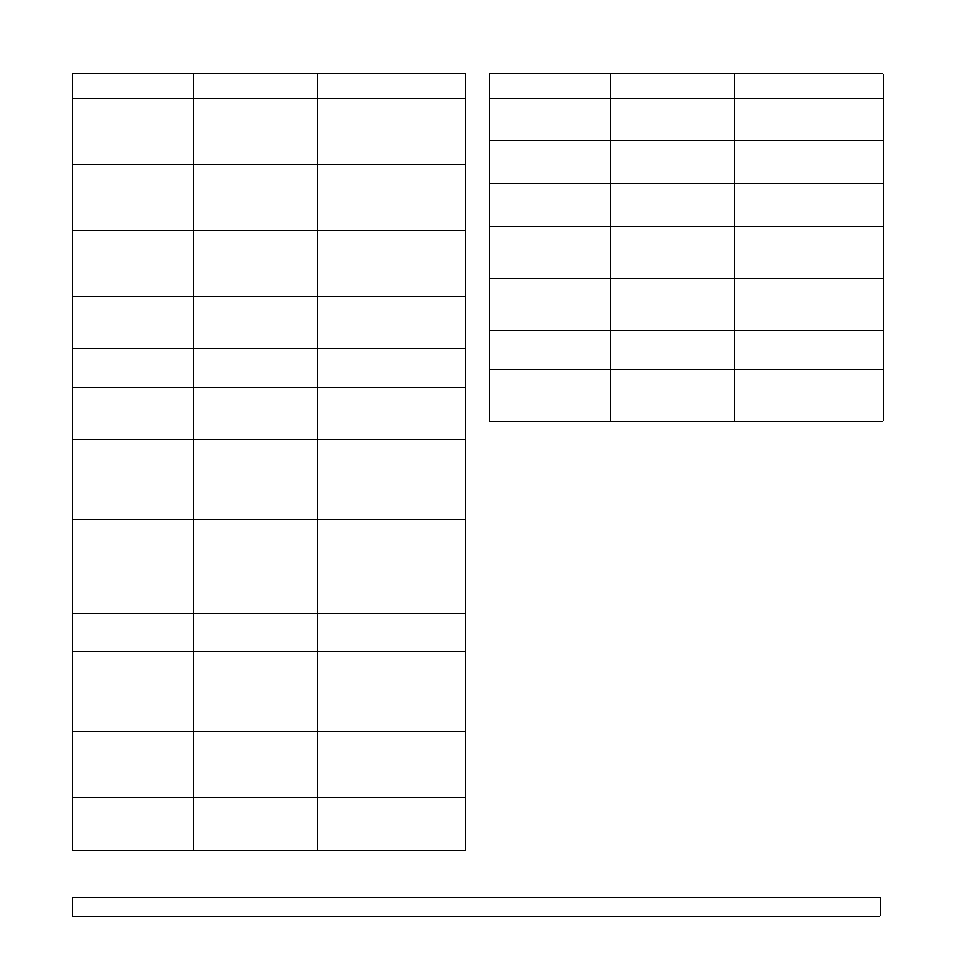
14.9
Open Heat Error
Cycle Power
There is a problem
in the fuser unit.
Unplug the power cord
and plug it back in. If the
problem persists, please
call for service.
Operation Not
Assigned
You are in the Add
Page/Cancel Job
operation, but there
are no jobs stored.
Check the display to see
if there are any
scheduled jobs.
Over Heat Error
Cycle Power
There is a problem
in the fuser unit.
Unplug the power cord
and plug it back in. If the
problem persists, please
call for service.
Paper Jam 0
Open/Close Door
Paper has jammed
in the feeding area
of the tray.
Clear the jam. See page
14.2 and page 14.3.
Paper Jam 1
Open/Close Door
Paper has jammed
in the fuser area.
Clear the jam. See page
14.3.
Paper Jam 2
Check Inside
Paper has jammed
in the paper exit
area.
Clear the jam. See page
14.4.
Power Failure
Power has turned off
then on and the
machine’s memory
has not been back
up.
The job which you were
trying to do before the
power failure must be
completely re-done.
Retry Redial?
The machine is
waiting for a
specified time
interval to redial a
previously busy
station.
You can press Enter to
immediately redial, or
Stop/Clear to cancel the
redial operation.
Scanner locked
The scanner module
is locked
Unlock the scanner and
press Stop/Clear.
Self Diagnostic
LSU
The LSU (Laser
Scanning Unit) in
your printer is
checking some
problems detected.
Please wait a few
minutes.
Self Diagnostic
Temperature
The engine in your
machine is checking
some problems
detected.
Please wait a few
minutes.
Send Error
(AUTH)
There is a problem
in SMTP
authentication.
Configure the
authentication setting.
Message
Meaning
Suggested solutions
Send Error
(DNS)
There is a problem
in DNS.
Configure the DNS
setting.
Send Error
(POP3)
There is a problem
in POP3.
Configure the POP3
setting.
Send Error
(SMTP)
There is a problem
in SMTP.
Change to the available
server.
Send Error
(Wrong Config)
There is a problem
on the network
interface card.
Configure your network
interface card correctly.
[Stop Pressed]
Stop/Clear has
been pressed during
a fax transmission.
Try again.
Tray 1
Paper Empty
There is no paper in
the tray 1.
Load paper in tray 1. See
page 5.5.
Tray 2
Paper Empty
There is no paper in
the optional tray 2.
Load paper in the
optional tray 2. See page
5.5.
Message
Meaning
Suggested solutions
