Cleaning the scan unit, Maintaining the print cartridge – Xerox Phaser 3300MFP User Manual
Page 72
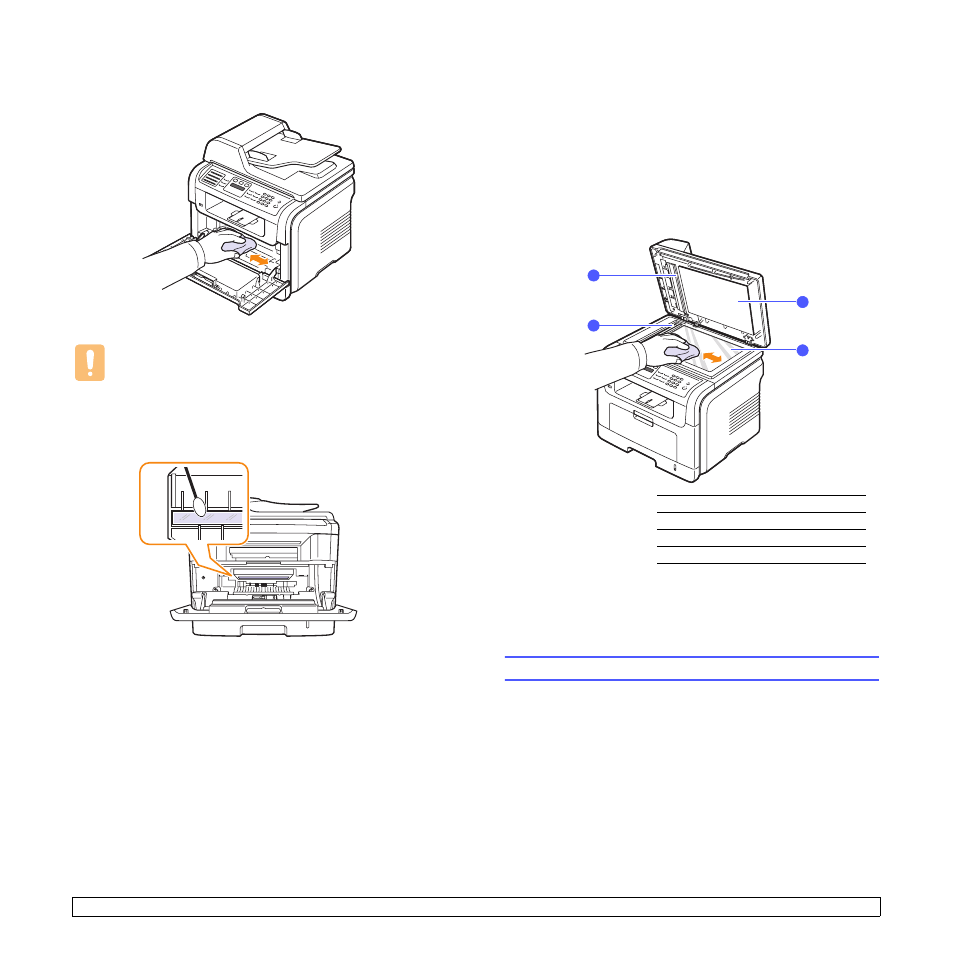
13.3
3
With a dry lint-free cloth, wipe away any dust and spilled toner from
the print cartridge area and the print cartridge cavity.
Caution
While cleaning the inside of the machine, be careful not to touch
the transfer roller, located underneath the print cartridge. Oil
from your fingers can cause image quality problems.
4
Locate the long strip of glass (LSU) inside the top of the cartridge
compartment, and gently swab the glass to see if dirt turns the white
cotton black.
5
Reinsert the print cartridge and close the front cover.
6
Plug in the power cord and turn the machine on.
Cleaning the scan unit
Keeping the scan unit clean helps ensure the best possible copies. We
suggest that you clean the scan unit at the start of each day and during
the day, as needed.
1
Slightly dampen a soft lint-free cloth or paper towel with water.
2
Open the scanner lid.
3
Wipe the surface of the scanner glass and ADF glass until it is clean
and dry.
4
Wipe the underside of the scanner lid and white sheet until it is
clean and dry.
5
Close the scanner lid.
Maintaining the print cartridge
Print cartridge storage
To get the most from the print cartridge, keep the following guidelines in
mind:
• Do not remove the print cartridge from its package until ready for use.
• Do not refill the print cartridge. The machine warranty does not cover
damage caused by using a refilled cartridge.
• Store print cartridges in the same environment as your machine.
• To prevent damage to the print cartridge, do not expose it to light for
more than a few minutes.
1
white sheet
2
ADF glass
3
scanner lid
4
scanner glass
1
2
3
4
