Using a favorite setting, Using help, Using a favorite setting using help – Xerox Phaser 3300MFP User Manual
Page 122: Using a favorite setting - using help
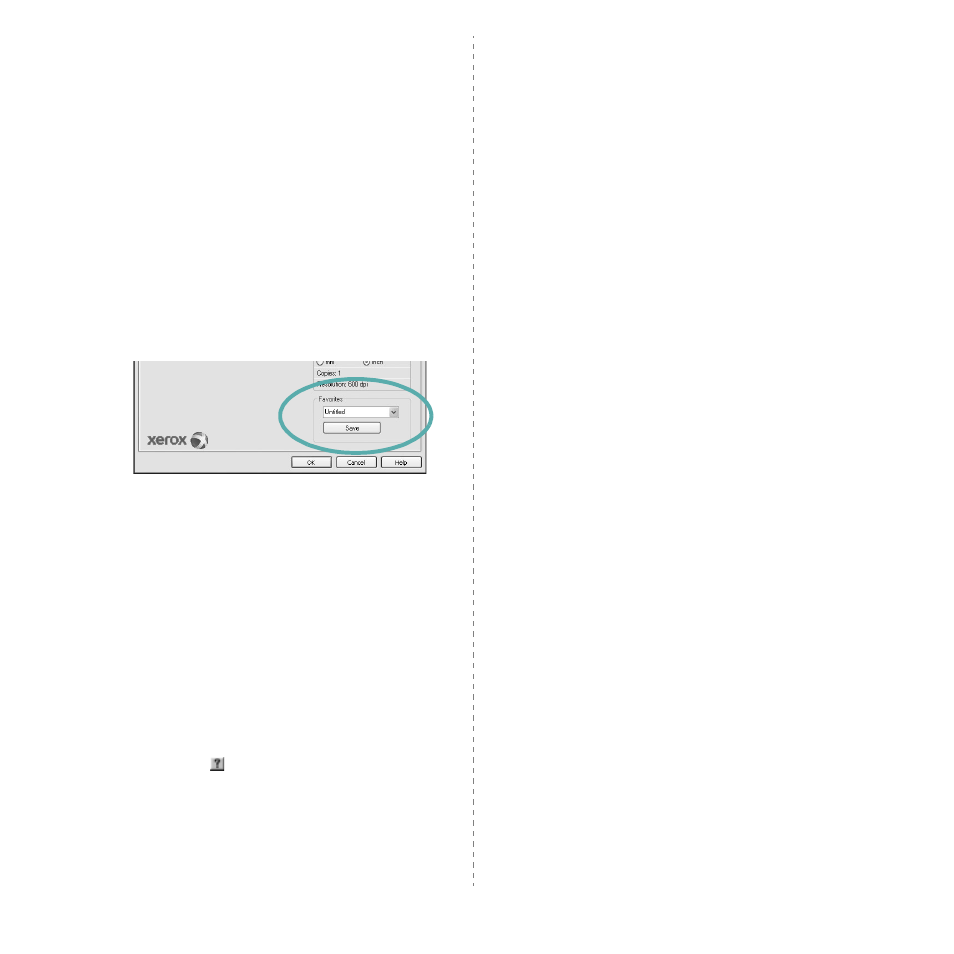
Basic Printing
18
• Use Printer Fonts: When Use Printer Fonts is checked, the
printer uses the fonts that are stored in its memory (resident
fonts) to print your document, rather than downloading the
fonts used in your document. Because downloading fonts takes
time, selecting this option can speed up your printing time.
When using Printer fonts, the printer will try to match the fonts
used in your document to those stored in its memory. If,
however, you use fonts in your document that are very different
from those resident in the printer, your printed output will
appear very different from what it looks like on the screen.
This feature is available only when you use the PCL
printer driver.
Using a Favorite Setting
The Favorites option, which is visible on each properties tab,
allows you to save the current properties settings for future
use.
To save a Favorites item:
1
Change the settings as needed on each tab.
2
Enter a name for the item in the Favorites input box.
3
Click Save.
When you save Favorites, all current driver settings are
saved.
To use a saved setting, select the item from the Favorites drop
down list. The printer is now set to print according to the
Favorites setting you selected.
To delete a Favorites item, select it from the list and click
Delete.
You can also restore the printer driver’s default settings by
selecting Printer Default from the list.
Using Help
Your printer has a help screen that can be activated by clicking
the Help button in the printer properties window. These help
screens give detailed information about the printer features
provided by the printer driver.
You can also click
from the upper right corner of the window,
and then click on any setting.
