In the optional tray 2, In the multi-purpose tray, In the fuser area or around the print cartridge – Xerox Phaser 3300MFP User Manual
Page 80
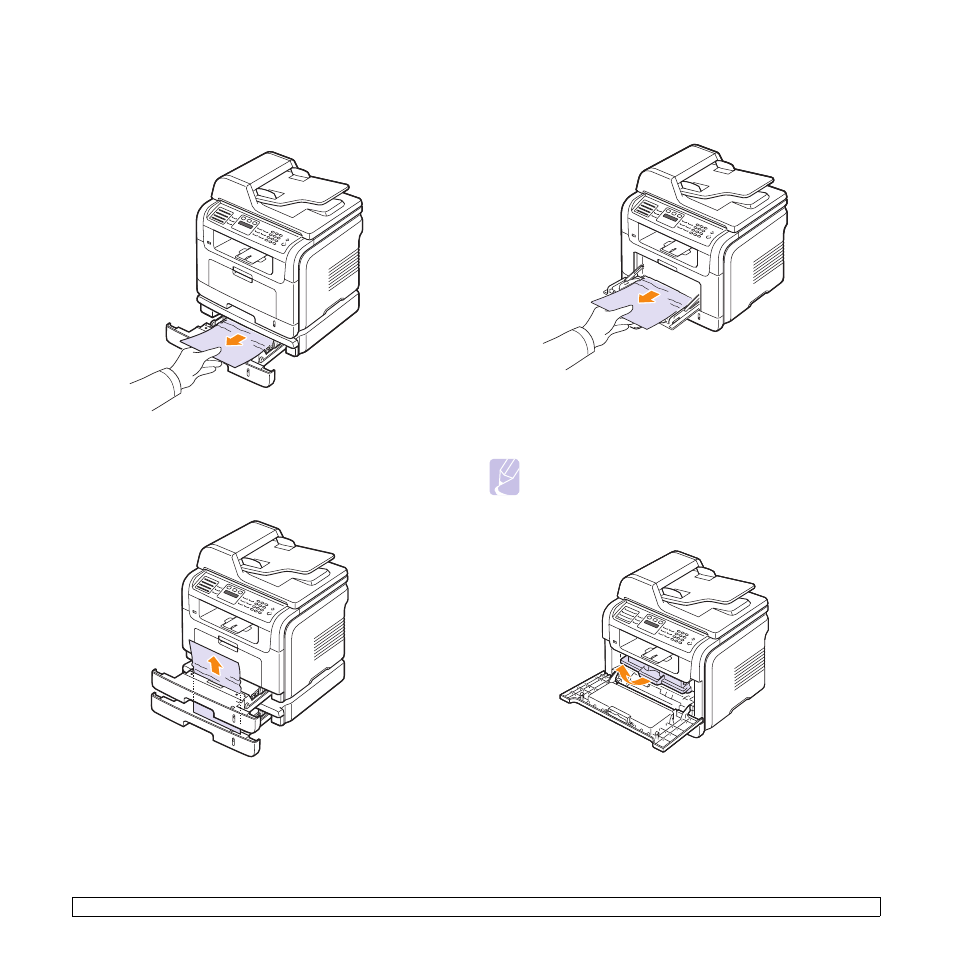
14.3
In the optional tray 2
1
Pull the optional tray 2 open.
2
Remove the jammed paper from the machine.
If the paper does not move when you pull, or if you do not see the
paper in this area, stop and go to step 3.
3
Pull the tray 1 half.
4
Pull the paper straight up and out.
5
Insert the trays back into the machine. Printing automatically resumes.
In the multi-purpose tray
1
If the paper is not feeding properly, remove and reload the paper into
the machine.
2
Open and close the front cover to resume printing.
In the fuser area or around the print cartridge
Note
The fuser area is hot. Take care when removing paper from the
machine.
1
Open the front cover and pull the print cartridge out, lightly pushing it
down.
See also other documents in the category Xerox Multifunction Devices:
- CopyCentre C20 (1 page)
- 8860MFP (2 pages)
- WorkCentre M118i (12 pages)
- WorkCentre M118-M118i Pomoc-14044 (47 pages)
- Phaser 3635 (228 pages)
- 252 (8 pages)
- 260 (262 pages)
- WorkCentre 6400 (184 pages)
- Phaser 6115MFP (75 pages)
- Phaser 3100MFP (2 pages)
- Color 550 (5 pages)
- 560 (2 pages)
- 5230 (10 pages)
- Phaser 6110MFP (104 pages)
- 7235 (24 pages)
- 7245 (300 pages)
- FaxCentre 2121 (2 pages)
- WorkCentre 5600 Series (28 pages)
- WorkCentre M128 (28 pages)
- DocuColor 260 RU (5 pages)
- 6030 EN (176 pages)
- Phaser 8860 EN (2 pages)
- WorkCentre C2424-3861 (65 pages)
- WorkCentre M118-M118i-4212 (5 pages)
- 6128 MFP (1 page)
- WorkCentre M123-M128-18006 (2 pages)
- WorkCentre C2424-17910 (25 pages)
- WorkCentre M123-M128-18001 (4 pages)
- WorkCentre 7328-7335-7345-7346 con built-in controller-17852 (24 pages)
- WorkCentre M123-M128-17992 (4 pages)
- 4112-4127 ST con integrated Copy-Print Server-17754 (6 pages)
- WorkCentre M118-M118i-17973 (2 pages)
- DocuColor 242-252-260 con Creo Spire CX260-17737 (4 pages)
- WorkCentre C2424-17921 (2 pages)
- WorkCentre M118-M118i-17974 (4 pages)
- WorkCentre M118-M118i-17983 (2 pages)
- WorkCentre M123-M128-17995 (147 pages)
- DocuColor 242-252-260 con built-in Fiery controller-17726 (1 page)
- WorkCentre M123-M128-18009 (2 pages)
- WorkCentre M123-M128-18003 (2 pages)
- WorkCentre M118-M118i-17975 (1 page)
- 4595 con Xerox FreeFlow DocuSP Print Controller-17832 (6 pages)
- DocuColor 242-252-260 con built-in Fiery controller-17725 (1 page)
- 4112-4127 ST con Xerox EX Print Server powered by Fiery-17776 (8 pages)
