Control panel overview – Xerox Phaser 3300MFP User Manual
Page 18
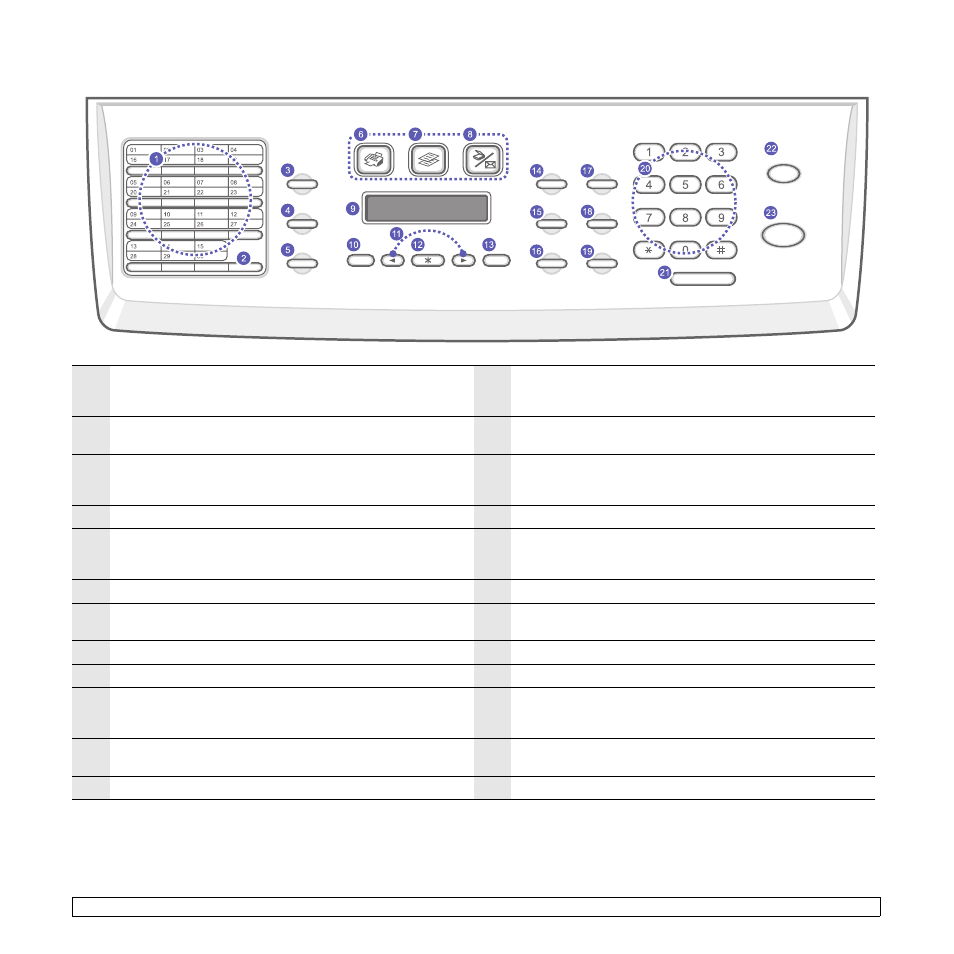
1.3
Control panel overview
1
Speed buttons: Allows you to store frequently-dialed fax numbers
and email addresses and enter them with the touch of a few
buttons.
13
Exit: Sends you back to the upper menu level.
2
16-30: Allows you to shift the speed buttons to access numbers 16
through 30.
14
Lighten/Darken: Adjusts the document brightness for the current
copy job.
3
Address Book: Allows you to store frequently used fax numbers in
memory or search for stored fax numbers or email addresses. Also
allows you to print an Address Book/Phone Book list.
15
Original Type: Selects the document type for the current copy job.
4
Resolution: Adjusts the document resolution for the current fax job.
16
Reduce/Enlarge: Makes a copy smaller or larger than the original.
5
Redial/Pause: In Standby mode, redials the last number, or in Edit
mode, inserts a pause into a fax number.
17
USB Print: Allows you to directly print files stored on a USB
Memory device when it is inserted into the USB memory port on
the front of your machine.
6
Fax: Activates Fax mode.
18
Duplex: Allows you to print documents on both sides of the paper.
7
Copy: Activates Copy mode.
19
Toner Saver: Allows you to save on toner by using less toner in
printing.
8
Scan: Activates Scan mode.
20
Number keypad: dials a number or enters alphanumeric characters.
9
Display: Shows the current status and prompts during an operation.
21
Manual Dial: Engages the telephone line.
10
Menu: Enters Menu mode and scrolls through the available menus.
22
Stop/Clear: Stops an operation at any time. In Standby mode,
clears/cancels the copy options, such as the darkness, the
document type setting, the copy size, and the number of copies.
11
Scroll buttons: Scroll through the options available in the selected
menu, and increase or decrease values.
23
Start: Starts a job.
12
Enter: Confirms the selection on the screen.
