Xerox Phaser 3300MFP User Manual
Page 106
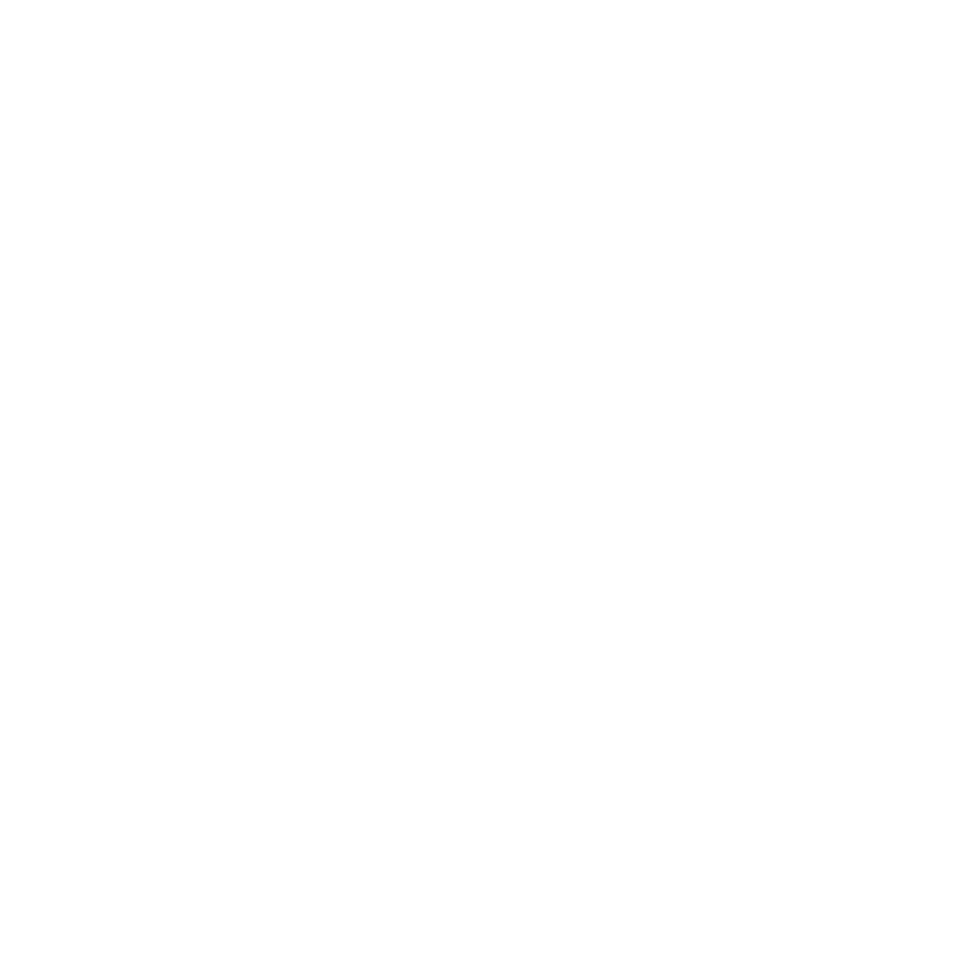
2
SING
W
INDOWS
P
OST
S
CRIPT
D
RIVER
Advanced .................................................................................................................. 24
Using Help ................................................................................................................... 24
HARING
THE
P
RINTER
L
OCALLY
SING
U
TILITY
A
PPLICATIONS
CANNING
SING
Y
OUR
P
RINTER
IN
L
INUX
Installing the Unified Linux Driver ................................................................................... 29
Uninstalling the Unified Linux Driver ............................................................................... 30
