Searching phone book for an entry, Deleting a phone book entry, Printing phone book – Xerox Phaser 3300MFP User Manual
Page 64
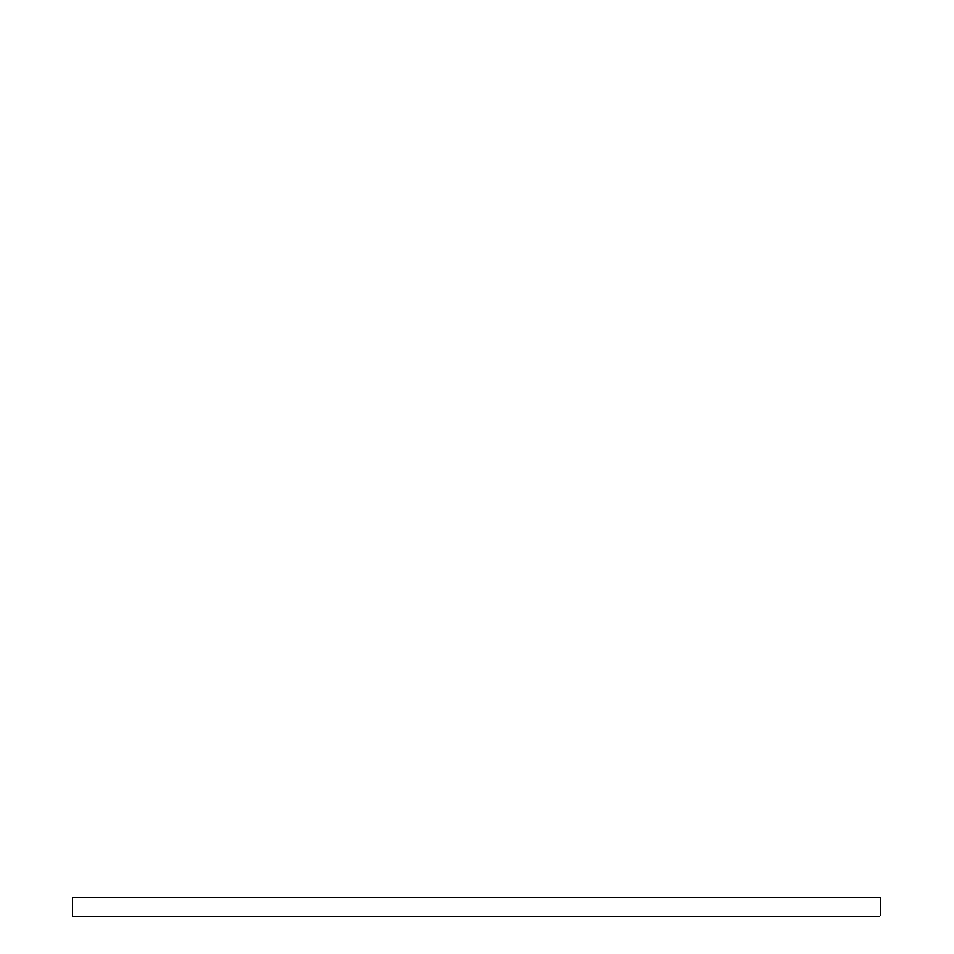
10.4
8
When you have finished, press the Scroll buttons to select No at
the Another No.? prompt and press Enter.
9
Press Stop/Clear to return to Standby mode.
Editing a group dial number
You can delete a specific entry from a group or add a new number to the
selected group.
1
Press Address Book until New&Edit appears on the bottom line of
the display and press Enter.
2
Press the Scroll buttons until Group Dial appears and press Enter.
3
Enter the group dial number you want to edit and press Enter.
4
Enter the speed dial number you want to add or delete and press
Enter.
If you entered a new speed dial number, Add? appears.
If you enter a speed dial number stored in the group, Delete?
appears.
5
Press Enter to add or delete the number.
6
Press Enter when Yes appears to add or delete more numbers and
repeat from step 4.
7
When you have finished, press the Scroll buttons to select No at
the Another No.? prompt and press Enter.
8
Press Stop/Clear to return to Standby mode.
Using group dial numbers
To use a group dial entry, you need to search for and select it from
memory.
When you are prompted to enter a fax number while sending a fax, press
Address Book. See below.
Searching Phone Book for an entry
There are two ways to search for a number in memory. You can either
scan from A to Z sequentially, or you can search by entering the first
letters of the name associated with the number.
Searching sequentially through the memory
1
If necessary, press Fax.
2
Press Address Book until Search&Dial appears on the bottom line
of the display and press Enter.
3
Press the Scroll buttons until the number category you want
appears and press Enter.
4
Press Enter when All appears.
5
Press the Scroll buttons until the name and number you want
appears. You can search upwards or downwards through the entire
memory in alphabetical order.
Searching with a particular first letter
1
If necessary, press Fax.
2
Press Address Book until Search&Dial appears on the bottom line
of the display and press Enter.
3
Press the Scroll buttons until the number category you want
appears and press Enter.
4
Press the Scroll buttons until ID appears and press Enter.
5
Enter the first few letters of the name you want and press Enter.
6
Press the Scroll buttons until the name you want appears and press
Enter.
Deleting a Phone Book entry
You can delete entries in Phone Book one by one.
1
Press Address Book until Delete appears on the bottom line of the
display and press Enter.
2
Press the Scroll buttons until the number category you want
appears and press Enter.
3
Press the Scroll buttons until the searching method you want
appears and press Enter.
Select Search All to search for an entry by scanning through all
entries in Phone Book.
Select Search ID to search for an entry by the first few letters of the
name.
4
Press the Scroll buttons until the name you want appears and press
Enter.
Or, enter the first letters and press Enter. Press the Scroll buttons
until the name you want appears and press Enter.
5
Press Enter.
6
Press Enter when Yes appears to confirm the deletion.
7
Press Stop/Clear to return to Standby mode.
Printing Phone Book
You can check your Phone Book settings by printing a list.
1
Press Address Book until Print appears on the bottom line of the
display.
2
Press Enter. A list showing your speed button settings, and speed
dial and group dial entries prints out.
