Understanding remote logging, Setting up the log relay host – USRobotics Instant802 APSDK User Manual
Page 80
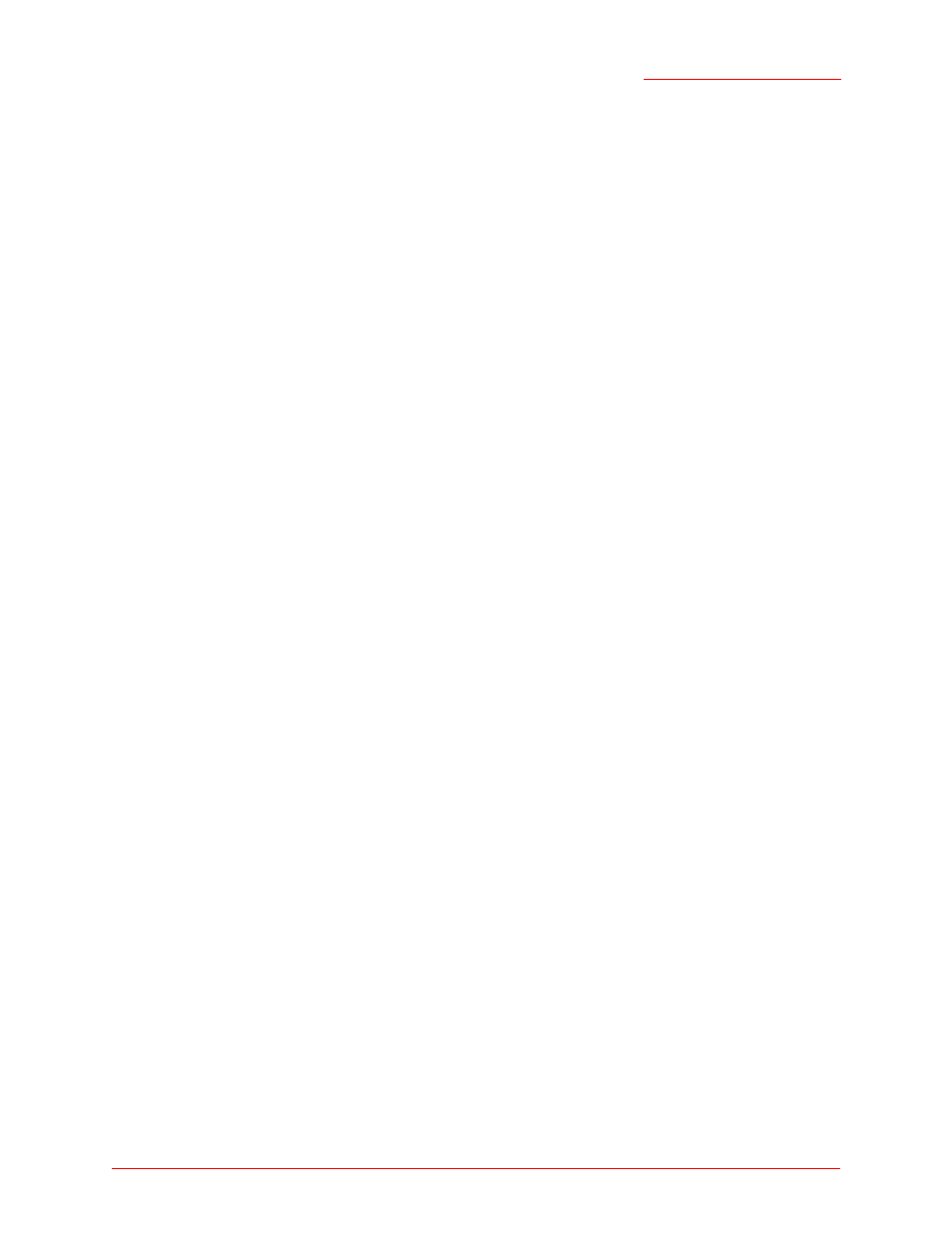
Professional Access Point
Administrator Guide
Events - 80
•
Enabling and Disabling the Log Relay Host on the Status Menu’s Events Page
Understanding Remote Logging
The kernel log is a comprehensive list of system events (shown in the System Log) and kernel messages,
such as an error message for dropping frames.
You cannot view kernel log messages directly from the Web User Interface for an access point. You must
first set up a remote server running a syslog process and acting as a system log relay host on your
network. Then, you can configure the Professional Access Point to send its system log messages to the
remote server.
Using a remote server to collect access point system log messages affords you several benefits. You can:
•
Aggregate system log messages from multiple access points
•
Store a longer history of messages than kept on a single access point
•
Trigger scripted management operations and alerts
Setting Up the Log Relay Host
To use kernel log relaying, you must configure a remote server to receive the syslog messages. This
procedure will vary depending on the type of machine you use as the remote log host. Following is an
example of how to configure a remote Linux server using the syslog daemon.
Example of Using Linux syslogd
The following steps activate the syslog daemon on a Linux server. Make sure that you have root user
identity for these tasks.
1. Log on as root to the machine that you want to use as your syslog relay host.
The following operations require root user permissions. If you are not already logged on as root, type
su at the command line prompt to become root ("super user").
2. Edit /etc/init.d/sysklogd and add "-r" to the variable SYSLOGD near the top of the file. The line that
you edit will look like this:
SYSLOGD="-r"
Consult the man pages to get more information on syslogd command options. (Type man syslogd at
the command line.)
3. If you want to send all the messages to a file, edit /etc/syslog.conf.
For example you can add this line to send all messages to a log file called AP_syslog:
*.* -/tmp/AP_syslog
Consult the man pages to get more information on syslog.conf command options. (Type man
syslog.conf at the command line.)
