Re-configure static ip addressing values – USRobotics Instant802 APSDK User Manual
Page 212
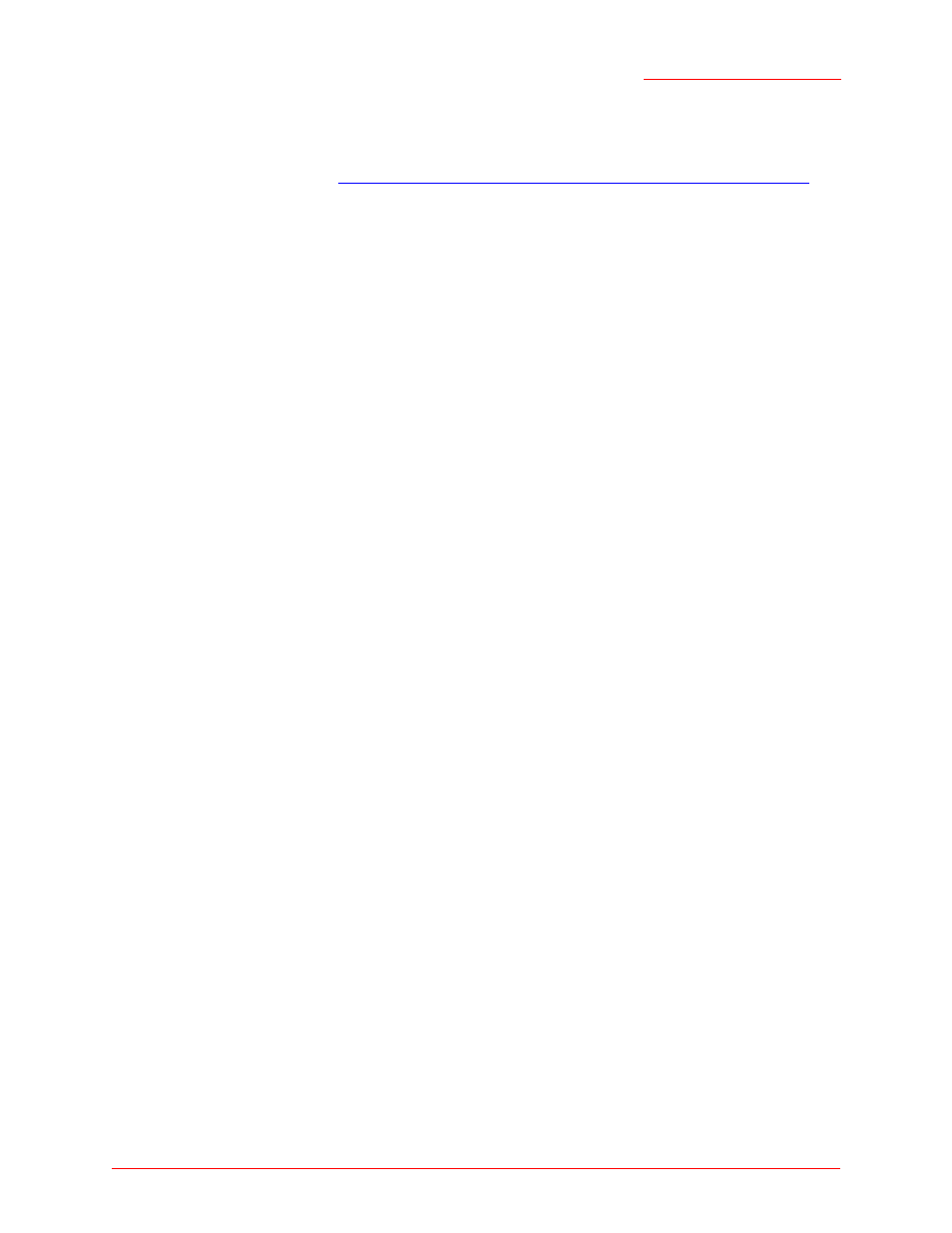
Professional Access Point
Administrator Guide
Class Structure, Commands, and Examples - 212
Re-Configure Static IP Addressing Values
If you are using static IP addressing on the access point (instead of DHCP), you may want to reconfigure
the static IP address, subnet mask, default gateway, or DNS name servers.
The following examples show how to change these values from the CLI. With the exception of DNS name
servers, these values can only be reconfigured if you are using Static IP Addressing mode.
You do have the option of manually configuring DNS name servers for either a DHCP or Static IP
connection type, so that task is covered in a separate section following this one.
Set the Static IP Address
1. Check to see what the current static IP address is. (In this example, the current static IP address is the
factory default.)
USR5453-AP# get interface br0 static-ip
10.10.12.221
2. Re-set to a new static IP address:
USR5453-AP# set interface br0 static-ip 10.10.12.81
Set the Static Subnet Mask Address
1. Check to see the current Subnet Mask. (In this example, the current subnet mask is the factory
default.)
USR5453-AP# get interface br0 static-mask
255.255.255.0
2. Re-set to a new static Subnet Mask:
USR5453-AP# set interface br0 static-mask 255.255.255.128
Set the IP Address for the Default Gateway
This example sets the Default Gateway to 10.10.12.126:
USR5453-AP# set ip-route with gateway 10.10.12.126 in-use yes
Set DNS Nameservers to Use Static IP Addresses (Dynamic to Manual Mode)
This example shows how to reconfigure
DNS
Nameservers from Dynamic mode (where name server IP
addresses are assigned through
DHCP
) to Manual mode, and specify static IP addresses for them.
1. Check to see which mode the DNS Name Service is running in. (In this example, DNS naming is
running in DHCP mode initially because the following command returns up for the mode.)
USR5453-AP# get host dns-via-dhcp
up
No
te
This section assumes you have already set the access point to use Static IP Addressing and set some
initial values as described in
“Get/Change the Connection Type (DHCP or Static IP)” on page 211
.
