Load balancing – USRobotics Instant802 APSDK User Manual
Page 139
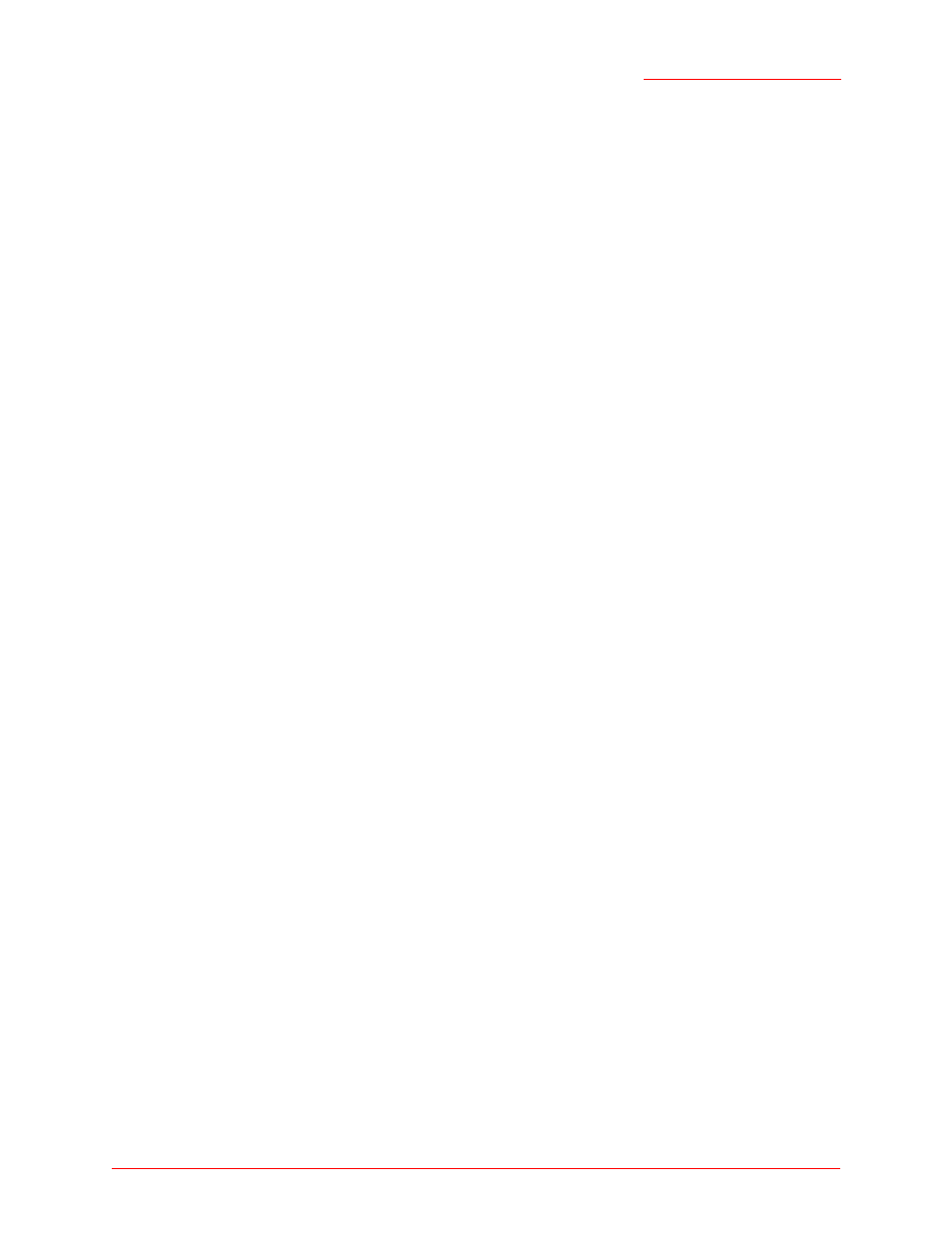
Professional Access Point
Administrator Guide
Load Balancing - 139
Load Balancing
The Professional Access Point allows you to balance the distribution of wireless client connections across
multiple access points. Using load balancing, you can prevent the performance degradation that results
when a single access point handles a disproportionate share of the wireless traffic.
The following sections describe how to configure Load Balancing on your wireless network:
•
•
Identifying the Imbalance: Overworked or Under-utilized Access Points
•
Specifying Limits for Utilization and Client Associations
•
•
Navigating to Load Balancing Settings
•
•
Understanding Load Balancing
Like most configuration settings on the Professional Access Point, load balancing settings are shared
among clustered access points.
Identifying the Imbalance: Overworked or Under-utilized Access Points
Comparison of Sessions data for multiple access points allows you to identify an access point that is
consistently handling a disproportionately large percentage of wireless traffic. This can happen when
location placement or other factors cause one access point to transmit the strongest signal to a majority of
clients on a network. By default, that access point will receive most of client requests while the other
access points stay idle much of the time.
Imbalances in distribution of wireless traffic across access points will be evident in Sessions statistics,
which will show higher utilization rates on overworked APs and higher Idle times on under-utilized APs. An
access point that is handling a disproportionate amount of traffic might also show slower data rates or
lower transmit and receive rates due to the overload.
Specifying Limits for Utilization and Client Associations
You can correct for imbalances in network access point utilization by enabling load balancing and setting
limits on utilization rates and number of client associations allowed per access point.
Note
In some cases you might want to set limits for only one access point that is consistently over-utilized.
You can apply unique settings to an access point if it is operating in standalone mode. (See “Under-
standing Clustering” on page 44 and “Navigating to Access Points Management” on page 44.)
