Enable remote log – USRobotics Instant802 APSDK User Manual
Page 203
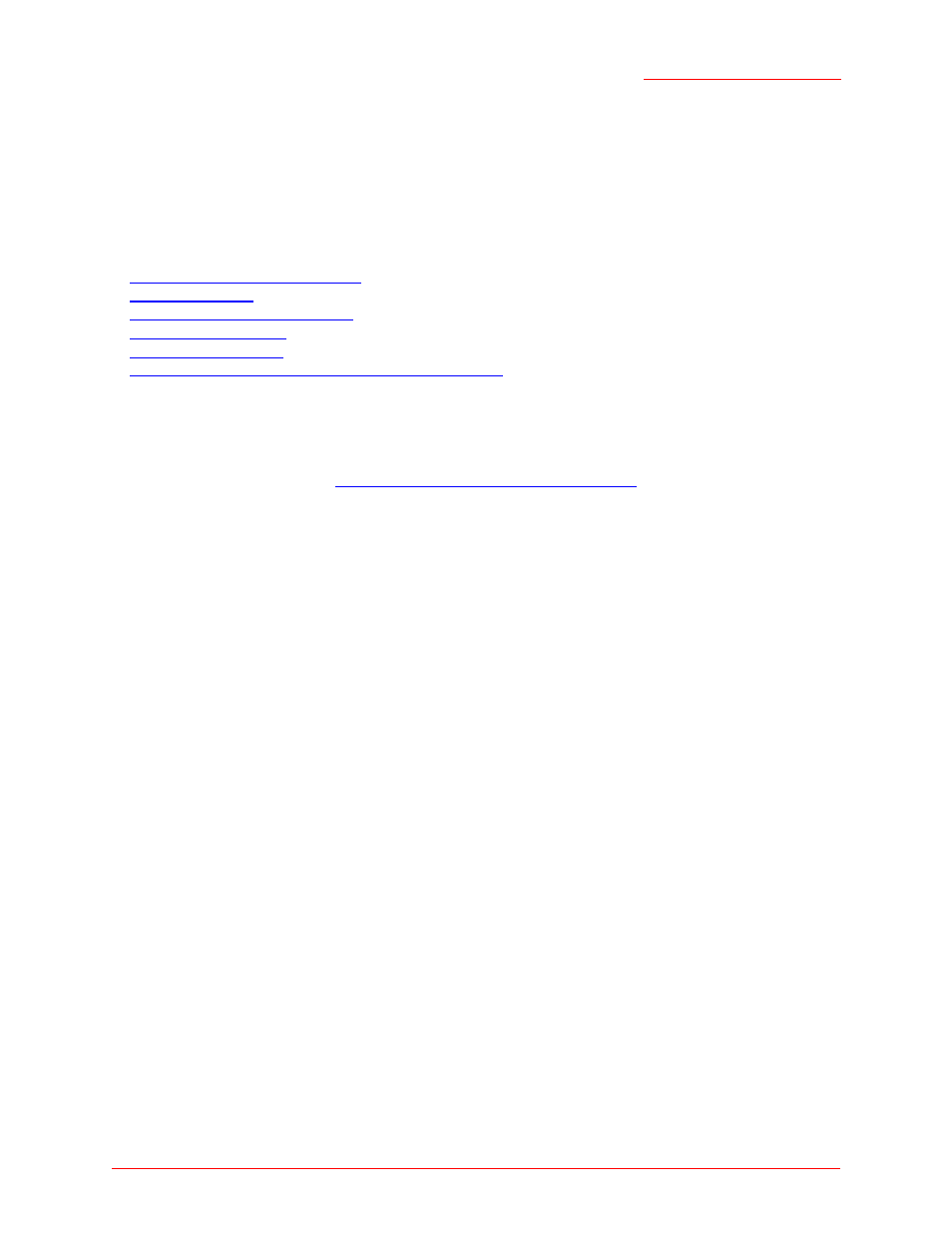
Professional Access Point
Administrator Guide
Class Structure, Commands, and Examples - 203
Lease of 10.10.55.216 obtained, lease time 300
Enable Remote Logging and Specify the Log Relay Host for the Kernel Log
The Kernel Log is a comprehensive list of system even its and kernel messages such as error conditions
like dropping frames. To capture Access Point Kernel Log messages you need access to a remote syslog
server on the network. The following sections describe how to set up remote logging for the access point.
1.
Prerequisites for Remote Logging
2.
3.
Enable / Disable Log Relay Host
4.
5.
6.
Review Log Settings After Configuring Log Relay Host
Prerequisites for Remote Logging
To capture Kernel Log messages from the access point system, you must first set up a remote server
running a syslog process and acting as a syslog "log relay host" on your network. (For information on how
to set up the remote server, see
“Setting Up the Log Relay Host” on page 80
Then, you can use the CLI to configure the Professional Access Point to send its syslog messages to the
remote server.
View Log Settings
To view the current log settings:
USR5453-AP# get log
Field Value
--------------------------
depth 15
relay-enabled 0
relay-host
relay-port 514
When you start a new access point, the Log Relay Host is disabled. From the above output for the "get
log" command, you can identify the following about the Log Relay Host (syslog server):
•
The syslog server is disabled (because "relay-enabled" is set to "0")
•
No IP address or Host Name is specified for the syslog server.
•
The access point is listening for syslog messages on the default port 514
Enable / Disable Log Relay Host
To enable the Log Relay Host:
USR5453-AP# set log relay-enabled 1
To disable the Log Relay Host:
