Updating settings – USRobotics Instant802 APSDK User Manual
Page 159
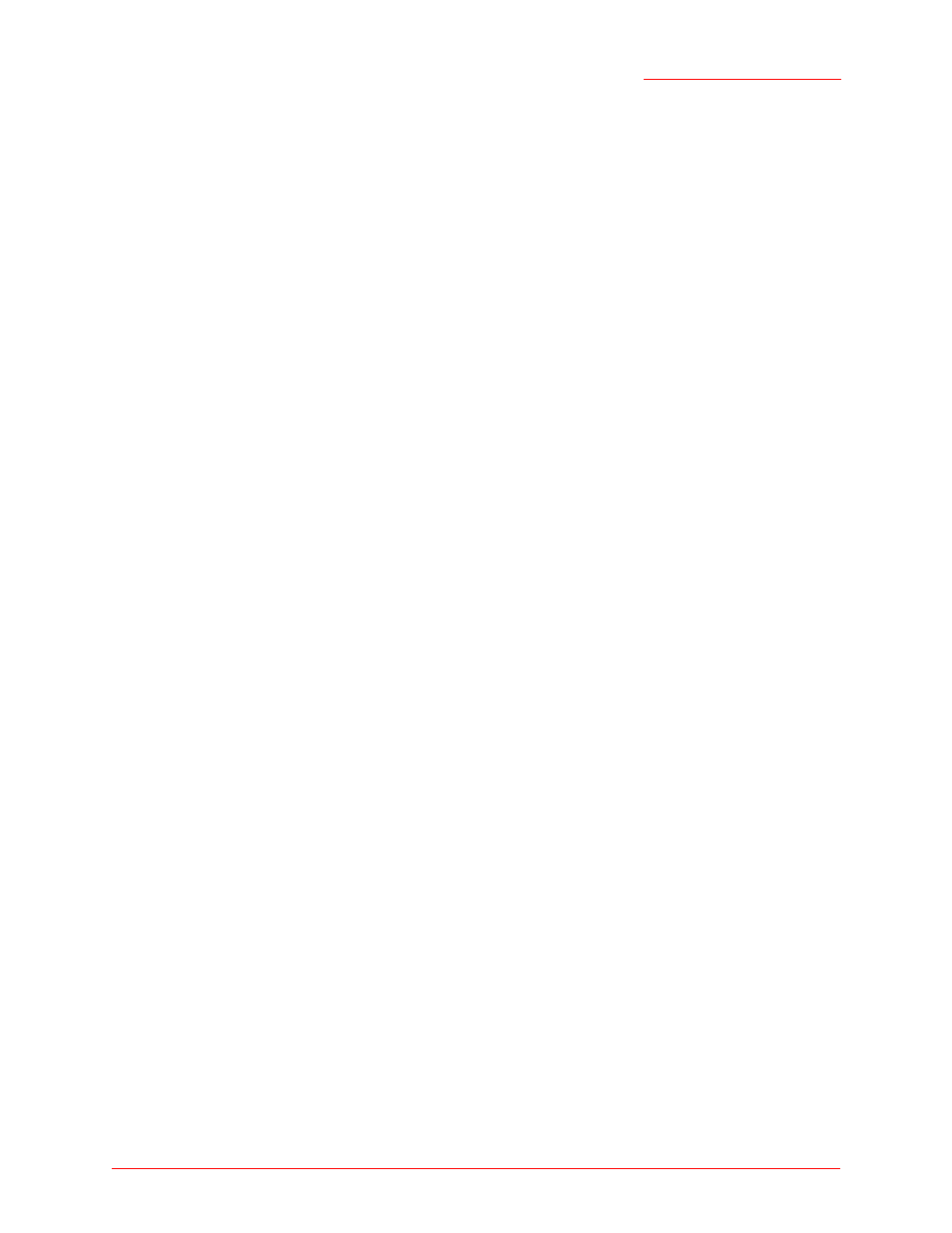
Professional Access Point
Administrator Guide
Wireless Distribution System - 159
The MAC address for MyAP1 (the access point you are currently viewing) will appear as the
Local
Address
at the top of the page.
3. Configure a WDS interface for data exchange with MyAP2.
Start by entering the MAC address for MyAP2 as the
Remote Address
, and fill in the rest of the fields to
specify the network (guest or internal), security, and so on. Save the settings by clicking
Update
.
4. Navigate to the radio settings on the Web User Interface (Advanced menu’s
Radio
tab) to verify or set
the mode and the radio channel on which you want MyAP1 to broadcast.
Remember that the two access points participating in the link, MyAP1 and MyAP2, must be set to the
same mode and be transmitting on the same channel.
For this example, suppose that you are using IEEE 802.11b mode and broadcasting on Channel 6.
(Choose
Mode
and
Channel
from the drop-down lists on the Radio tab.)
5. Now repeat steps 1–4 for MyAP2:
•
Open the Web User Interface for MyAP2 by using MyAP2’s IP address in a URL.
•
Navigate to the WDS tab on MyAP2 Web User Interface. MyAP2’s MAC address will show as the
Local Address
.
•
Configure a WDS interface for data exchange with MyAP1, starting with the MAC address for
MyAP1.
•
Navigate to the radio settings for MyAP2 to verify that it is using the same mode and broadcasting
on the same channel as MyAP1. In this example, Mode is 802.11b and the channel is 6.
•
Be sure to save the settings by clicking
Update
.
Updating Settings
To apply your changes, click
Update
.
