How to access the cli for an access point, Telnet connection to the access point – USRobotics Instant802 APSDK User Manual
Page 181
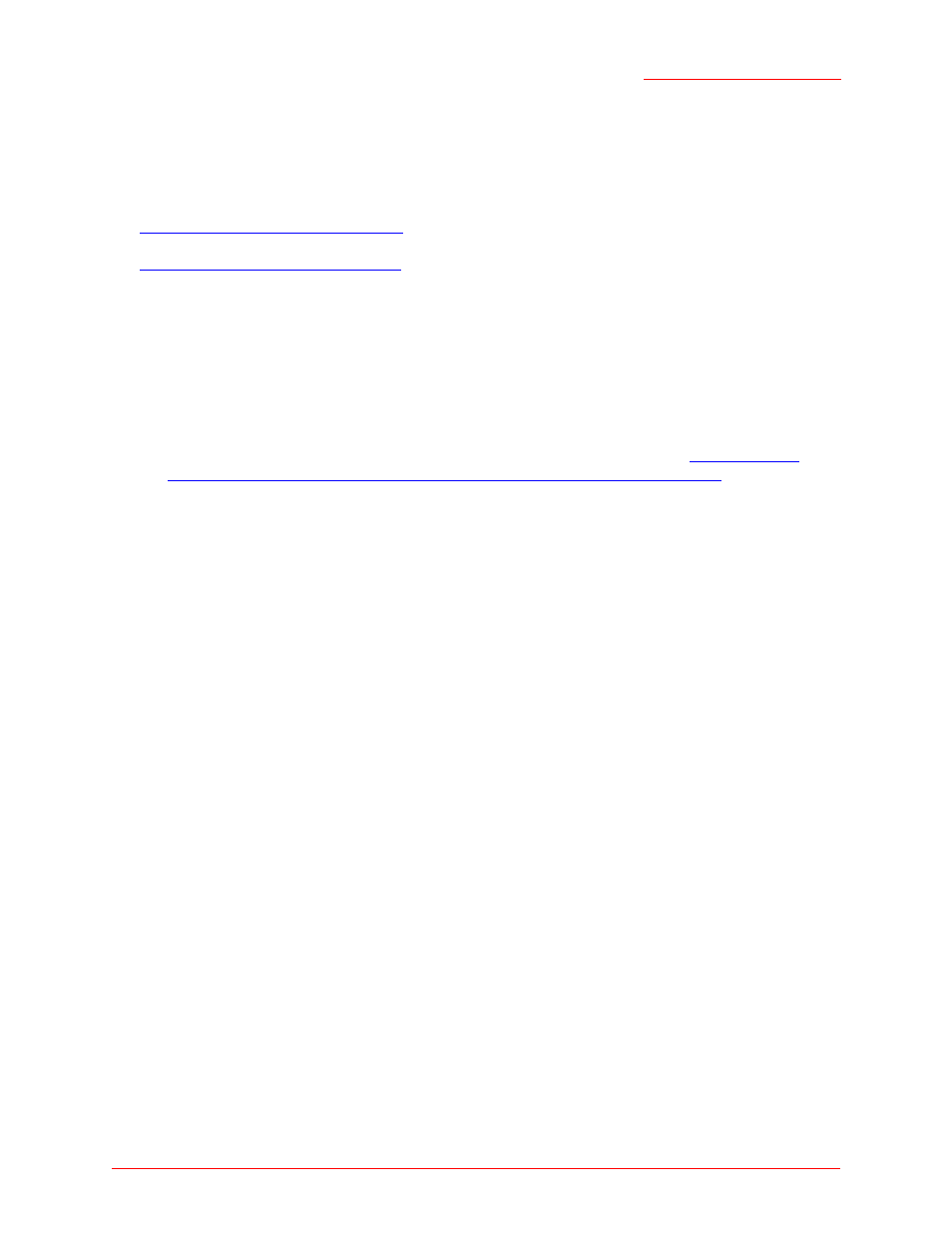
Professional Access Point
Administrator Guide
Class Structure, Commands, and Examples - 181
How to Access the CLI for an Access Point
Use one of the following methods to access the command line interface (CLI) for the access point or
wireless network:
•
Telnet Connection to the Access Point
•
SSH2 Connection to the Access Point
Telnet Connection to the Access Point
If you already have your network deployed and know the IP address of your access point, you can use a
remote Telnet connection to the access point to view the system console over the network.
1. Bring up a command window on your PC.
(For example, from the Start menu, select
Run
to bring up the Run dialogue, type cmd in the Open field,
and click OK.)
2. At the command prompt, type the following:
telnet IPAddressOfAccessPoint
where IPAddressOfAccessPoint is the address of the access point you want to monitor.
(If your Domain Name Server is configured to map domain names to IP addresses via DHCP, you can
also telnet to the domain name of the access point.)
3. You will be prompted for an Administrator user name and password for the access point.
USR5453-AP login:
Password:
Enter the default Administrator username and password for the Professional Access Point (admin,
admin), and press "Enter" after each. (The password is masked, so it will not be displayed on the
screen.)
When the user name and password is accepted, the screen displays the Professional Access Point
help command prompt.
USR5453-AP login: admin
Password:
Enter 'help' for help.
You are now ready to enter CLI commands at the command line prompt. In addition to commands that
affect the behavior or the access point, the CLI supports the following commands that pertain to Telnet
Note
The default Static IP address is 192.168.1.10. If there is no DHCP server on the network, the
access point retains this static IP address at first-time startup. You can use the Detection Utility to
find the IP address of the access point. (For more about IP addressing, see
Dynamic and Static IP Addressing on the Professional Access Point” on page 20
)
