Configuring vlans – USRobotics Instant802 APSDK User Manual
Page 126
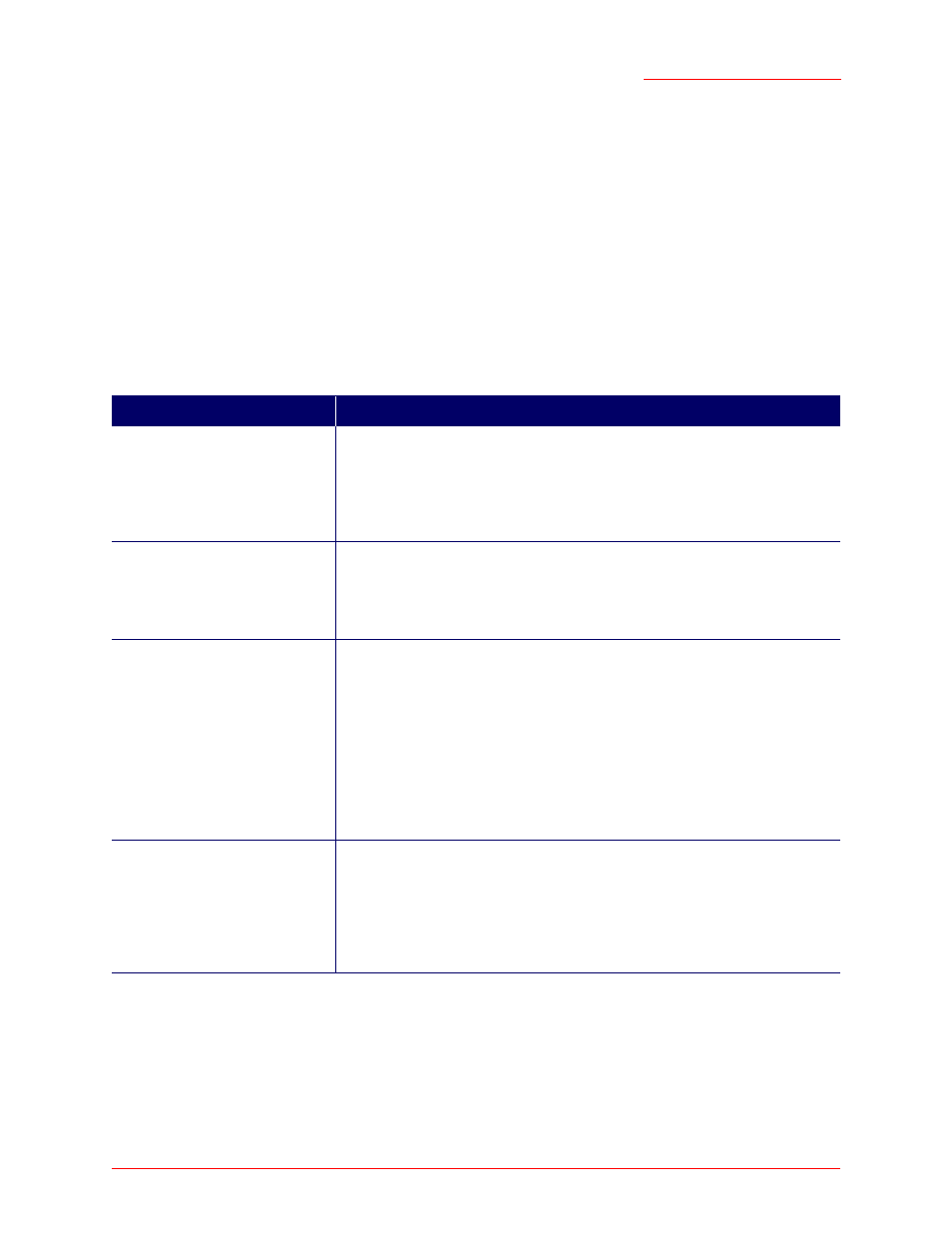
Professional Access Point
Administrator Guide
Virtual Wireless Networks - 126
Configuring VLANs
Note
s / Cautions
•
To configure additional networks on
s, you must first enable Virtual Wireless Networks on the
Ethernet (Wired) interface. See “Enabling and Disabling Virtual Wireless Networks on the Access
Point” on page 92.
•
If you configure VLANs, you may lose connectivity to the access point. First, be sure to verify that
the switch and
server you are using can support VLANs per the
standard.
After configuring VLANs, physically reconnect the Ethernet cable on the switch to the tagged
packet (VLAN) port. Then, reconnect via the Web User Interface to the new IP address. (If neces-
sary, check with the infrastructure support administrator regarding the VLAN and DHCP configura-
tions.)
Field
Description
Virtual Wireless Network
Choose one of the following from the drop-down list to identify an additional
network to configure:
• One
• Two
Status
You can enable or disable a configured network.
• To enable the specified network, click
On
.
• To disable the specified network, click
Off
.
Wireless Network Name (SSID)
Enter a name for the wireless network as a character string. This name will
apply to all access points on this network. As you add more access points, they
will share this
The Service Set Identifier (
) is an alphanumeric string of up to 32 charac-
ters
Note: If you are connected as a wireless client to the same access point that
you are administering, resetting the SSID will cause you to lose connectivity to
the access point. You will need to reconnect to the new SSID after you save
this new setting.
VLAN ID
Provide a number between 1 and 4094 for the Internal VLAN.
This will cause the access point to send DHCP requests with the VLAN tag.
The switch and the DHCP server must support
frames.
The access point must be able to reach the DHCP server.
Check with the Administrator regarding the VLAN and DHCP configurations.
