Cluster mode, Standalone mode, Cluster formation – USRobotics Instant802 APSDK User Manual
Page 47
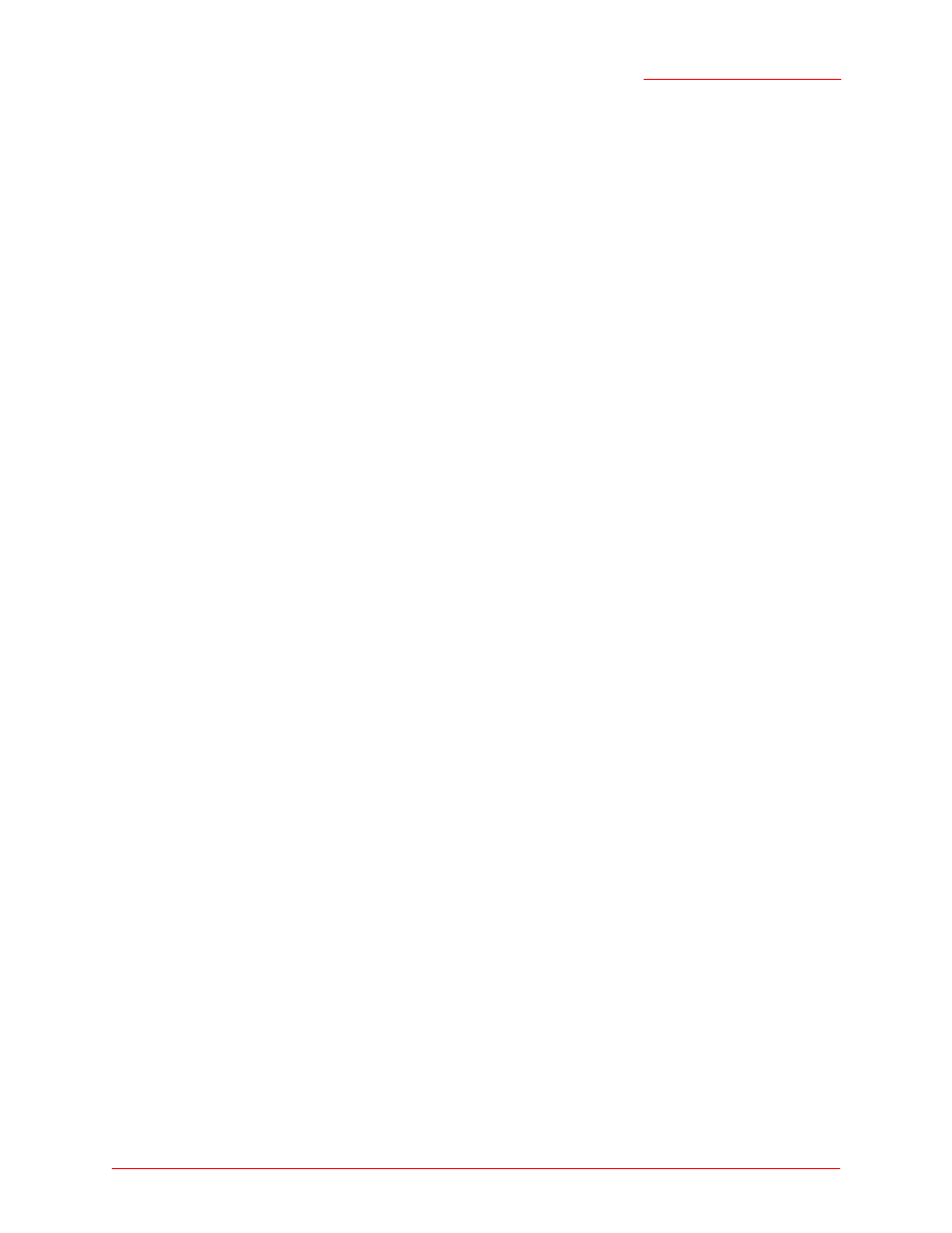
Professional Access Point
Administrator Guide
Access Points - 47
point. To access the Web User Interface for an access point that is a member of the current cluster, click
the Cluster menu’s
Access Points
tab in the Web User Interface of the current access point, then click the
member access point’s
IP Address
link.
Cluster Mode
When an access point is a cluster member, it is considered to be in cluster mode. You define whether you
want new access points to join the cluster or not via the configuration policy you set in the Basic Settings.
(See “Set Configuration Policy for New Access Points” on page 39.) You can reset an access point in
cluster mode to standalone mode. (See “Removing an Access Point from the Cluster” on page 49.)
Standalone Mode
The Professional Access Point can be configured in standalone mode. In standalone mode, an access
point is not a member of the cluster and does not share the cluster configuration, but rather requires
manual configuration that is not shared with other access points. (See “Set Configuration Policy for New
Access Points” on page 39 and “Removing an Access Point from the Cluster” on page 49.)
Standalone access points are not listed on the Cluster menu’s Access Points page in the Web User
Interfaces of APs that are cluster members. You need to know the IP address for a standalone access
point in order to configure and manage it directly. (See “Navigating to an Access Point by Using its IP
Address in a URL” on page 50.)
The Basic Settings tab for a standalone access point indicates that the mode is standalone and provides a
link for adding the access point to a cluster (group). If you click any of the Cluster tabs in the Web User
Interface for a standalone access point, you will be redirected to the Basic Settings page because Cluster
settings do not apply to standalone APs.
You can re-enable cluster mode on a standalone access point. (See “Adding an Access Point to a Cluster”
on page 50.)
Cluster Formation
A cluster is formed when the first Professional Access Point is configured. (See “Setting Up and Launching
Your Wireless Network” on page 23 and “Basic Settings” on page 35.)
If a cluster configuration policy in place, when a new access point is deployed, it attempts to rendezvous
with an existing cluster.
If it is unable to locate a cluster, then it establishes a new cluster on its own.
If it locates a cluster but is rejected because the cluster is full or because the clustering policy is to ignore
new access points, then the access point deploys in standalone mode.
Note
When the cluster is full (eight APs is the limit), extra APs are added in stand-alone mode regardless of
the configuration policy in effect for new access points.
No
te
When the cluster is full, new APs are added in standalone mode regardless of the configuration policy
in effect for new access points. A cluster supports a maximum of eight access points.
