Figure 1, Figure 2, Own in figure 1 or – USRobotics Instant802 APSDK User Manual
Page 25
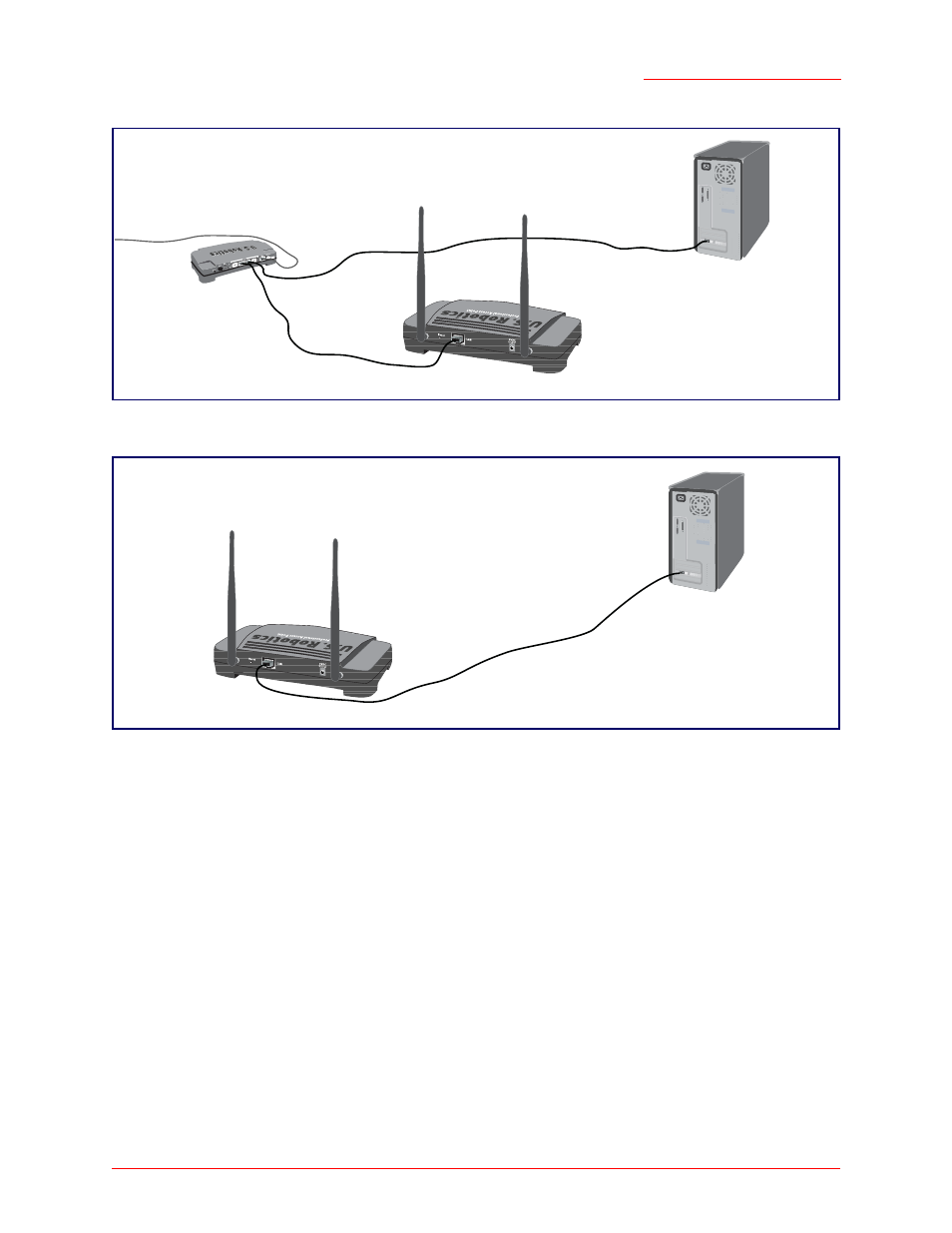
Professional Access Point
Administrator Guide
Setting Up and Launching Your Wireless Network - 25
Figure 1. Ethernet Connections When Using DHCP for Initial Configuration.
Figure 2. Ethernet Connections When Using Static IP Address for Initial Configuration.
2. Connect the power adapter to the power port on the back of the access point, and then plug the other
end of the power adapter into a power outlet (preferably, via a surge protector).
A Note About Setting Up Connections for a Guest Network
The Professional Access Point offers a Guest Interface that allows you to configure an access point for
controlled guest access to the network. The same access point can function as a bridge for two different
Note to
UK
U
s
er
s
Replace the plug on the power adapter with the UK standard plug that is supplied in your USRo-
botics package. Apply enough pressure to cause a click and firmly seat the new plug in the
adapter.
Note
The access point may take up to one minute to boot. To ensure a smooth installation process, USRo-
botics recommends that you wait one minute before proceeding with “Step 3. Run the Detection Util-
ity to find access points on the network”.
Administrator Computer
Professional Access Point
Switch
(This computer must have
an IP address on the same
subnet as the access point.)
Administrator Computer
Professional Access Point
