Basic settings for a standalone access point – USRobotics Instant802 APSDK User Manual
Page 41
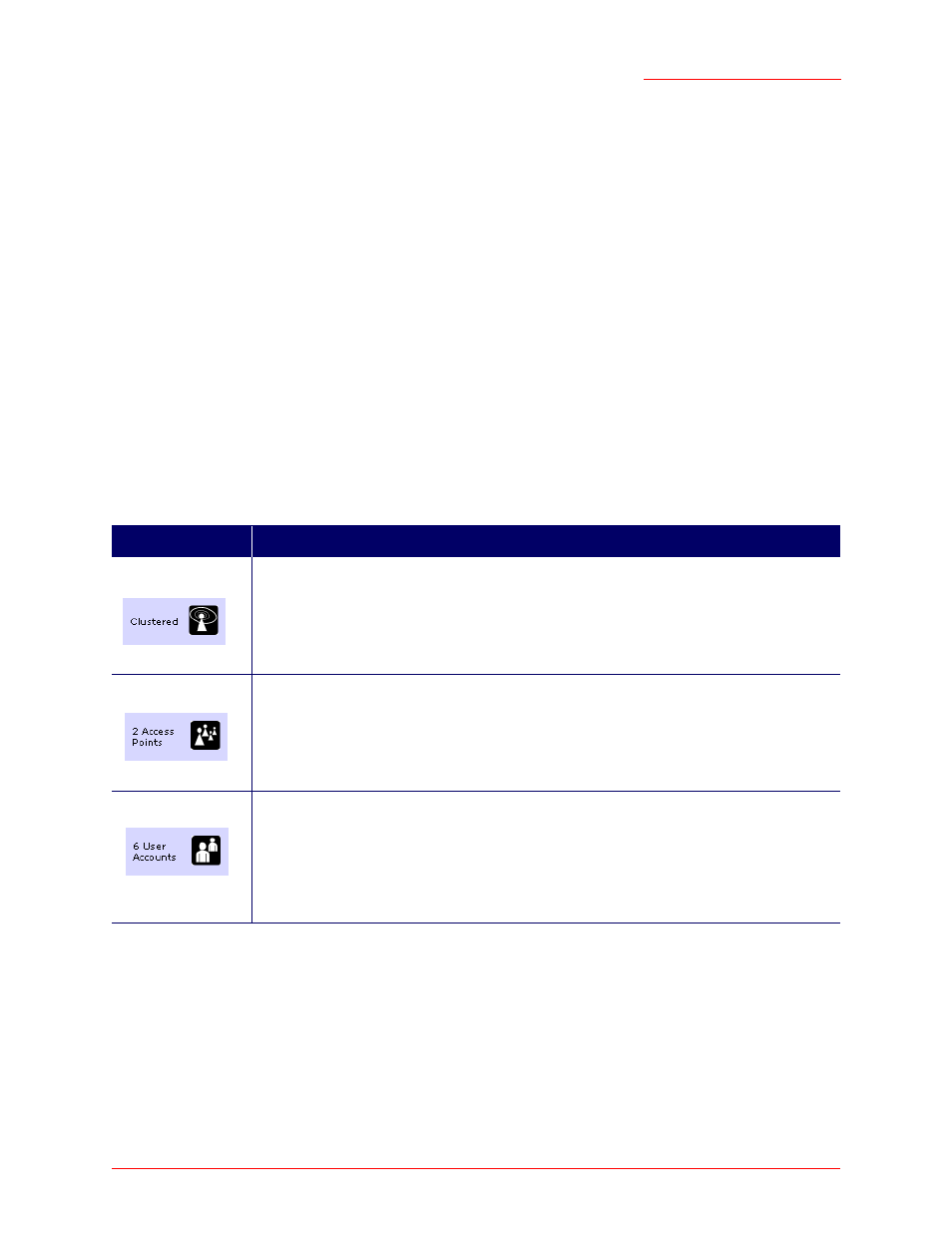
Professional Access Point
Administrator Guide
Basic Settings - 41
At this point if you click Basic Settings again, the summary of settings page is replaced by the standard
Basic Settings configuration options.
Basic Settings for a Standalone Access Point
The Basic Settings page for a standalone access point indicates that the mode is standalone and provides
a link for adding the access point to a cluster (group). If you click on any of the Cluster tabs on the Web
User Interface pages for an access point in standalone mode, you will be redirected to the Basic Settings
page because Cluster settings do not apply to standalone APs.
For more information see “Standalone Mode” on page 47 and “Adding an Access Point to a Cluster” on
page 50.
Your Network at a Glance: Understanding Indicator Icons
All the Cluster settings tabs on the Web User Interface include icons that show current network activity.
Icon
Description
When one or more APs on your network are available for service, the Wireless Network
Available icon is shown. The clustering icon indicates whether the current access point is
Clustered
or
Not Clustered
(that is, standalone).
For information about clustering, see “Understanding Clustering” on page 44.
The number of access points available for service on this network is indicated by the Access
Points icon.
For information about managing access points, see “Access Points” on page 43.
The number of user accounts created and enabled on this network is indicated by the User
Accounts icon.
For information about setting up user accounts on the access point for use with the built-in
authentication server, see “User Management” on page 53. See also “IEEE 802.1x” on
page 114 and “WPA/WPA2 Enterprise (RADIUS)” on page 117, which are the two security
modes that offer the option of using the built-in authentication server.
