Tascam GigaStudio User Manual
Page 143
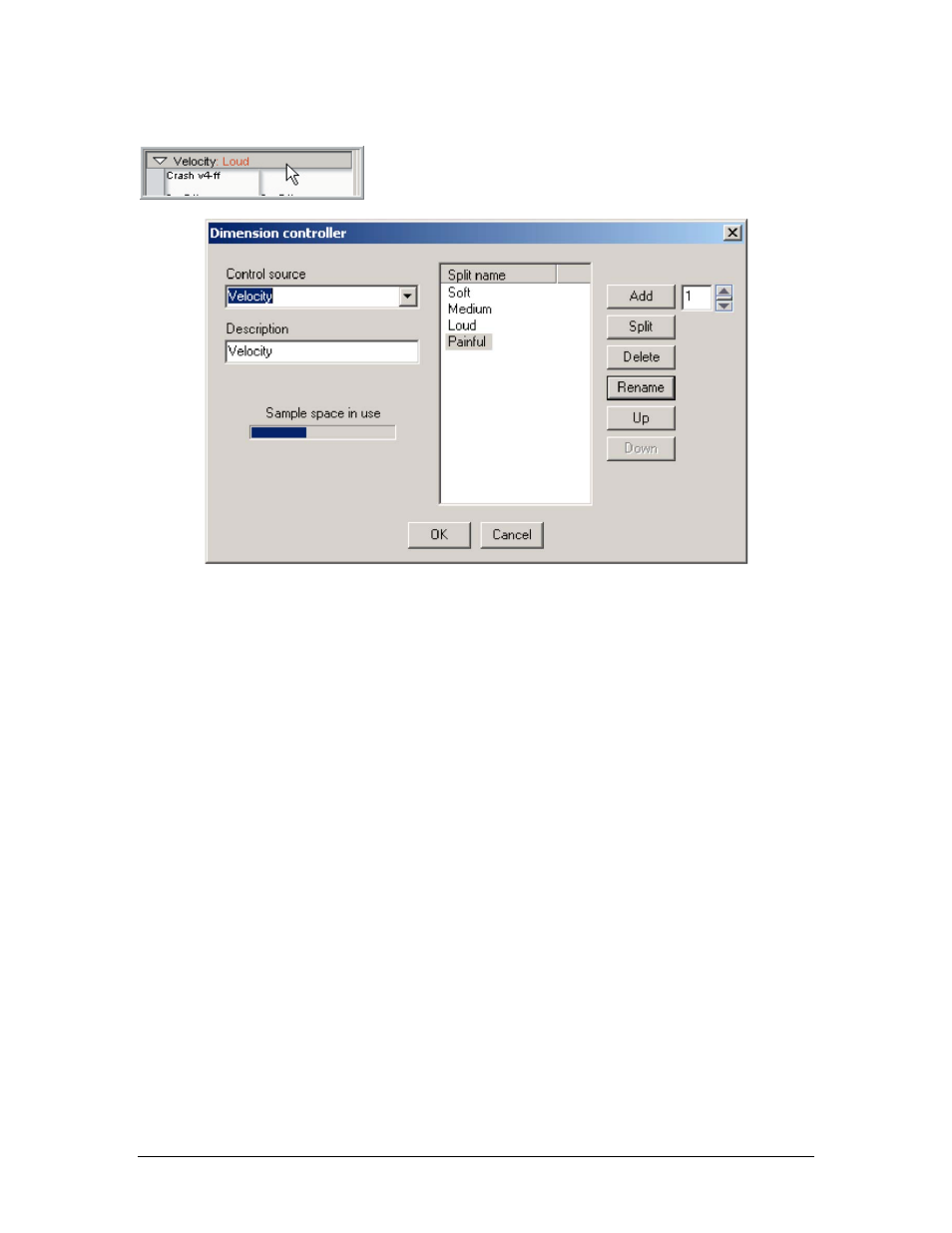
TASCAM GigaEditor 4 Manual
143
The Dimension Controller dialog
Click on the header bar at the top of the Velocity window to open
the Dimension Controller dialog. Th is is where you define the
properties of a dimension.
Control source.
Specifies the controller that will determine which split in this dimension is
sounding at any given moment. (Remember that the large dimension window is dedicated to
velocity, so if you change this from Velocity to some other controller, the dimension will move to
one of the smaller dimension windows.)
Description.
A description of the musical or sonic purpose of the dimension.
Sample space in use.
A rough visual indication of the amount of dimension resources available.
Th e meter fills up as you use more dimensions and splits.
Add.
Press this button to add a split to the dimension. To add more than one split with a single
click, increase the value in the numeric field to the right of the Add button. Splits added in this
way are “empty”, with no sample mapped and a default articulation.
Split.
Divides each selected split into two identical splits. Only those splits selected in the list are
affected (click with the SHIFT or CTRL keys to select multiple splits). The new splits inherit the
sample mappings and articulations of their “parents.”
Delete.
Deletes any split selected in the list (click with the SHIFT or CTRL keys to select multiple
splits).
Rename.
Select a Split and click the Rename button to enter a new name. It is very important to
label the various splits and descriptions to keep everything organized and intelligible. Th ese
names show up in the Velocity Window header bar when different splits are selected.
Up, Down.
Use these buttons to change the order of splits within a dimension.
