Tascam GigaStudio User Manual
Page 124
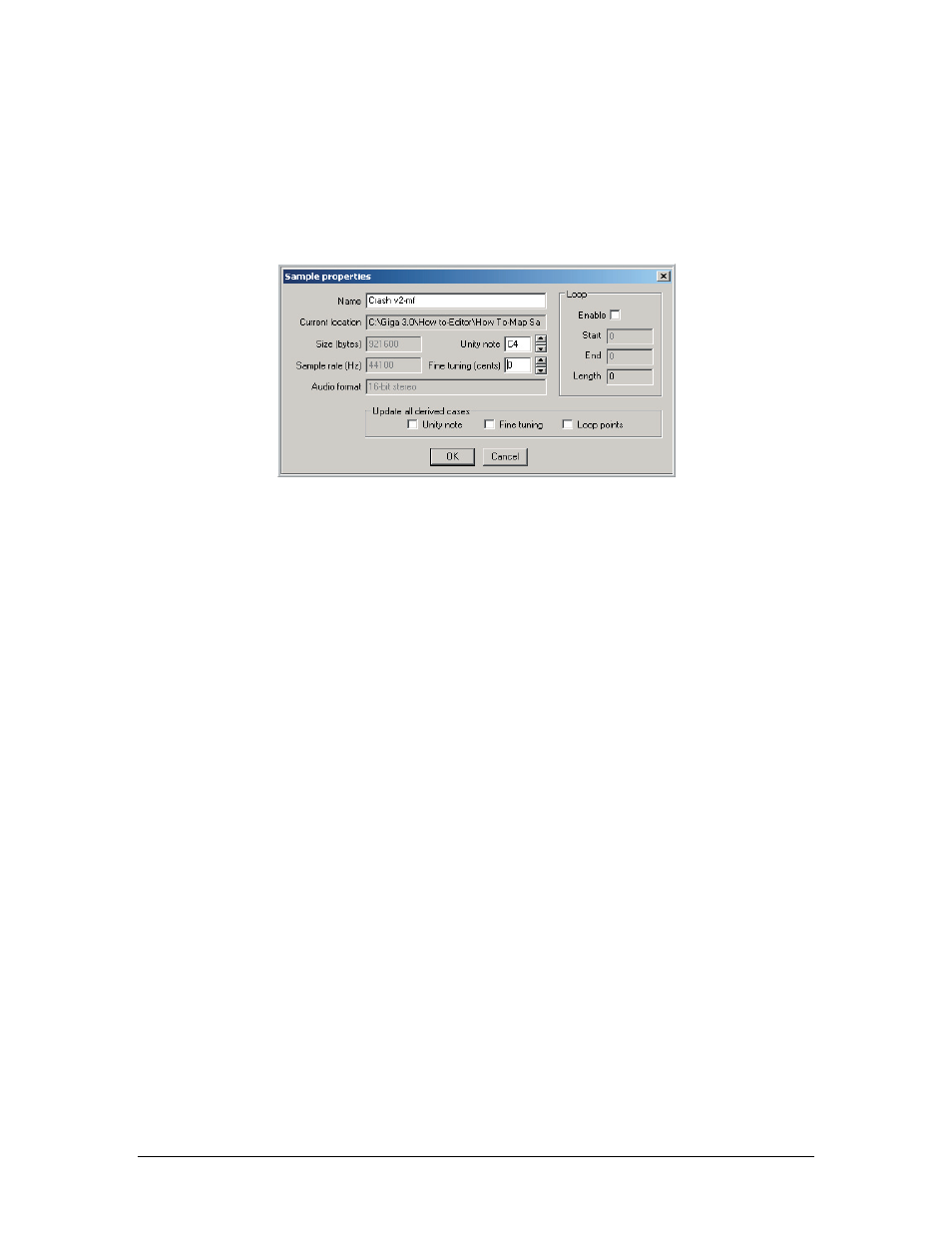
124
TASCAM GigaEditor 4 Manual
Properties (sample only)
Brings up the Sample Properties window shown below. Whenever you map a sample to a region, the unity
note, fine tuning, and loop points defined here will be copied into that region’s articulation. If you want
these values applied to regions to which this sample is already mapped, check the corresponding boxes
under “Update all derived cases” – otherwise, those regions will continue to sound with their previously
assigned values.
Edit audio (sample only)
This command will launch an external audio editor so that you can edit the sample. Th e audio editor must
be specified in the Preferences. Th e file you will actually be editing is a temporary .wav file, which the
editor will delete when it is no longer needed. To hear your edit, first save the file from the audio editor,
and then save and reload the .gig file.
Audition (sample only)
Plays the selected sample.
Find instance: [Ctrl] + [F] (sample only)
Locates the first region to which this sample is mapped. Th e editor brings the region into view, and selects
the specific split where the region is mapped. If the sample is mapped to more than one region or split, you
can visit them in turn by repeating the command.
Import samples
Selecting this option will bring up the file browser shown below.
•
Use this window to find and select which samples to import.
•
Th e samples will be imported into the currently selected folder.
•
Hold down the [SHIFT] or [CTRL] keys to select multiple samples.
•
When you click on a sample, you can see its properties in the window on the right. You can also
play any selected sample by clicking the Play button.
•
Click Open to import the samples into the Editor.
